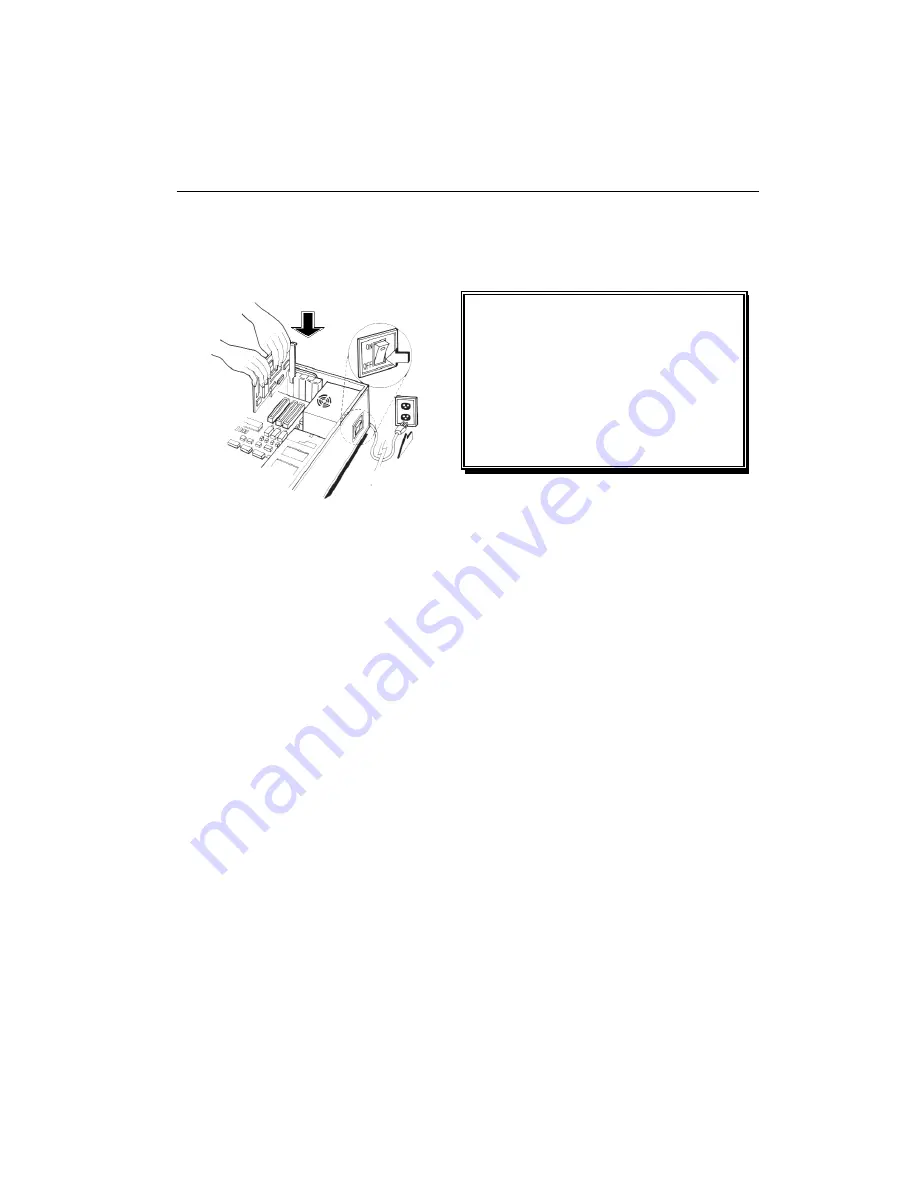
17
Hardware Installation
Installation Procedures
!! WARNING!!
Discharge static electricity by
touching the
GROUND
such
as metal part of your case
connected with good power
ground before you handle the
electronic circuit boards.
The manufacturer assumes no liability for any damage, caused directly
or indirectly, by improper installation of any components by unauthorized
service personnel. If you do not feel comfortable performing the
installation, consult with a qualified computer technician
.
Steps:
1.
Turn OFF all powers to your system, including any peripherals (printer,
external drives, modem, etc.).
2.
Disconnect the power cord and the monitor cable from the back of the
computer.
3.
Unfasten the cover mounting screws on your system and remove the
system cover. Refer to your system user manual for instructions to
determine the location of the mounting screws.
4.
Remove the retaining screw that holds the slot cover in place. Slide
the slot cover out and put the screw aside (you will need it to secure
the adapter).
5.
To install the adapter in PCI-E expansion slot, carefully line up the
gold-fingered edge connector on the adapter directly above the
expansion slot connector on the motherboard. Then press the adapter
into place, completely. Use the (remaining) screw you removed to
secure the adapter-retaining bracket in place.
6.
Replace the computer cover. Secure the cover with the mounting
screws you removed in Step 3.
You have now completed the installation of your new graphics adapter on your
system.
Содержание GeForce GT210
Страница 3: ...3 SERVICES AGREEMENT 32 ENTIRE OBLIGATION 32 REDUCING WARRANTY CLAIM REJECTIONS 33...
Страница 12: ...Hardware Description Video PX220GT EX Video PX210 LX...
Страница 14: ...14 Display Devices Output Video PX220GT EX...
Страница 15: ...15 Video PX210 LX...
Страница 16: ...16 Video PX638 Twin Video PX628 DLP Video PX638 DLP...
Страница 20: ...20 2 Click on Next to continue the process 3 Click on Yes to agree to license agreement and continue...
Страница 21: ...21 4 Click on Finish to complete the installation...
Страница 23: ...23 1 Click on Next to continue the process 2 Click on Yes to agree to license agreement and continue...






























