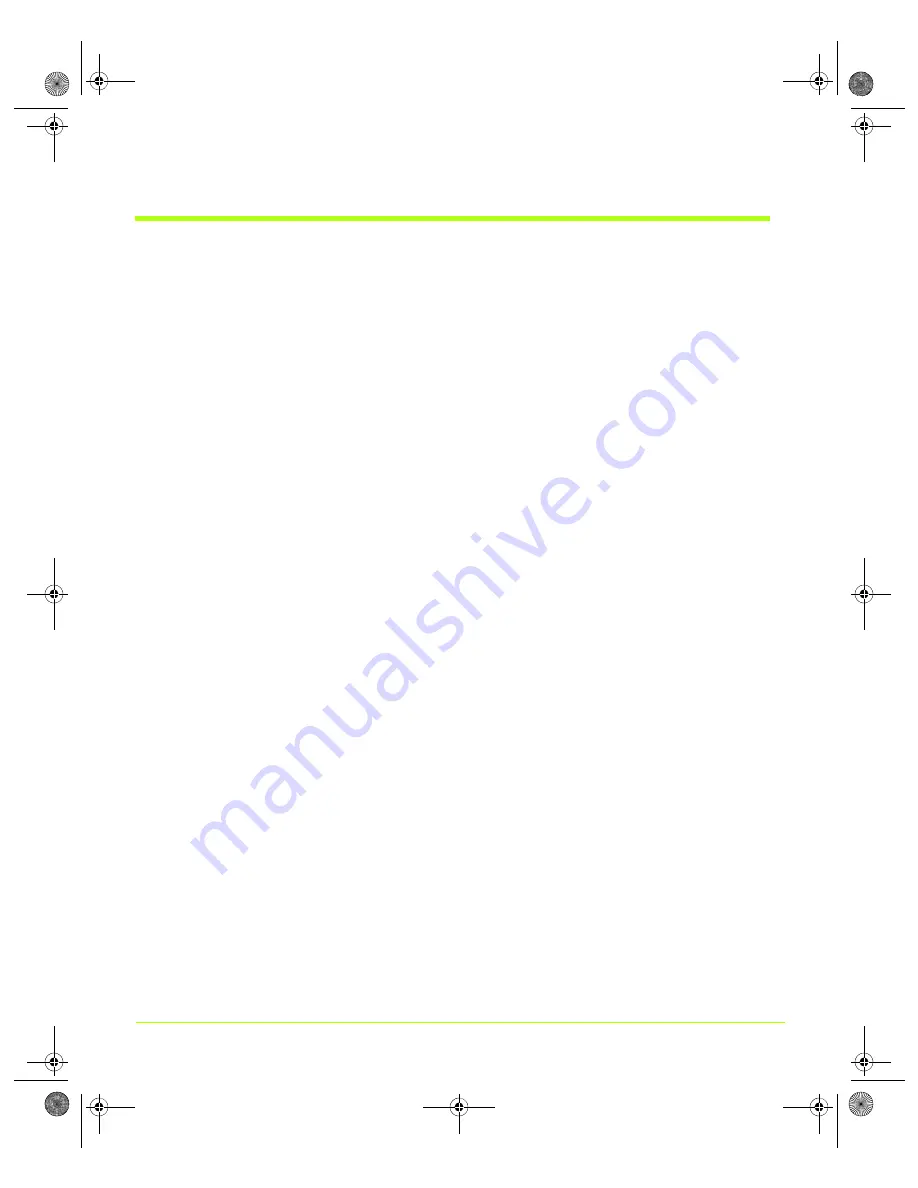
173
Quadro Workstation User’s Guide
Appendix A
Using Two NVIDIA GPU-Based Graphics Cards
GeForce4 MX — Installing the NVIDIA ForceWare
Graphics Display Driver
1
From
the
Windows
Display
Properties
Settings
page,
right
click
the
display
image
2
(connected
to
the
GeForce4
MX
‐
based
graphics
card)
and
click
Properties
.
2
Click
the
Adapter
tab
and
click
Properties
.
3
Click
the
Driver
tab
and
then
click
Update
Driver
to
display
the
Hardware
Update
Wizard.
4
Click
the
last
option
labeled
Install
from
a
list
or
specific
location
(Advanced)
to
select
it.
5
Click
Next
.
6
Click
the
last
option
labeled
Don’t
search.
I
will
choose...
to
enable
it
and
click
Next
.
7
Enable
the
check
box
labeled
Show
compatible
hardware
,
if
it
is
not
checked
already.
8
On
the
Model
list,
if
it
appears,
click
the
NVIDIA
‐
based
graphics
card
for
which
you
are
about
to
install
the
NVIDIA
driver.
In
this
example,
it
is
GeForce4
MX.
9
Click
Have
Disk
.
10
Click
Browse
and
locate
the
path
containing
NVIDIA
ForceWare
graphics
display
driver
you
want
to
install.
11
Click
the
NVIDIA
.inf
file
and
then
click
Open
12
Click
OK
on
the
Install
from
Disk
window.
13
Click
the
name
of
your
NVIDIA
GPU
‐
based
graphics
card
(in
this
example,
GeForce4
MX).
14
Click
Next
.
15
Click
all
prompts
to
continue
the
process...
16
Copying
files
will
take
a
couple
of
minutes
while
you
wait.
QuadroGuide_.book Page 173 Thursday, July 27, 2006 6:48 PM
















































