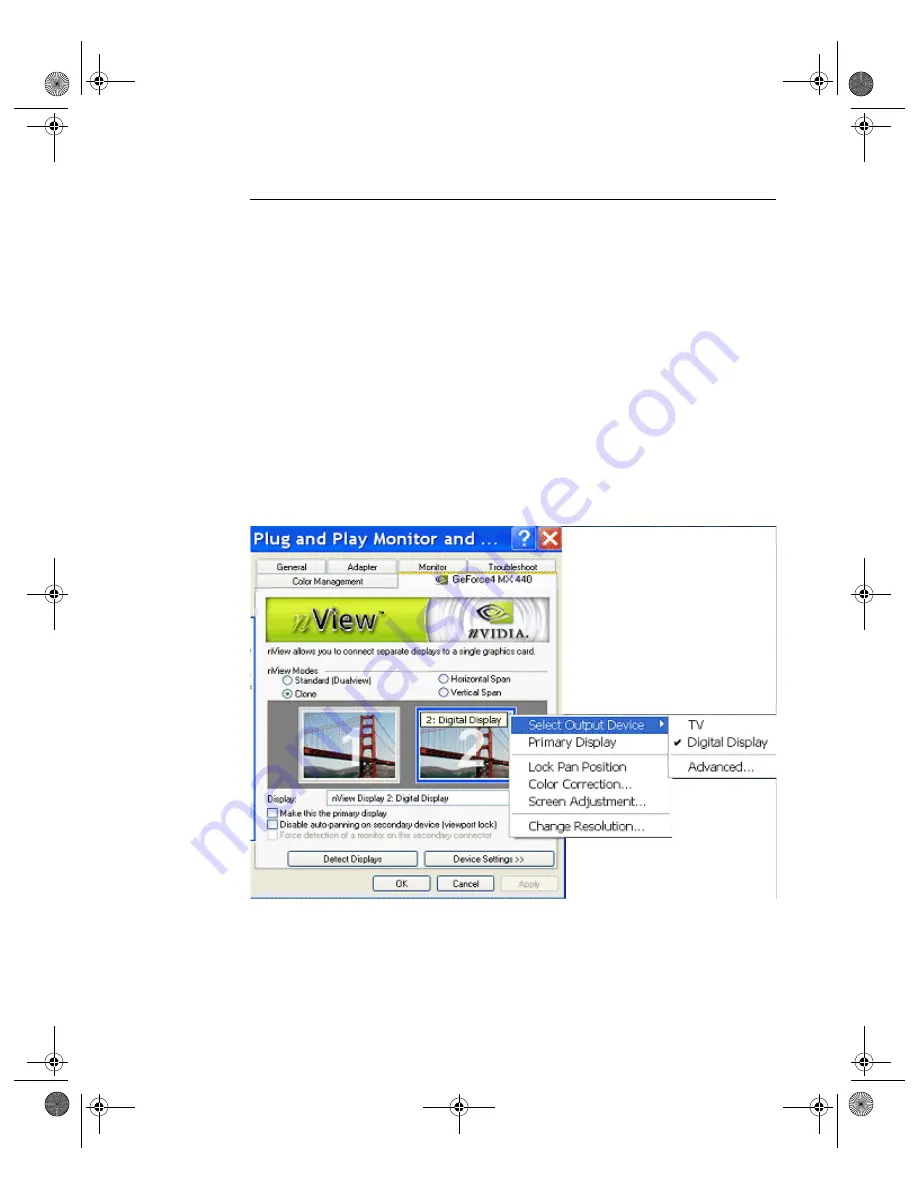
N V I D I A C o r p o r a t i o n
82
N V I D I A D i s p l a y P r o p e r i t e s
U s e r ’ s G u i d e
Change Resolution: Clone Mode (Virtual Desktop)
You can use the Change Resolution option to modify
Screen Resolution
and
Refresh Rate
for the secondary display, which allows you to enable
Virtual
Desktop
, a useful feature for flat panels and monitors with limited resolution.
This feature lets you pan-and-scan the entire desktop area on the secondary
display when its resolution is set to less than the value set on the primary
display.
shows the pop-up menu (right click the monitor image to display
the menu) for the secondary display, which is a digital display in this example.
Note:
Notice that the
Lock Pan Position
option is enabled on this menu. This is
the same option as the
Disable auto-panning on the secondary device
(viewport lock)
check box at the bottom of the nView Display Mode
panel, which is also enabled. This feature locks the current pan position
on the secondary clone display, letting you effectively freeze the virtual
desktop at a certain position, which is useful for presentations or fine-
detail work in applications.
Figure 7.14
nView Clone Mode Menu (Display 2 = Digital Display): Win 2000 (XP)
Note:
If the maximum resolution of the secondary display is less than the
current resolution of the primary display, once you enable Clone mode
from the nView Display Mode panel, Virtual Desktop will already be
enabled. However, you still may want to adjust the resolutions of the
nViewGuide_.book Page 82 Monday, August 11, 2003 4:03 PM






























