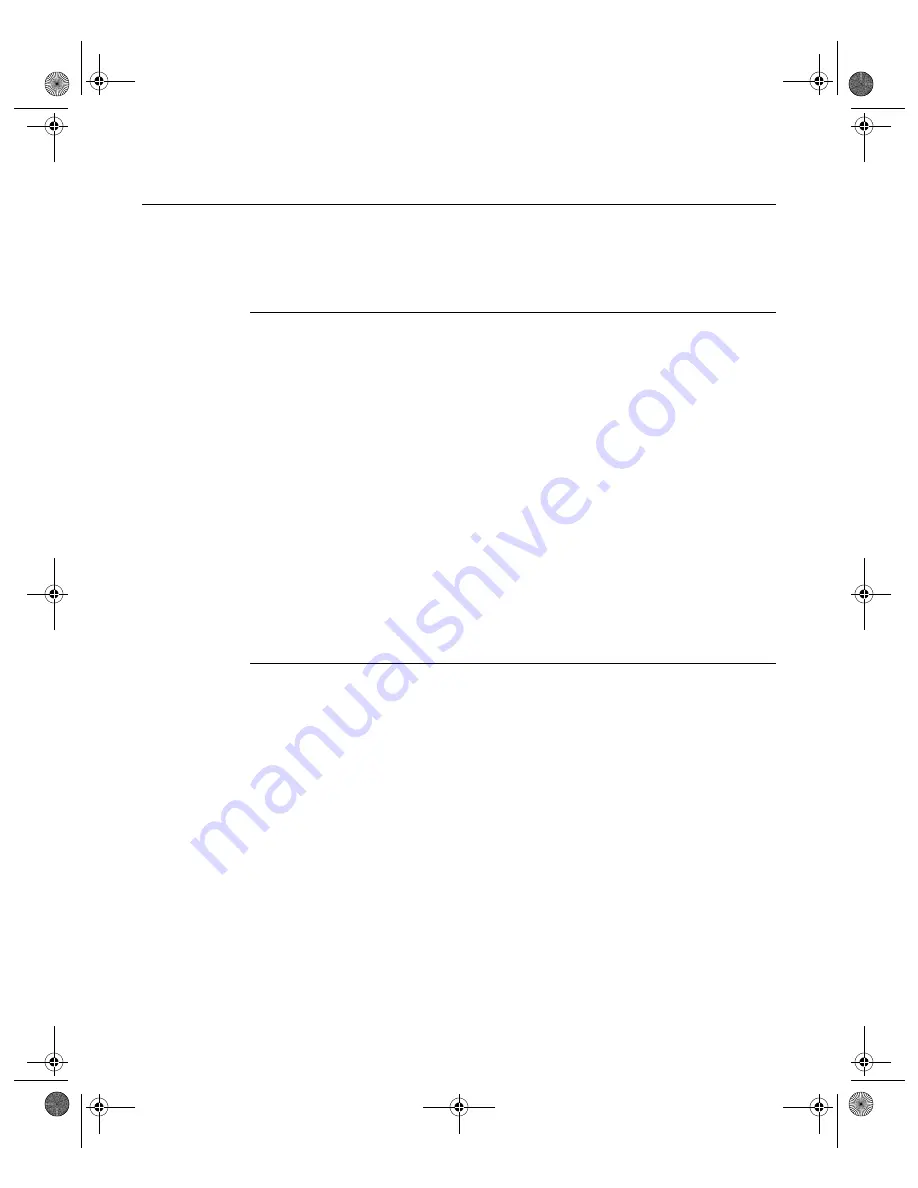
N V I D I A C o r p o r a t i o n
22
N V I D I A D i s p l a y P r o p e r t i e s
U s e r ’ s G u i d e
Notes on Feature and Configuration Support
•
•
“Multi-Display Setup: Tips and Requirements” on page 22
Feature Support
• To access NVIDIA nView-based features using the NVIDIA Display
Properties driver, you need
•
a multi-display graphics card based on any of the NVIDIA GPUs that
support multiple displays on a single card, as indicated in
and
•
at least two display devices connected to the card.
• Other non-nView features are supported by either single-display or multi-
display NVIDIA GPU-based cards; i.e., you can connect only one display
device, such as a monitor, and access these features, provided the NVIDIA
GPU supports these features.
• The options shown in the NVIDIA properties panels may vary depending on
the specific NVIDIA GPU you are using. For example, one or more options
that are available for a specific GPU-based card, such as a GeForce4 Ti or
GeForce4 MX, may not be available on a GeForce2 Pro or other types of
products.
Multi-Display Setup: Tips and Requirements
• When using a multi-display setup under Windows 2000/XP, running
Windows in “Dualview” mode is strongly recommended.
• When running Windows with multiple cards
(i.e., two or more NVIDIA
GPU-based graphics card are installed in your computer), note the following:
•
Using cards based on the same NVIDIA GPU is strongly recommended.
•
The same NVIDIA driver (version) must be installed for each card.
•
For a detailed discussion of using multi-display modes, see
Multi-Display Modes: Dualview vs. Span/Clone” on page 35
nViewGuide_.book Page 22 Monday, August 11, 2003 4:03 PM
















































