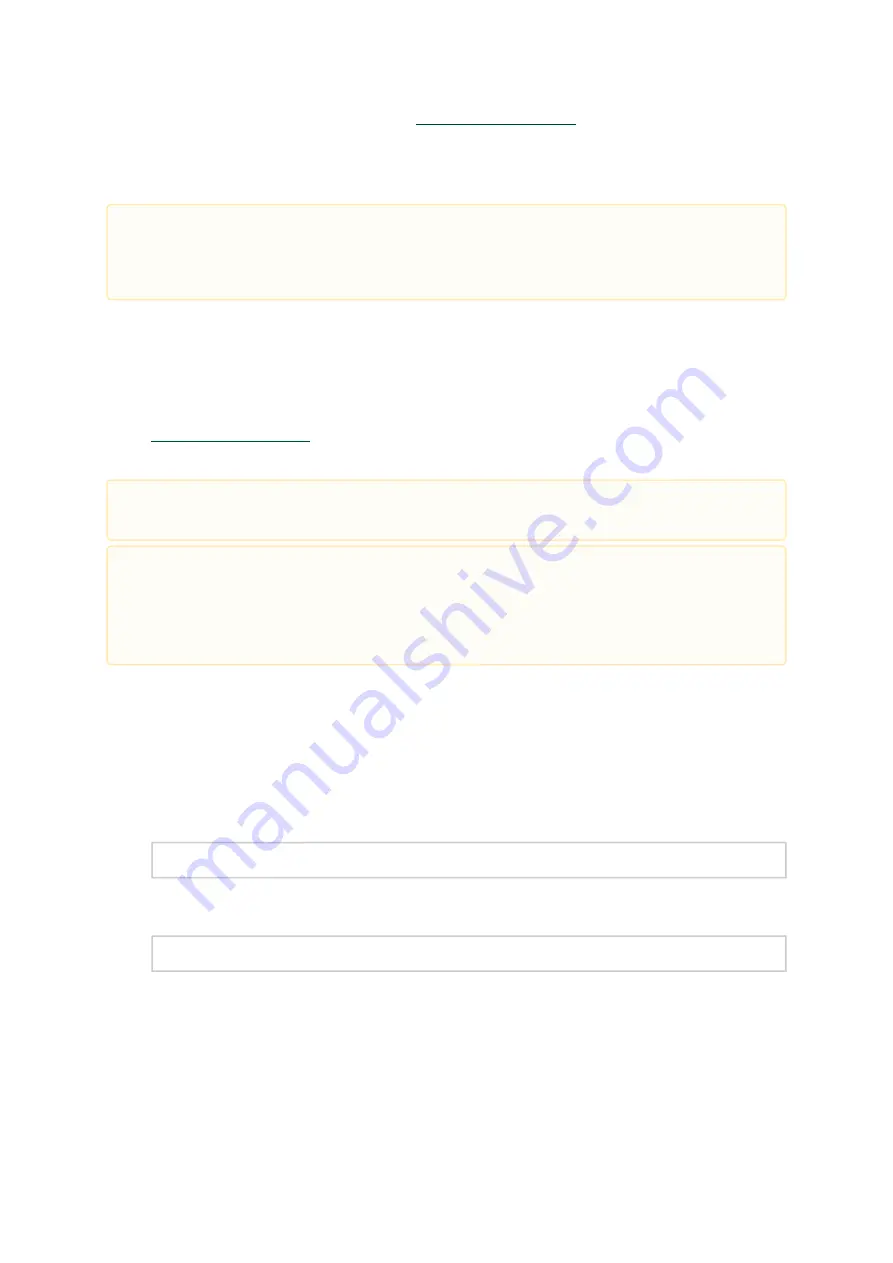
33
2.
3.
•
•
1.
2.
3.
Go to the NVIDIA WinOF-2 web page at
> Products >InfiniBand/VPI
Drivers > Windows SW/Drivers.
Download the exe image according to the architecture of your machine (see Step 1). The
name of the .exe is in the following format: MLNX_WinOF2-<version>_x<arch>.exe.
Installing NVIDIA WinOF-2 Driver
This section provides instructions for two types of installation procedures:
Attended Installation - An installation procedure that requires frequent user intervention.
- An automated installation procedure that requires no user
intervention.
Attended Installation
The following is an example of an installation session.
Double click the .exe and follow the GUI instructions to install MLNX_WinOF2.
[Optional] Manually configure your setup to contain the logs option (replace “LogFile” with
the relevant directory):
MLNX_WinOF2-1_10_<revision_version>_All_x64.exe /v
"/l*vx [LogFile]"
[Optional] If you do not want to upgrade your firmware version. (Note: MT_SKIPFWUPGRD
default value is False.)
MLNX_WinOF2-1_10_<revision_version>_All_x64.exe /v
" MT_SKIPFWUPGRD=1"
Installing the incorrect exe file is prohibited. If you do so, an error message will be
displayed. For example, if you try to install a 64-bit executable file on a 32-bit machine,
the wizard will display the following (or a similar) error message: “The installation package
is not supported by this processor type. Contact your vendor.”
Both Attended and Unattended installations require administrator privileges.
WinOF-2 supports adapter cards based on the NVIDIA ConnectX®-4 and above family of
adapter IC devices only. If you have ConnectX-3 and ConnectX-3 Pro on your server, you will
need to install WinOF driver. For details on how to install WinOF driver, please refer to
WinOF User Manual
.
Содержание ConnectX-6 Dx MCX623430MS-CDAB
Страница 70: ...70 Single port QSFP56 Thumbscrew Bracket...
















































