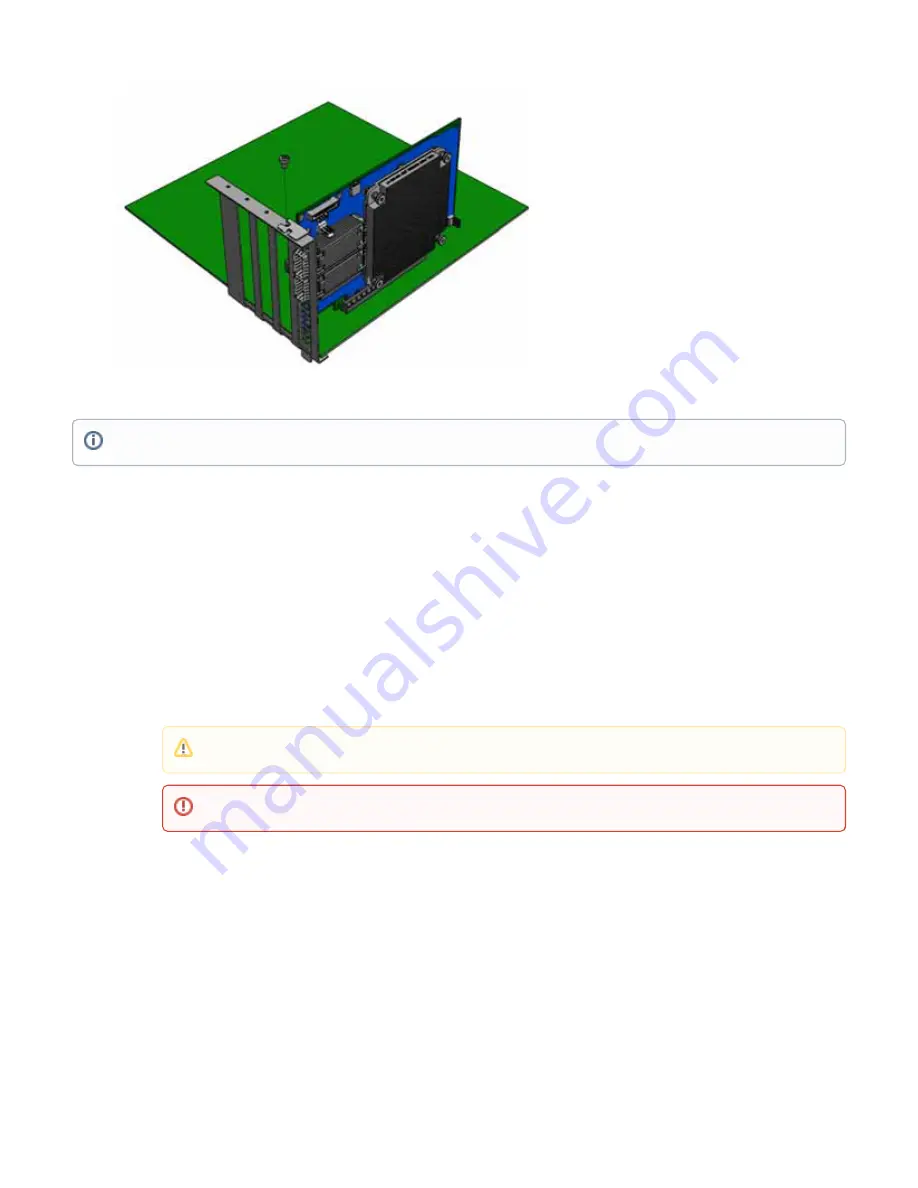
5.
6.
1.
2.
a.
b.
c.
d.
3.
4.
5.
6.
1.
2.
3.
Secure the BF1500 Controller Card with the screw.
Close the system case.
Cables and Modules
.
/products/interconnect/cables-configurator.php
Cable Installation
All cables can be inserted or removed with the unit powered on.
To insert a cable, press the connector into the port receptacle until the connector is firmly seated.
Support the weight of the cable before connecting the cable to the BF1500 Controller Card card. Do this by using a cable holder or tying
the cable to the rack.
Determine the correct orientation of the connector to the card before inserting the connector. Do not try and insert the connector upside
down. This may damage the BF1500 Controller Card card.
Insert the connector into the BF1500 Controller Card card. Be careful to insert the connector straight into the cage. Do not apply any
torque, up or down, to the connector cage in the BF1500 Controller Card card.
Make sure that the connector locks in place.
After inserting a cable into a port, the Green LED indicator will light when the physical connection is established (that is, when the unit is powered
on and a cable is plugged into the port with the other end of the connector plugged into a functioning port). See
Interfaces section.
After plugging in a cable, lock the connector using the latching mechanism particular to the cable vendor. When data is being transferred the
Green LED will blink. See
under the Interfaces section.
Care should be taken as not to impede the air exhaust flow through the ventilation holes. Use cable lengths which allow for routing horizontally
around to the side of the chassis before bending upward or downward in the rack.
To remove a cable, disengage the locks and slowly pull the connector away from the port receptacle. LED indicator will turn off when the cable is
unseated.
Identify the BF1500 Controller Card in your System
Network Adapter Environment
On Windows
Open Device Manager on the server. Click Start => Run, and then enter “devmgmt.msc”.
Expand System Devices and locate your BF1500 Controller Card.
To uninstall the BF1500 Controller Card card, see
When installing cables make sure that the latches engage.
Always install and remove cables by pushing or pulling the cable and connector in a straight line with the card.







