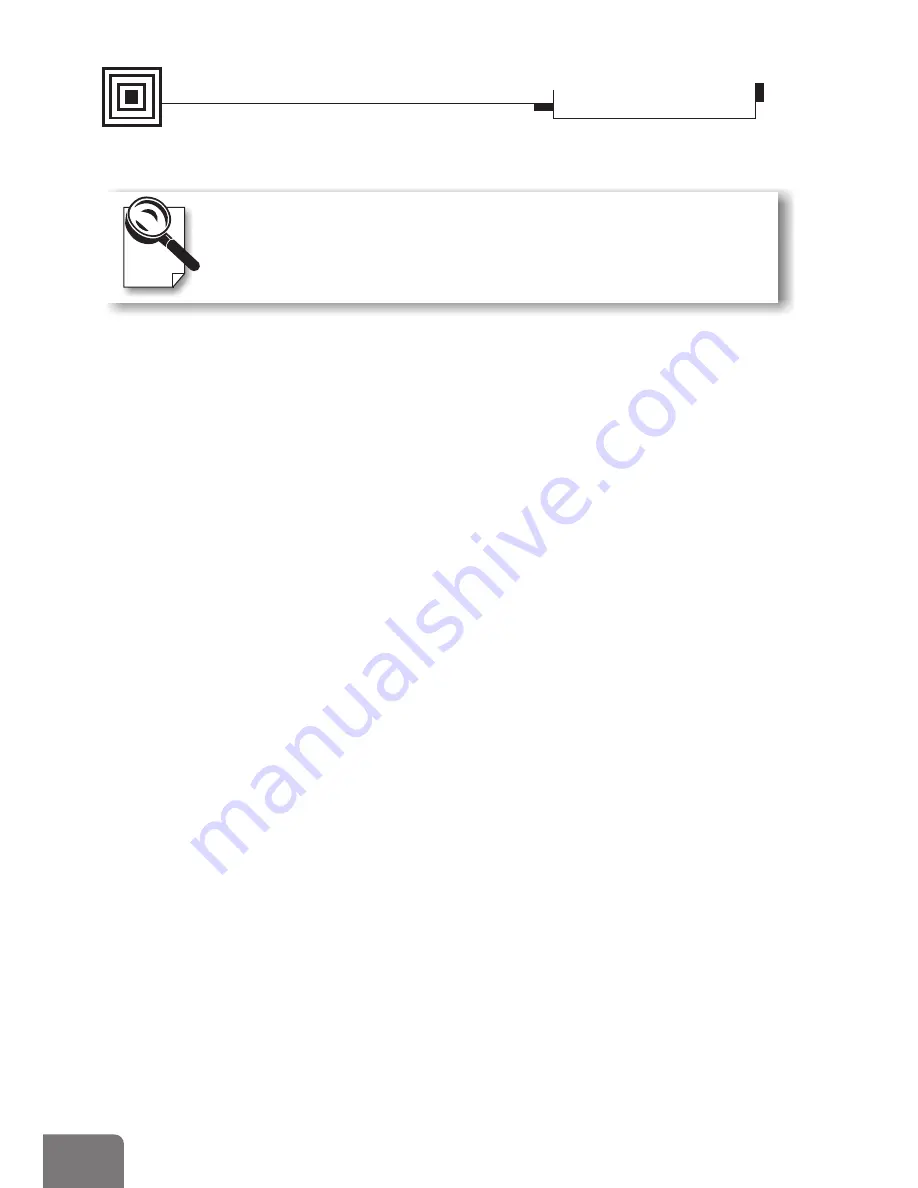
Manual Driver Installation
Windows NT4.0
Step
Step
Step
Step
Step
Step
Step
Step
1
2
3
4
5
6
7
8
Reboot the system and select
"Windows NT 4.0 (VGA)" from
the Boot Menu List.
Right click on the desktop, a fly-
out appears on the screen. Click
on
The
dialog
box appears. Click the
tab. And then click the
button.
The
dialog box
appears. Click
The
dialog box
appears. Click on
to
install from a specified disk.
The
dialog
box appears.
Insert the Software Pack CD into
the CD-ROM drive.
Type in the field
or browse
for it. (X: being the
drive) Then Click
.
Properties.
Display Properties
Settings
Display
Type
Display Type
Change.
Change Display
Have Disk
Install From Disk
OK
X:\Drivers\WinNT40
CD-ROM
BEFORE INSTALLING THE DISPLAY DRIVER UNDER
W
INDOWS
NT4.0,
PLEASE MAKE SURE YOU HAVE
INSTALLED THE
W
INDOWS
NT 4.0 S
ERVICE
P
ACK
6
OR
LATER VERSION
.
BEFORE INSTALLING THE DISPLAY DRIVER UNDER
W
INDOWS
NT4.0,
PLEASE MAKE SURE YOU HAVE
INSTALLED THE
W
INDOWS
NT 4.0 S
ERVICE
P
ACK
6
OR
LATER VERSION
.
After logging on Windows NT, the
"Invalid Display Setting" applet will
appear on your screen. It only appears
when you use a display driver for the first
time. You should then determine how
you want the display to appear by
choosing a resolution, color palette,
refresh rate, etc. You can also use the
"TEST" button to verify whether the
monitor supports the specified resolution
and refresh rate.
Step
Step
Step
9
10
11
The
dialog box
reappears with a list of models.
Select the model of your
purchase. And then click
Change Display
OK.
A dialog box appears asking
if you want to install the
selected driver. Click
The
dialog box appears
prompting you to restart your
computer. Click
Yes.
System Settings
Change
Yes.
10
Method 2











































