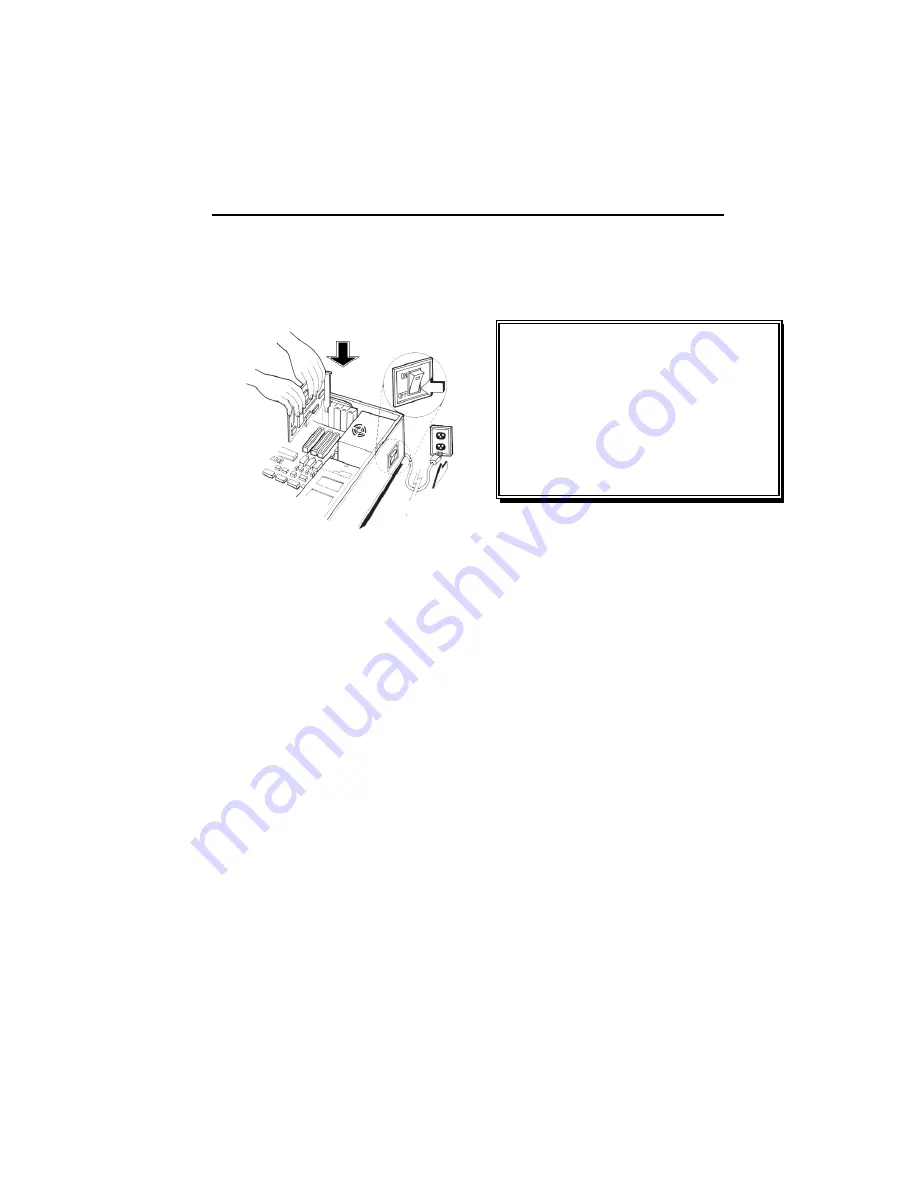
Hardware Installation
Installation Procedures
!! WARNING !!
Discharge static electricity by
touching the
GROUND
such
as metal part of your case
connected with good power
ground before you handle the
electronic circuit boards.
The manufacturer assumes no liability for any damage, caused
directly or indirectly, by improper installation of any
components by unauthorized service personnel. If you do not
feel comfortable performing the installation, consult with a
qualified computer technician
.
Steps:
1.
Turn OFF all powers to your system, including any
peripherals (printer, external drives, modem, etc.).
2.
Disconnect the power cord and the monitor cable from the
back of the computer.
3.
Unfasten the cover mounting screws on your system and
remove the system cover. Refer to your system user manual
for instructions to determine the location of the mounting
screws.
4.
Remove the retaining screw that holds the slot cover in
place. Slide the slot cover out and put the screw aside (you
will need it to secure the adapter).
5.
To install the adapter in PCI expansion slot, carefully line up
the gold-fingered edge connector on the adapter directly
above the expansion slot connector on the motherboard.
Then press the adapter into place, completely. Use the
(remaining) screw you removed to secure the adapter-
retaining bracket in place.
Содержание 4000 - e-GeForce MX 128MB DDR PCI Graphics Card
Страница 18: ...18 4 Click on Finish to restart your computer the new display driver will be in place after Windows boots up...
Страница 23: ...23 4 Click on Finish to restart your computer the new display driver will be in place after Windows boots up...
Страница 28: ...28 5 Click on Finish to restart your computer the new display driver will be in place after Windows boots up...
Страница 32: ...32 4 Click on Finish to restart your computer the new display driver will be in place after Windows boots up...



























