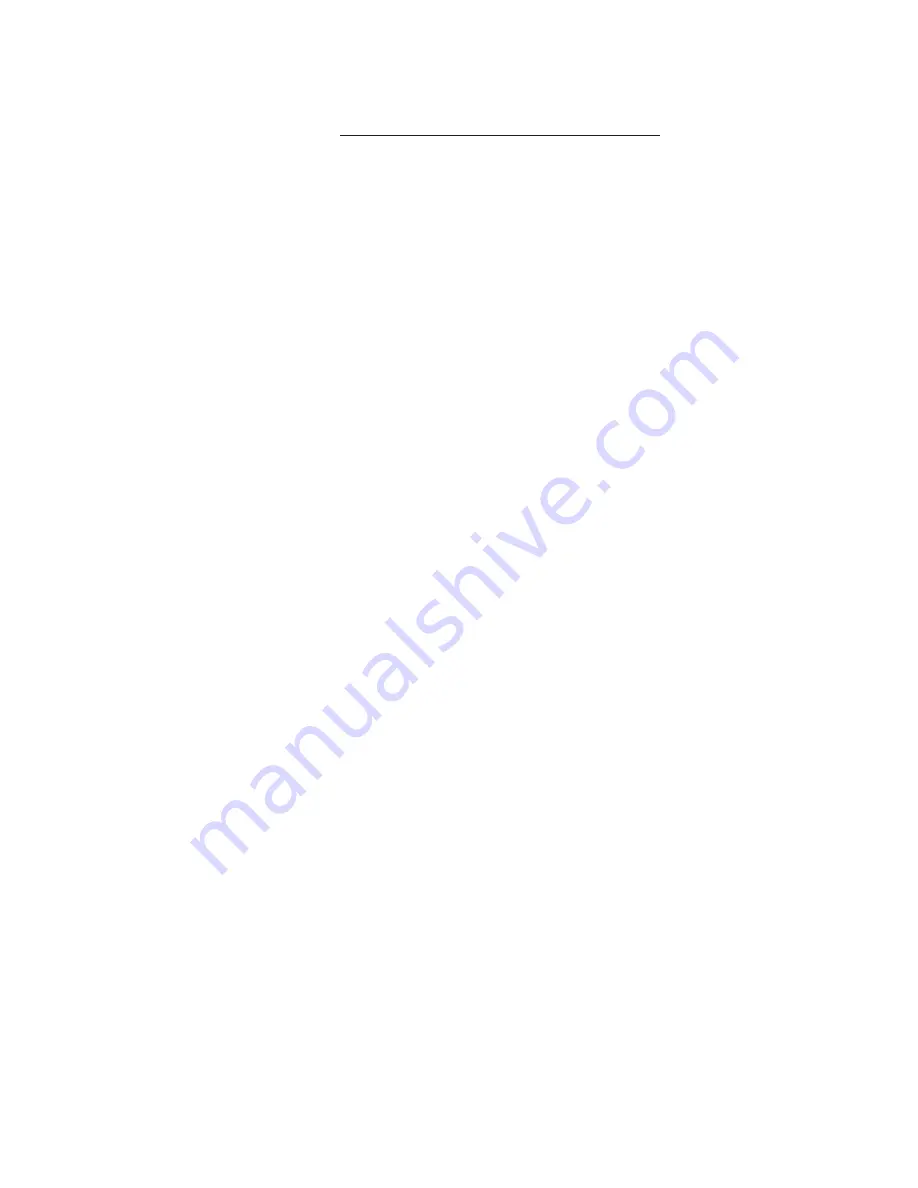
|
19
Software and configuration file downloads
As stated above, the PC interface tool, MIB file, EDS and EtherNet_IP Object file, Coil Register file, and Data Point file can be downloaded
from remote access control support center link, https://go.nVent.com/remote-access-control-support-center.
Using nVent HOFFMAN PC interface tool
nVent HOFFMAN PC Interface Tool gives the user the ability to communicate with nVent HOFFMAN air conditioning unit as to read and write
air temperature data, high and low temperature alarm setting, active alarms, and other information from the controller remotely using either
Ethernet or USB connection. With nVent HOFFMAN PC Interface Tool a user has the ability to remotely manage and monitor hundreds of
nVent HOFFMAN air conditioners both domestically and globally at one central location at user’s own pace, so long as all air conditioners are
configured in the same subnet in the network. nVent HOFFMAN PC Interface Tool also supports text message and email alerting to a service
technician when an alarm occurs. In addition, the tool also provides data logging capability for data analysis.
USB communication mode
Note:
before connecting the unit to the PC, make note of Comm Ports present. After the unit is connected to the PC, a new Comm Port will
be added to the list. Recommend using the new Comm Port.
• In the nVent HOFFMAN A.C. Monitor main screen, click on
Tools
and uncheck Use
Ethernet
• Click on
Tools
menu again, the
Comm Port
menu is now enabled
• Put the mouser icon to the
Comm Port
and to the right there is small box with dropdown arrow
• Click on the dropdown arrow next to the small box to view the list of the Comm Port
• Write down the list of the Comm Port
• Connect the Mini-b USB cable from the PC or laptop to the A/C unit
• Click on
Tools
menu and point the mouser icon to the
Comm Port
, the small box with dropdown arrow presents to the right
• Click on the dropdown arrow and select the newest or higher number of the Comm Port
To view the controller data information from the A/C unit
• In the nVent HOFFMAN A.C. Monitor main screen, select
Single ACU Monitor
tab.
• Click on
Enable Comm
button, then the screen will be displayed the enclosure air temperature and other temperature settings information
include the unit of measure.
• The
Enable Comm
text on the button now changes to
Disable Comm
.
• To stop the communication, click on the
Disable Comm
button and it will change to Enable Comm.
To change the temperature settings to the controller
• In the nVent HOFFMAN A.C. Monitor main screen, select
Single ACU Settings
tab.
•
Note:
the
Change Settings
button is disable and all settings are grayed out. Click on
Read Settings
button, all settings are now displayed
on screen and the
Change Settings
button is now enable.
• To change any of the temperature setting, Unit ID, or Station Name, simply click up/down arrow on right of the box or highlight the current
value and type the new value in the box.
• Check the box on the left, then click on
Change Setting
buttons to save the new setpoint.
• Click on
Read Settings
again to verify the new setpoint.
• Select
Single ACU Monitor
tab and click on
Enable Comm
to read the new temperature settings from the controller.
• Each of the setpoint should match the new variables that just entered from the
Single ACU Settings
tab.
To view and change the ethernet card (RAC) information
• In the nVent HOFFMAN A.C. Monitor main screen, select
Single ACU Ethernet Info
tab and notice that the
Reprogram ACU
button is disabled.
• Click on
Read Ethernet Info
button, the Ethernet information will be displayed and the
Reprogram ACU
button is enable.
• To change the Ethernet configuration such as Device IP Address, Gateway IP, and Trap IP, make sure to change the
Community
string to
private
from
public
. Note that case is very sensitive. The wording must be lower case only.
• Enter the new network configuration to Device IP address, Gateway IP, and Trap IP, then click on
Reprogram ACU
button to write to the
network card.
• In order to be recognized the new networking configurations in local network, cycle power to the A/C unit is required.
Содержание X2302
Страница 1: ...Extreme AC Air Conditioner X2302 Model Instruction Manual P N 89215748 Rev E...
Страница 2: ......
Страница 7: ...nVent com HOFFMAN 7 Wire diagram 89206067 REV C...
Страница 8: ...8 nVent com HOFFMAN Schematics 89206866 REV B J3...
Страница 12: ...12 nVent com HOFFMAN...










































