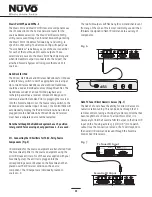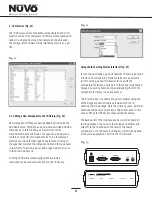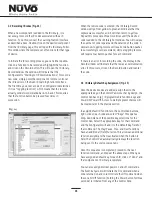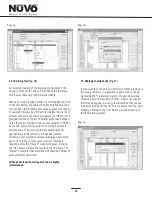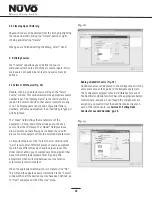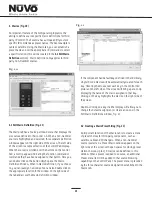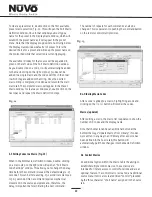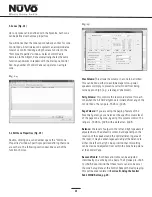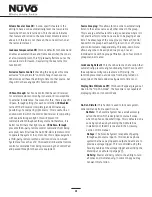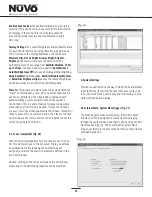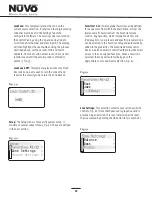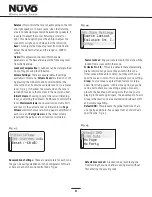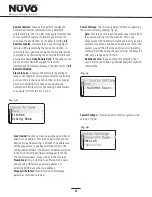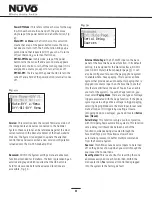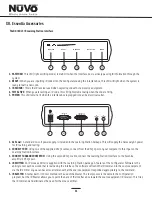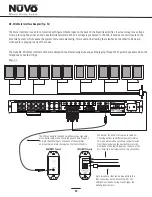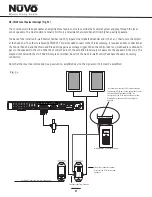22
Re-Ordering Macro Codes
Macros (updated)
After a code is added to a macro, highlighting a code and
clicking on the or
button will reorder the codes.
After editing a macro, the macro list is updated to show the
number of IR codes and the display name.
Note that the Macro tab has an additional button at the
bottom that says
“
Update Macros From Library.
”
If codes
were edited in any way in an IR library after a source has
been defined in the Source tab, this button will
automatically pull those changes into the Macro Definition
window.
Ý
ß
4.4 Control Macros
An additional option within the Macro tab is the ability to
establish multiple control macros. These macros are
intended for instant access to control functions and are an
optional feature. If a control macro is created, an additional
source menu item is also created titled
“
Control
”
preceded
by the three character
“
short name
”
assigned in the Source
tab.
To create a preset macro, double click on the first available
preset macro selection, Fig. 22. This will open the Edit Macro
Definition window. Once in that window you must type a
name for the preset in the Display Name window, which will
establish the preset name as it will appear in the preset
menu. Note that the Display drop down menu directly below
the Display Name window defaults to Forever. This is the
desired choice for a preset and will keep the preset name on
the Control Pad while that selection is currently playing.
The available IR codes for that source will be expanded in
green on the left side of the Edit Macro Definition window.
As you double click on a code, it will automatically be added
to the macro string on the right. Up to 255 codes can be
added to a single macro and the codes will fire in the order
in which they are added to the string. Once the desired
macro string is complete, click done and return to the main
macro tab. The completed macro will appear in the Preset
Macro window. To create a second preset, double click on the
next space and repeat the Macro Definition steps.
Fig. 22
The number of repeats for each command can also be
changed. This is equivalent to pushing the command button
on the remote control multiple times.
Fig. 23
4.3 Editing Codes in a Macro (Fig. 23)
When in the Edit Macro Definition window, double-clicking
on a macro step on the right side will open an
“
Edit Macro
Code Settings
”
window. This allows you to change the delay
time before the command is issued. The default delay is .25
seconds. This can be increased by .25-second increments up
to 30.5 seconds. Often a command requires mechanical
movement in the source equipment and, therefore, the
delay is important before initiating the next command.
Содержание Essentia NV-E6GMS-UK
Страница 1: ...Installation Guide Essentia NV E6GMS DC NV E6GMS UK...
Страница 2: ......
Страница 47: ......
Страница 48: ...www nuvotechnologies com NuVo Technologies LLC Hebron Kentucky USA E6G DCUK 1123...