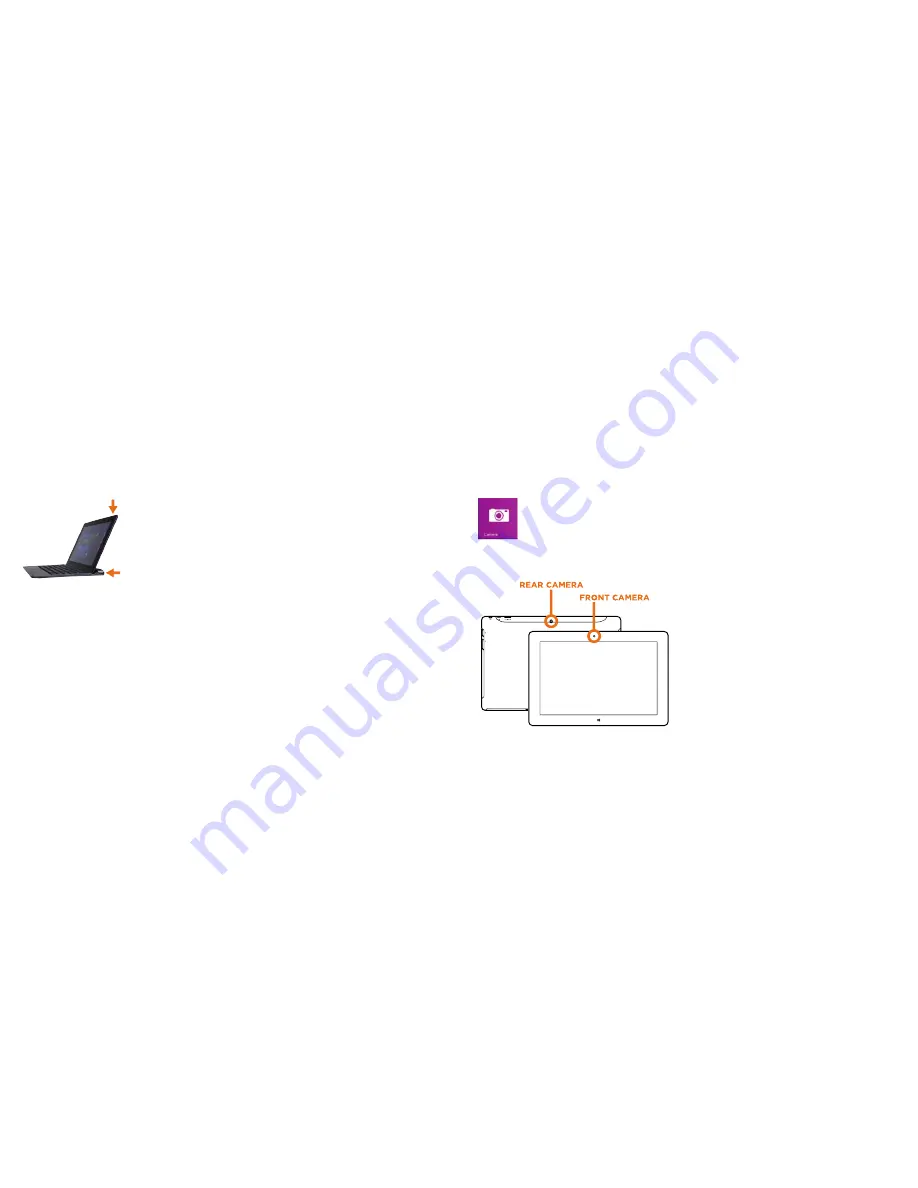
25
Using the Cameras
Front and Rear Cameras
Your tablet features two 2.0MP cameras. The front-facing camera
is used for Skype video chat or taking “selfies”. Use the rear-facing
camera to record meetings, shoot HD videos and take photos.
To take a photo or record a video, open the Camera app then tap the on-screen
Photo or Video button.
View and Edit Photos
View photos and videos you’ve taken with
the Camera, Photos, & OneDrive app:
Camera app
:
Swipe to the right to view
recent photos and videos. You can also
swipe down from the top edge of the
screen, and then tap Camera Roll.
Photos, File Explorer, or the OneDrive
app:
Go to the Pictures folder, and then to the
Camera roll.
TMAX DIGITAL,INC.
MODEL:TM101W535L
FCC ID: 2AAP6M1042
INPUT: 5V/2A
MADE IN CHINA
24
Using USB, Micro USB and Bluetooth Devices
USB flash drive or hard drive
Insert a USB flash drive or external hard drive into the
Tablet USB port using the included transfer cable.
You can also connect using the USB port located on the
right side of the keyboard case. In addition, you can add
an external mouse, connect a keyboard, or other USB
compatible device.
NOTE:
The first time you plug in a USB accessory, Windows will install the
necessary software for you (if applicable).
Add a Bluetooth device
Add or “pair” a Bluetooth compatible device with your Tablet as follows:
1. Power on the compatible Bluetooth device and make it discoverable.
2. Open the SETTINGS charm, tap
Change PC Settings > PC and devices >
Bluetooth.
3. Make sure Bluetooth is powered on, then wait while Windows searches for the
device.
















