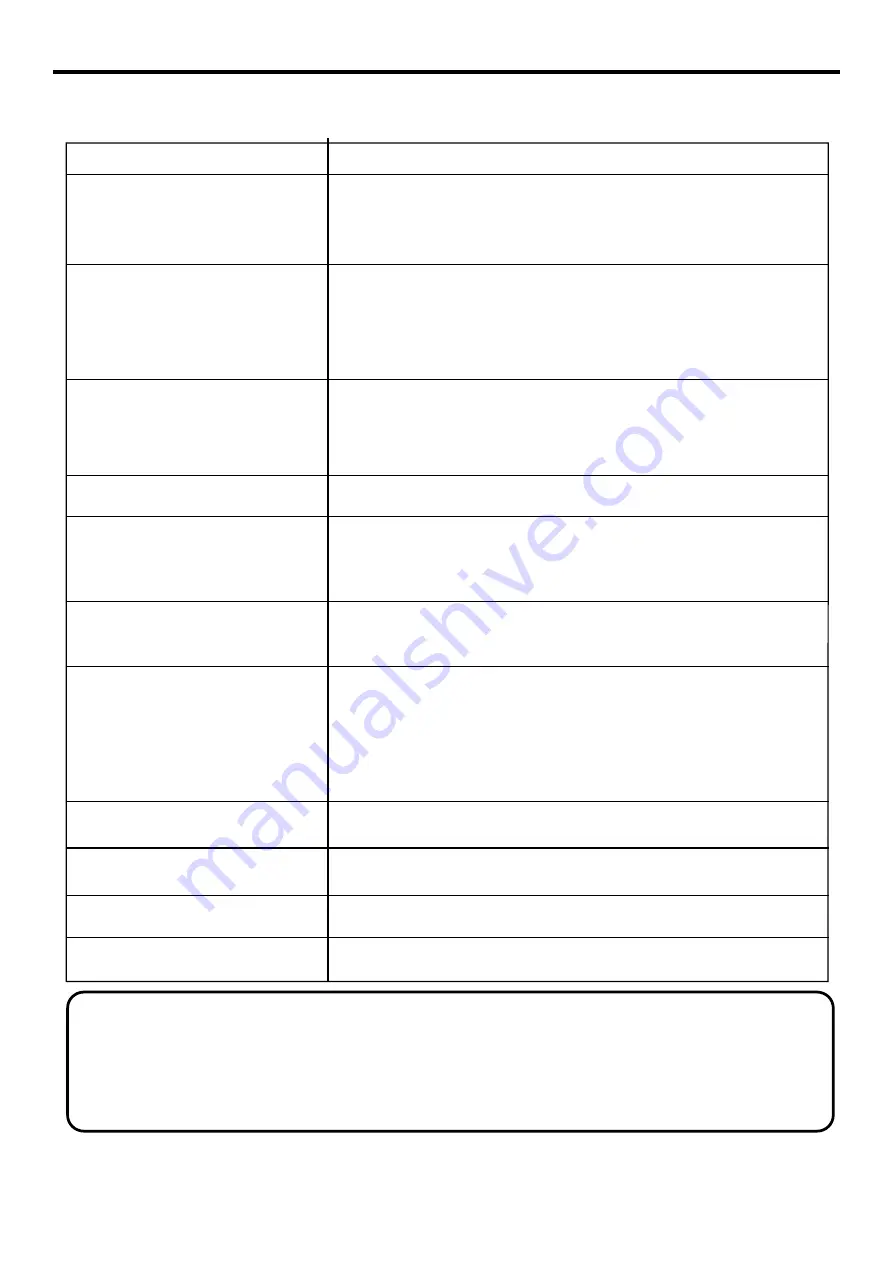
Before calling for repair service, check the following items for possible remedies to the encountered
symptoms.
Symptoms
Check item
!
Check that the AC power cord is plugged into the mains socket.
!
Unplug the power cord, wait for 60 seconds. Then re-insert plug into the mains
socket and turn on the unit again.
No power
!
Check video connections at the rear of the unit to see if it is properly connected to
the unit.
!
Adjust the contrast and brightness settings.
!
Select a correct input.
!
Is a non-compatible signal being input?
No picture
!
Increase the VOLUME.
!
Check that the unit is not muted.
Good picture but no sound
!
Adjust the contrast, color and brightness settings.
Good sound but poor color
!
Sometimes, poor picture quality occurs when an activated S-VHS camera or
camcorder is connected while another activated peripheral is connected. In this
case, switch off one of the peripherals.
!
Check whether the room is too bright.
Poor picture
!
Check the A/V connections.
!
This may be caused by electrical interference (e.g. hairdryer, nearby neon lights,
etc.).
!
Turn off the equipment.
!
Check whether the batteries are working. Replace if necessary.
!
Clean the remote control sensor lens on the unit.
!
Do not use the remote control under strong or fluorescent lighting.
!
The batteries should be inserted with polarity (+, -) aligned.
Snowy picture and noise
Horizontal dotted line
Remote operation fails.
!
Check if you have selected the correct VGA mode in your PC.
No stable or not
synchronized VGA picture
If your problem is not solved, turn your unit off and then on again once.
Never attempt to repair an LCD monitor yourself.
Note:
No output from one
of the speakers
!
Adjust Balance in the
Audio
menu.
Troubleshooting
+
Do not use in hot and cold rooms (locations)
• When the unit is used in rooms (locations) with low temperature, the picture may leave trails or appear slightly delayed. This is not
a malfunction, and the unit will recover when the temperature returns to normal.
• Do not leave the unit in a hot or cold location. Also, do not leave the unit in a location exposed to direct sunlight or near a heater, as
this may cause the cabinet to deform and the LCD panel to malfunction.
(Storage temperature: 0°C to +50°C Working temperature: 5°C to +40°C )
Control buttons do not work.
!
Unplug the power cord, wait for a few seconds. Then re-plug the power cord and turn
on the unit again.
32
Содержание NVX37HDU2
Страница 1: ...NVX37HDU2...
Страница 39: ...PRINTED ON RECYCLED PAPER Ver 1 0 604 LM37R73 01...





































