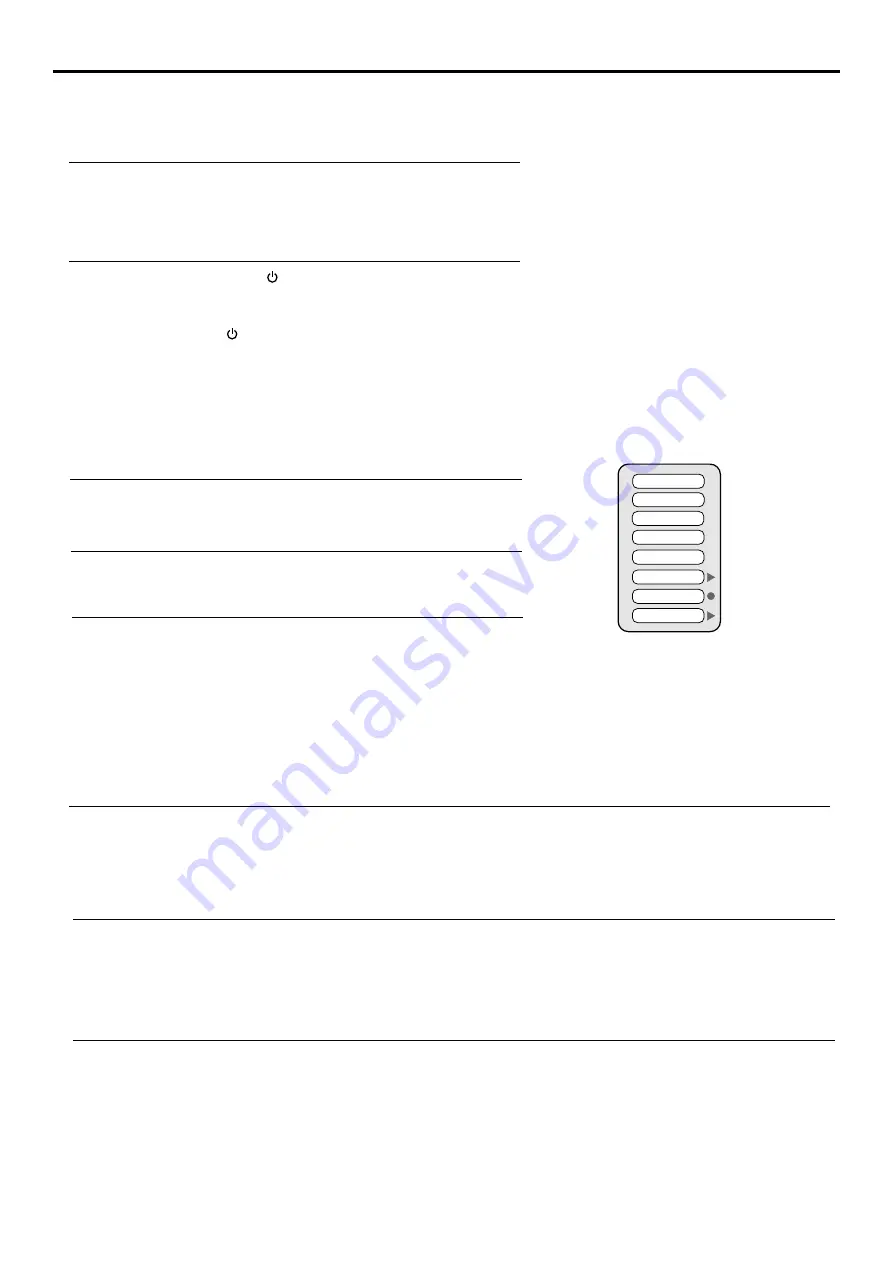
With the power on, press the
MENU
button on the remote control. The main
menu appears on the screen.
1
Note:
You can also use the
Power
button on the control panel on the main unit.
Contrast
Color
Tint
Sharpness
Picture Mode
Auto Color
Color Warmth
Black Level
Use
3
or
4
to select menu page, use
6
to enter the menu page.
2
15
(The above OSD is shown as
an example. )
Adjusting the Volume
Using the Mute
Using the volume buttons (VOL+ and VOL-)
Press the
VOL +
or
VOL-
to increase or decrease the volume.
Using the MUTE button
At any time, you can temporarily cut off the sound using the
MUTE
button.
Press the
MUTE
button and the sound cuts off.
1
To turn sound on, press the
MUTE
button again.
2
Turning the Unit On and Off
Turning the Unit On and Off
Turning On
Turning Off
With the power on, press the
Power
button on the remote control to turn off the
unit.
Viewing the Menus and Displays
Viewing the Menus
Your LCD monitor has a easy-to-use menu system that appears on the screen. This system makes it convenient and fast
to use features on the unit. The unit also lets you display the status of many of your LCD monitor features.
Use the
5
or
6
to select menu item. Use
3
or
4
to adjust value of
item. Use
4
or
Select
button
to confirm or enter submenu .
You can press the
MENU
button repeatedly to exit the menu operations.
3
Note:
Displaying Status Information
1.To clearly introduce the menu operations , this operation manual provides a description based on operation with the remote control.
2. In most cases the function of Select button is equal to
4
button
.
Press the
Display
button on the remote control, the unit will display current status information such as signal source etc.
Insert the power cord into the wall outlet.
Press the
Power
button on the remote control.
The unit will be turned on and you will be ready to use its features.
Содержание 47LCM3
Страница 1: ...47LCM3...
Страница 39: ...PRINTED ON RECYCLED PAPER Ver 1 0 604 LM47R143 00...






























