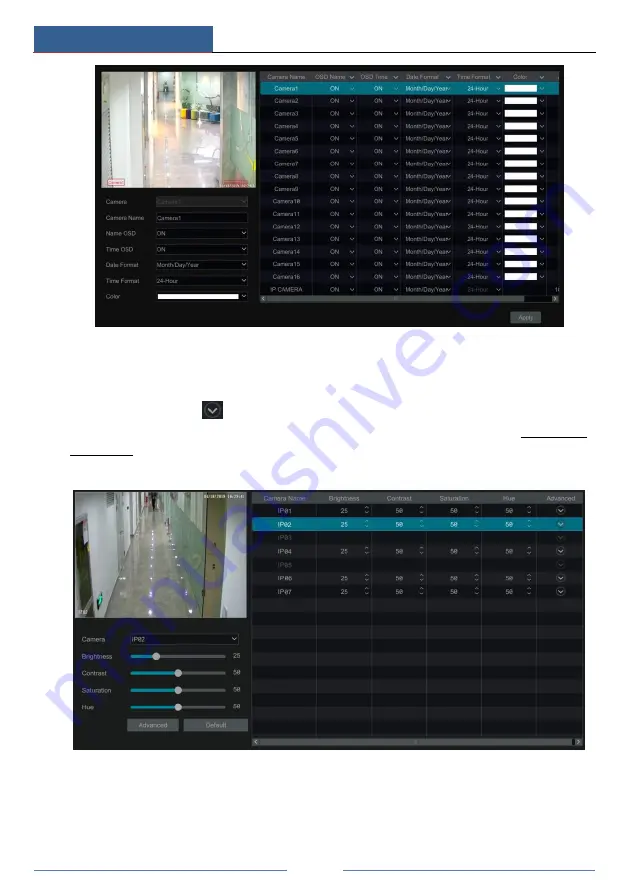
Live View Introduction
DVR User Manual
37
5.4.2 Image Settings
Click Start
Settings
Camera
Image
Image Settings to go to the following interface.
Select the camera and then set the brightness, contrast, saturation and hue of the camera. Click
“Advanced” button or
in the camera list on the right side of the interface to pop up
“Image Adjust” interface and then set the relevant setting items. Please refer to 5.4.5 Image
Adjustment for detailed introductions of these items.
You can click “Default” button to restore the image settings to the default factory settings.
5.4.3 Mask Settings
Some areas of the image can be masked for privacy. Up to four mask areas can be set for each
camera. Click Start
Settings
Camera
Image
Mask Settings to go to the interface as
shown below. Select the camera and enable the mask. Click “Draw” button and then drag the
Содержание Xcel TD-L400
Страница 1: ...D L400 D R USER MANUAL 1 3 3...
Страница 67: ...Record Disk Management DVR User Manual 60...
Страница 127: ...FAQ DVR User Manual 120 Fig 9 2...
Страница 130: ...TD LA4...






























