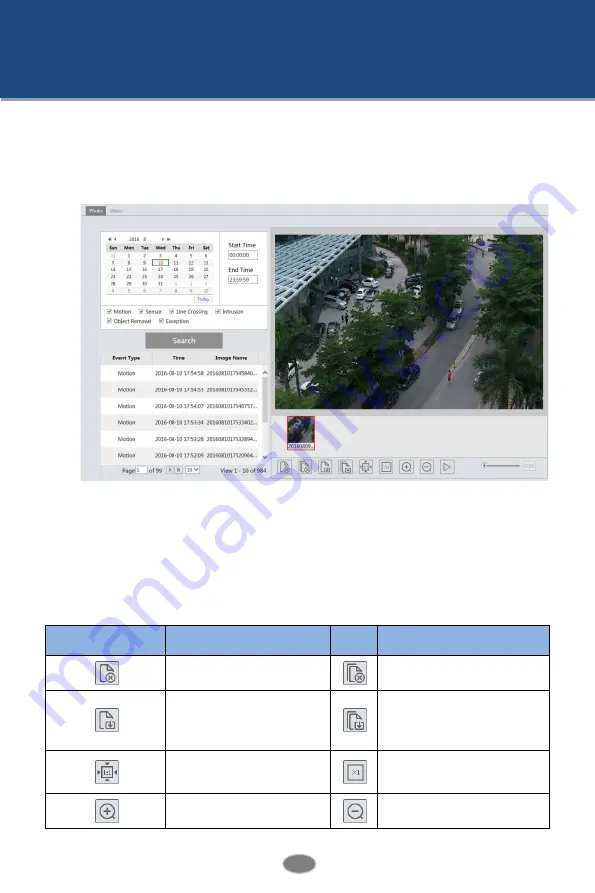
42
Network Camera User Manual
5
Search
5.1
Photo Search
Click Search
Photo to go to the interface as shown below. You can search the images saved
in the SD card.
1.
Set time: Select date and choose the start and end time in the top left corner.
2.
Check events.
3.
Click “Search” button to search the photos.
4.
Click a file name in the list to view captured photos as shown above.
The descriptions of the buttons are shown as follows.
Icon
Description
Icon
Description
Close: Select a picture and click
this button to close this picture.
Close all: Click this button to
close all pictures viewing.
Save: Click this button to select
the save path of the picture on
the PC for saving the current
picture.
Save all: Click this button to
select the save path of the pictures
on PC for saving all pictures.
Fit size: The picture will fit on
screen by clicking this button.
Actual size: Click this button to
display the actual size of the
picture.
Zoom in: Click this button to
amplify the picture.
Zoom out: Click this button to
zoom out the picture.








































