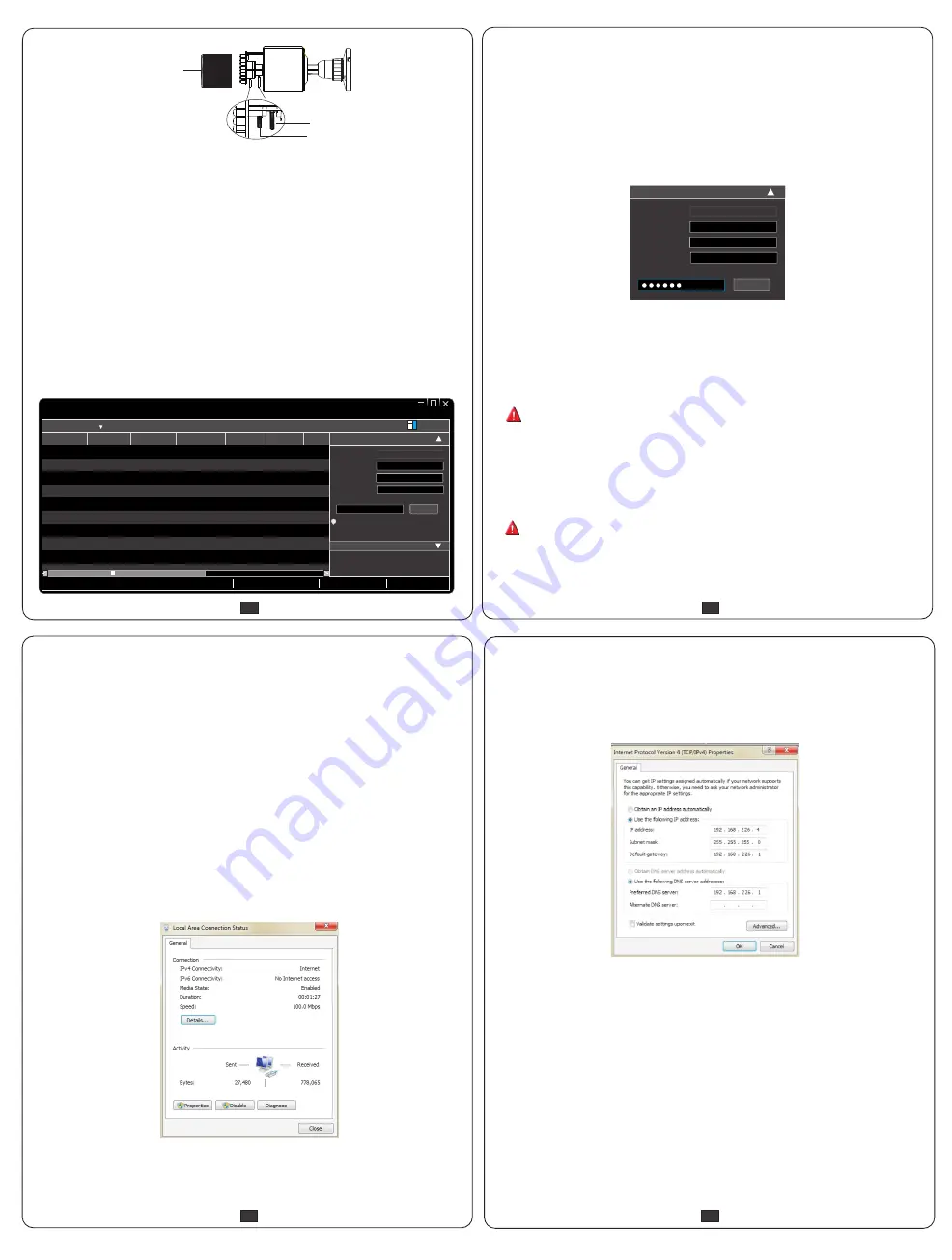
NCT-4M-B2450043000252 A0
5
6
7
7
8
8
③
Modify the IP address. The default IP address of this camera is
192.168.226.201. Click the information of the camera listed in the above
table to show the network information on the right hand. Modify the IP
address and gateway of the camera and make sure its network address is
in the same local network segment as the computer’s. Please modify the
IP address of your device according to the practical situation.
The default network settings are as shown below:
IP address: 192.168.226.201 HTTP:80
Subnet Mask: 255.255.255.0 Data Port:9008
Gateway: 192.168.226.1
You may use the above default settings when you log in the camera for the
first time.
①
Set the IP address of the PC and make sure the network segment
should be as the same as the default settings of IP-CAM. Open the network
and share center. Click “Local Area Connection” to pop up the following
window.
②
Open the IE Browser and input the default address of IP-CAM and
confirm. The IE browser will download Active X control automatically.
③
After downloading Active X control, the login dialog box will pop up.
④
Input the default username and password and then enter to view.
For example, the IP address of your computer is 192.168.1.4. So
the IP
address of the camera shall be changed to 192.168.1.X. After modification,
please input the password of the administrator and click “Modify” button
to modify the setting.
The default password of the administrator is “
123456
”.
④
Double-click the IP address and then the system will pop up the IE browser
to connect IP-CAM. IE browser will automatically download the Active X
control. After downloading, a login window will pop up. Input the user
name and password to login.
The default username is
admin
; the default password is
123456
.
①
Make sure that the camera and the PC are well connected to the LAN.
②
Find the
Xcel IP Utility
from the CD and then install it in the computer. After
that, run the
Xcel IP Utility
as shown below.
► Access the camera through
Xcel IP Utility
⑥
Remove the protection film softly to finish the installation.
Focus
Zoom
Lens Cover
4. IE Network Connection
Here we take accessing IP camera via LAN for example. In
LAN, there are
two ways to access. 1. Access through
Xcel IP Utility
; 2. Directly Access
through IE Browser
►
Directly Access Through IE
Select “Properties” and then select Internet protocol according to the
actual situation (for example: IPv4). Next, click “Properties” button
to set the network of the PC.
Mac Address
IP Address
Modify Network Parameter
Modify
CE :98 :23 :75 :35 :22
192
.
168
.
1
. 201
255
.
255
.
255
. 0
192
.
168
.
1
. 1
Subnet Mask
Gateway
Device
Network
Search
Immediate
Refresh
name
name
name
IPC
IPC
IPC
unknown
unknown
unknown
192.168.226.201
192.168.1.2
192.168.1.3
80
80
80
9008
9008
9008
255.255.
255.255.
255.255.
Modify Network Parameter
Mac Address
IP Address
Modify
CE :98 :23 :75 :35 :22
192
.
168
.
226
. 201
255
.
255
.
255
. 0
192
.
168
.
226
. 1
i
Tip: Enter the administrator password, and
then modify the network parameters.
Total Device: 3
Local IP Address:192
.
168
.
1
.
4
Subnet Mask:255
.
255
.
255
.
0 Gateway: 192
.
168
.
1
.
1
DNS
:
210
.
21
.
196
.
6
Device Name Device Type
IP Address
Http Port
Data Port
Subnet
Product Model
About
Subnet Mask
Gateway
Restore IPC Default Configuration


