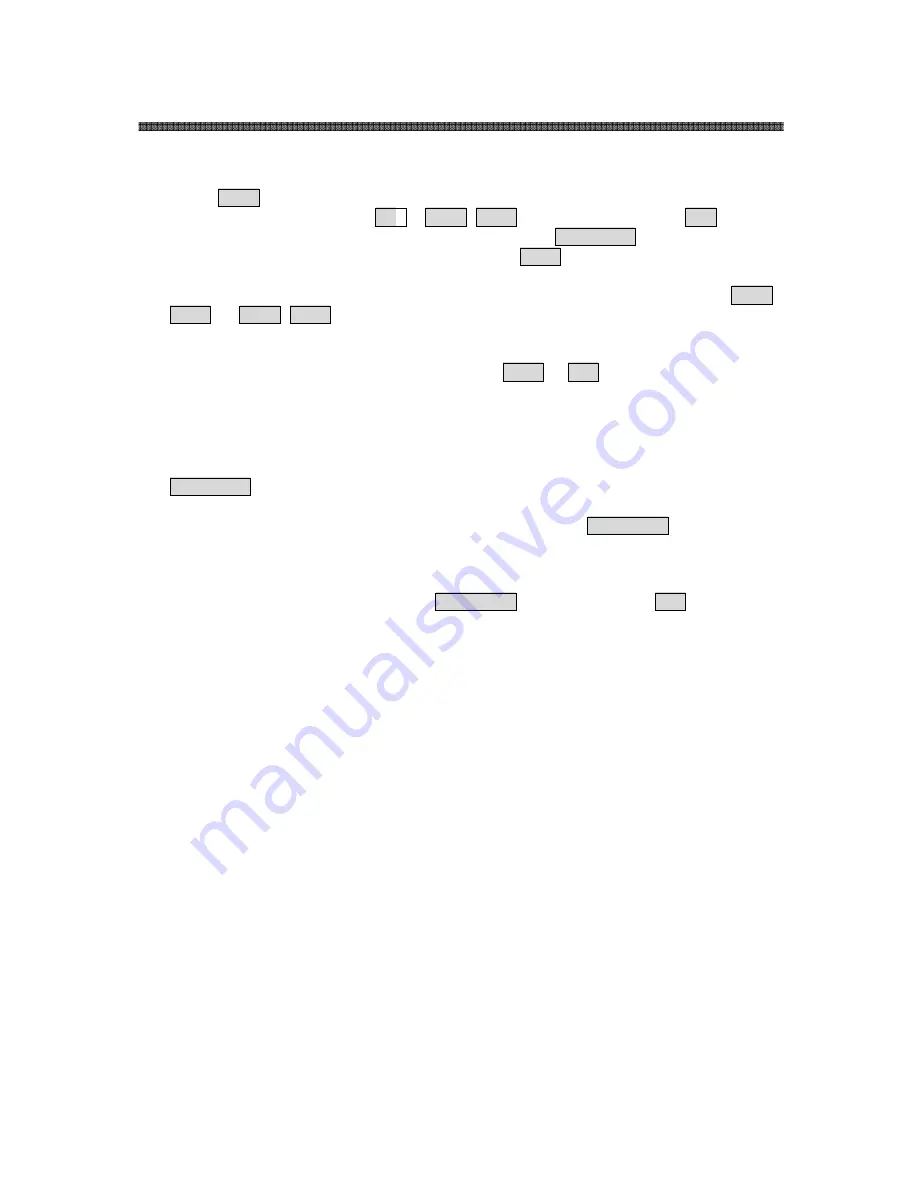
28
PTZ SPEED DOME CAMERAS
Follow the steps below to program the Tours:
1. Press
MENU
MENU
MENU
MENU
=> FUNCTIONS => TOUR, Short Cut: TOUR MENU to display the
main menu on the monitor.
No
No
No
No.
.
.
.
+
SHFT
SHFT
SHFT
SHFT
+
TOUR
TOUR
TOUR
TOUR
will open directly Tour
No.
No.
No.
No.
2. Choose an empty location of function by moving the
Joystick
Joystick
Joystick
Joystick
up or down.
3. Stored Preset view can be recalled by pressing
Prst
Prst
Prst
Prst
button, the camera will move
to the stored Preset view.
4. To place predefined functions as a Tour, press the function buttons (such as
Tour
Tour
Tour
Tour
,
Ptrn
Ptrn
Ptrn
Ptrn
, or
Scan
Scan
Scan
Scan
,
Prst
Prst
Prst
Prst
).
Then select function No. by twisting the Zoom handle. (Programmed function No.
will be scrolled).
To remove functions from the Tour, press the
HOME
HOME
HOME
HOME
or
Off
Off
Off
Off
button, blank position
mark (- - -) will be displayed. You can overwrite the programmed position.
5. Repeat Step 2 through 4 for each desired position. Each title will be displayed on
top of the line.
6. Up to 8 Presets, Tours, Patterns Scans can be selected for a Tour. You can
expand the Tour sequence by calling other programmed tours. Moving the
Joystick
Joystick
Joystick
Joystick
handle to right or left while the cursor is on the top of the line (TOUR
01) to select another page of the Tour menu. (TOUR 01)
8. You can enter a title for the selected Tour by twisting the
Joystick
Joystick
Joystick
Joystick
while the
cursor is on the top of the line (TOUR 01). Rotate the handle clockwise or
counterclockwise to scroll through the alphanumeric characters. Move the handle to
the right or left to select the next or previous digit.
9. Select Save and Exit by moving the
Joystick
Joystick
Joystick
Joystick
to the right. Press
ESC
ESC
ESC
ESC
to exit the
program without saving.
NOTE: All functions should be programmed before being referred to in the tour menu.
Otherwise functions won’t be selectable by item 4 in the procedure.
Содержание SD-Z18
Страница 1: ...0 PTZ SPEED DOME CAMERAS ...
Страница 49: ...48 PTZ SPEED DOME CAMERAS Notes ...
Страница 50: ...49 PTZ SPEED DOME CAMERAS Notes ...
Страница 51: ...50 PTZ SPEED DOME CAMERAS Notes ...
Страница 52: ... 51 PTZ SPEED DOME CAMERAS ...






























