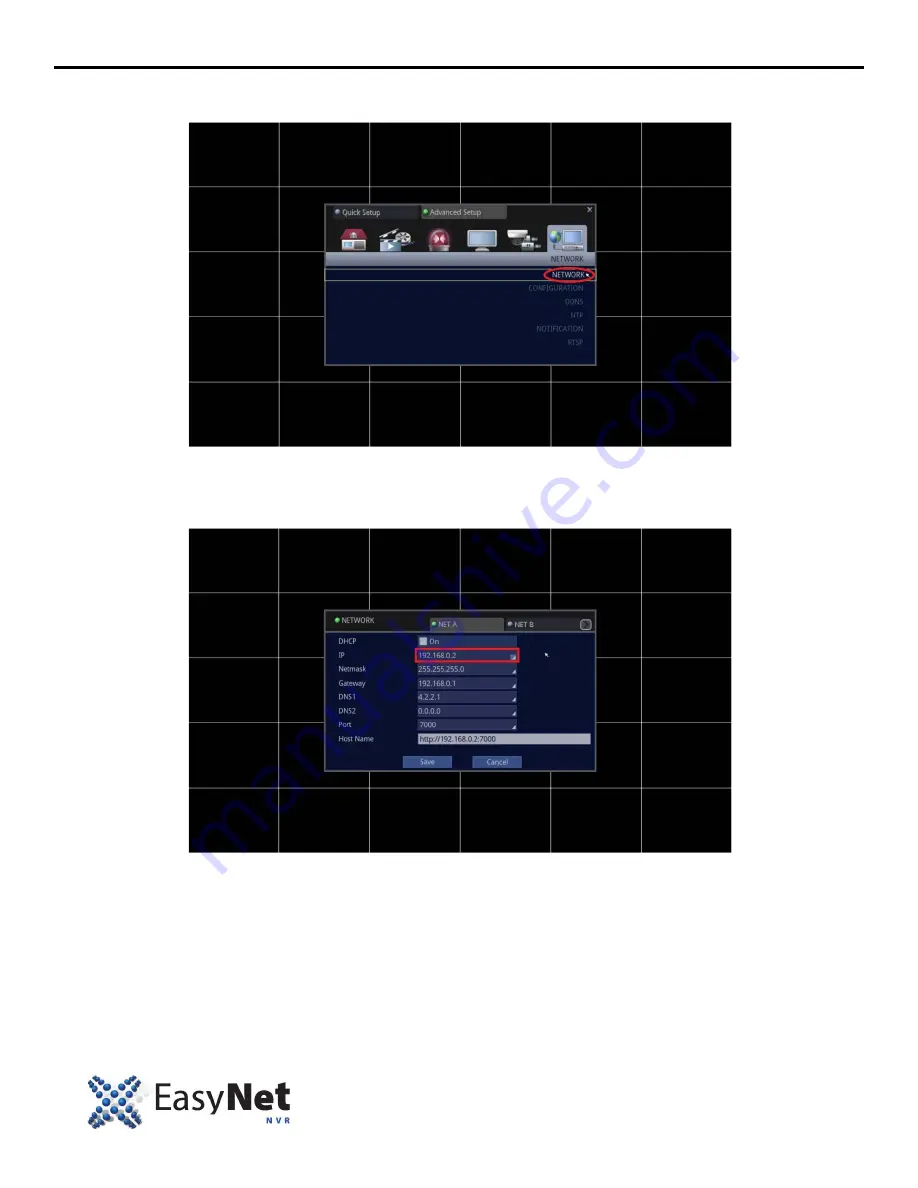
30
ENU-3000
NETWORK SETUP
3. Select Network and access the sub-menu of NETWORK.
• Using Mouse: First, click on the [NETWORK] icon, and then click on the [NETWORK] text.
4. Make necessary changes.
Note
: To change the parameters of IP, Netmask, Gateway, DNS1, DNS2, Port, follow the instructions below.
(These parameters are given by your Internet Service Provider or Network Administrator.)
Содержание EasyNet Series
Страница 1: ......
Страница 25: ...24 ENU 3000 CAMERA SETUP 6 If all of your camera s Channel ID is set click on Save to exit out of this menu...
Страница 38: ...EN U3000 37 VIDEO SEARCH PLAYBACK 5 To exit out to the Live screen Using Mouse Click on the X Close...
Страница 43: ...42 ENU 3000 NOTES...
Страница 44: ......




























