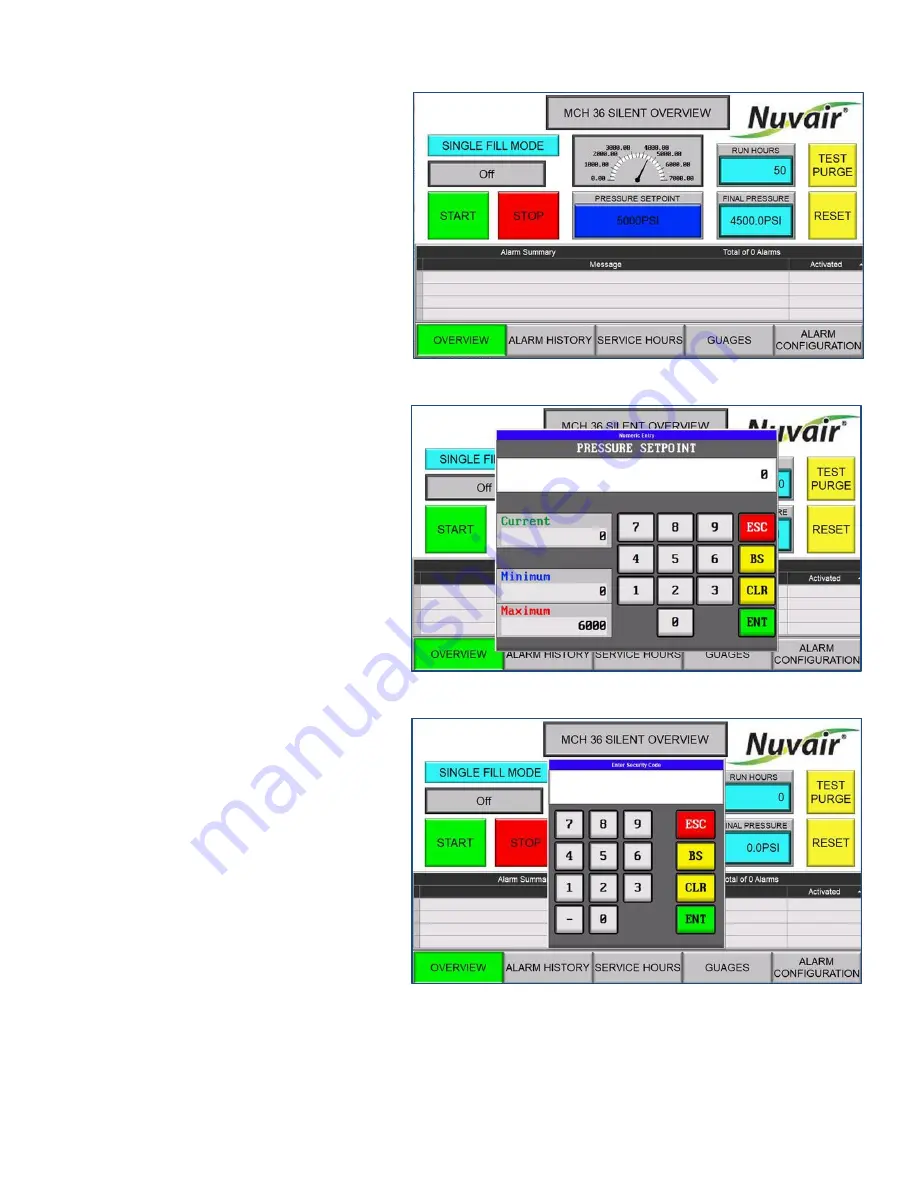
MCH36 Silent Touch
Nuvair
Page 16
www.Nuvair.com
4.0
Start Guide & Dashboard Use
The Nuvair
MCH36 Silent Touch
is equipped
with an HMI (Human Machine Interface)
touchscreen system controller called the
Dashboard
. The Dashboard allows users to
monitor compressor activity, identify alarm
events. Please refer to the Quick Start Guide
(4.1) for an overview of Dashboard operations.
4.1
Quick Start Guide
1. Turn compressor power on.
2.
Select the blue box under “PRESSURE
SETPOINT
” (Figure 3) and the Pressure
Setpoint screen appears (Figure 4).
3. Input desired shutdown pressure and press
“ENT” (green box). The Pressure Setpoint
(the pressure at which the compressor will
shut down in psi) is displayed in the blue
box.
4. Decide if the compressor should shut off
after the pressure setpoint is reached one
time or if it should restart automatically
when internal pressure drops below 600
psi of the pressure setpoint.
5.
If “SINGLE FILL MODE” is displayed in the
in the upper-left corner (Figure 3), the
compressor will not restart. I
f “AUTO
RESTART MODE
” is displayed, the
compressor will automatically restart when
the internal pressure drops.
6.
Press the green “START” button to start
the compressor.
7.
Press the red “STOP” button to stop the
compressor at any time.
8. At any time while the compressor is
running, auto drains can be tested for
proper operation by pushing the yellow
“TEST PURGE” button.
9. If an active alarm is present, it will display
in the “Alarm Summary” box (Figure 2).
Once the alarm is rectified,
press “RESET”
to clear the alarm. The compressor can be
used as normal after resetting the alarm.
4.2
Overview Screen
The overview screen (Figure 3) provides the general status and operation of the compressor. Using this
screen, the compressor functions include:
•
S
tart (green “START” button)
Figure 3. Dashboard overview screen.
Figure 4. Pressure Setpoint input screen.
Figure 5. Security Code input screen.






























