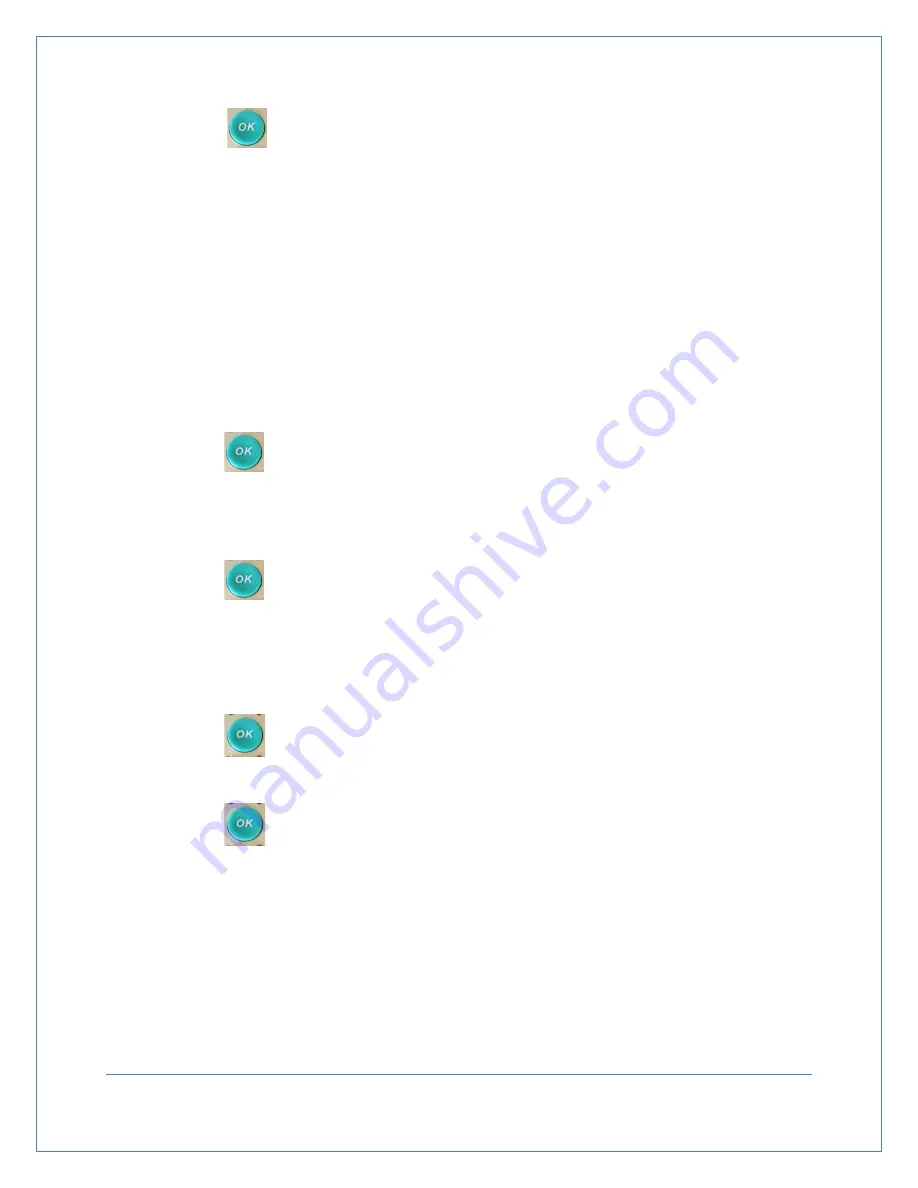
2.
Press the
key to underling HH and then press the
◄
/
►
keys to move the underscore
between HH/MM/SS (Hour/Minute/Seconds). Press the
▲
/
▼
keys to adjust the time where
the underscore is located. You can also use your stylist to touch HH, MM, or SS to change the
time. An underscore will appear under the number you wish to change. Tap
the desired number (0-9) with the stylist pen. The underscore will then automatically move to
the next option until you complete your setting.
3.
Press the OK key to confirm the setting or touch “Time” with stylist pen again to save the setting.
7.4.2 Date
Note: Date should be entered in the following format: YY/MM/DD (Year/Month/Day)
1.
Press the
▲
/
▼
keys to move the selected setting to “Date” or use your stylist to select “Date” on
your screen (its background will turn purple).
2.
Press the
key to underscore YY, MM or DD, use the
◄
/
►
keys to move the underscore
among YY/MM/DD. Use
▲
/
▼
to adjust the dates. You can also use your stylist to select the date
you want to change. Touch the desired figure (0-9) with the stylist pen. The underscore will
automatically move to the next option until you have finished your setting.
3.
Press the
key to complete its setting
7.4.3 Print Images
The device can print two types of images (gray scale + red line or gray scale)
1.
Press the
▲
/
▼
keys or touch the “Print Images” option with a stylist. (Its background will turn
purple.)
2.
Press the
key to underscore the number of images then press the
▲
/
▼
keys to set the
number to be printed or use the stylist to select number of images from the screen.
3.
. Images can be selected in groups of 2’s (2,4,6,8,10,and 12)
4.
Press the
key to confirm the setting.
7.4.4 Image Display:
Images can be displayed in two color or gray scale.
1.
Press the
▲
/
▼
keys or touch “Image Display” with the stylist pen (this background will turn
purple.)
Page
22
Содержание PBSV4.1
Страница 1: ...USER MANUAL Bladder Scanner...
Страница 14: ...Control Panel 4 Control Panel Figure 4 1 Control Panel Page 14...
Страница 33: ...Page 33...
















































