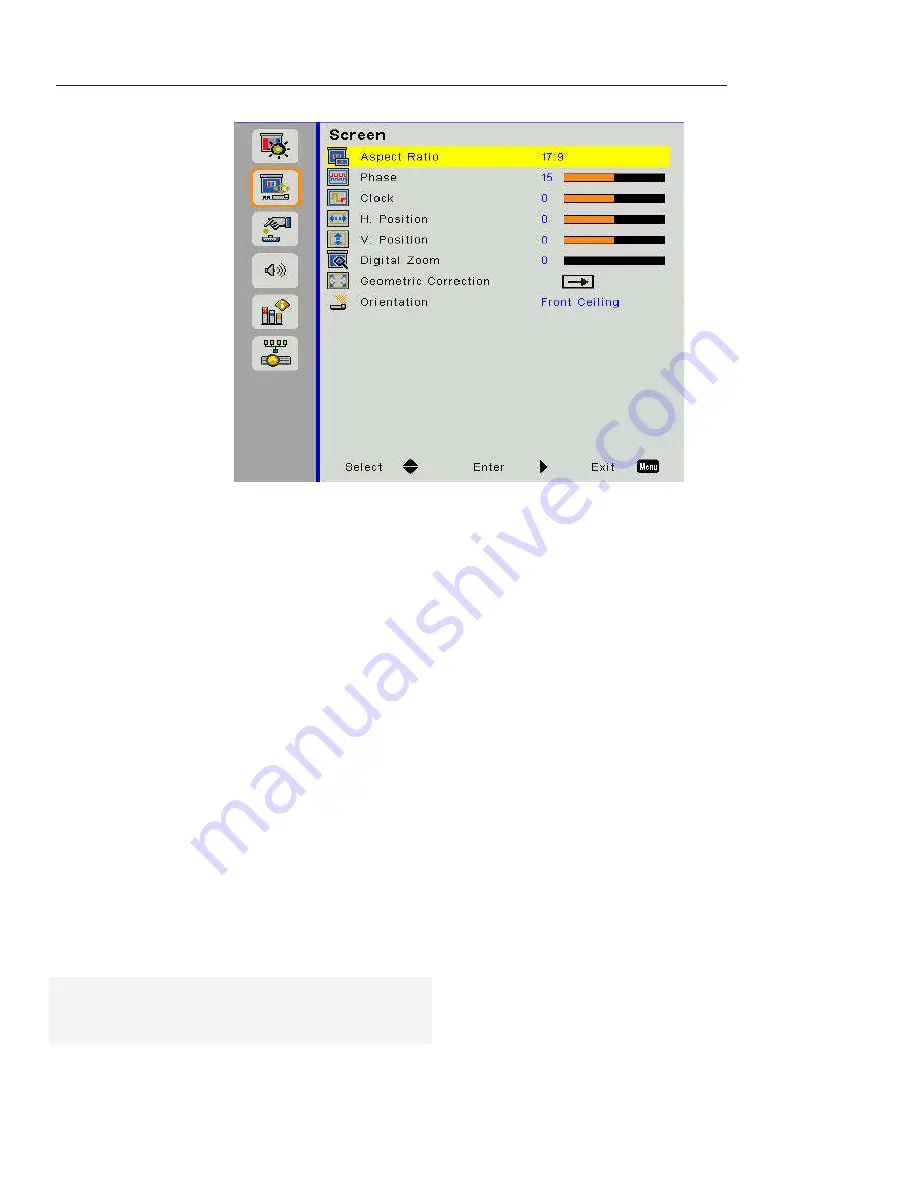
10
September 2019
Screen
WXGA / 1080P
UWHD
Aspect ratio
Auto –
Keep the image’s original width-height ratio
and maximize the image to fit native horizontal or
vertical pixels
17:9
–
The default aspect ratio for the Nureva Wall
image mode
4:3
–
The image will be scaled to fit the screen and
displayed using a 4:3 ratio
16:9
–
The image will be scaled to fit the width of
the screen and the height adjusted to display
the image using a 16:9 ratio
Phase
Synchronize the signal timing of the display with the
graphic card. If the image appears to be unstable or
is flickering, use this function to correct it.
Clock
Adjust to achieve an optimal image when there is
vertical flickering.
N
ote
:
Phase, clock, H. position and V. position are
only available for RGB-type (VGA) video input
and will be greyed out for HDMI video input.
H. Position
Adjust the horizontal position of the image using the
left and right arrows. The range of movement will
depend on the image source.
V. Position
Adjust the vertical position of the image using the left
arrow to bring the image up and the right arrow to
bring the image down. The range of movement will
depend on the image source.
Digital Zoom
Use the left arrow to zoom out and the right arrow to
zoom in.
Geometric correction
Allows the image to be digitally adjusted via a four-
corner independent control.
Ceiling Mount
Front
– The image will project straight on the screen
Front ceiling
– Default selection. When selected the
image will turn upside down.
Rear
– The image will reverse
Rear ceiling
– Image will reverse and flip upside down














































