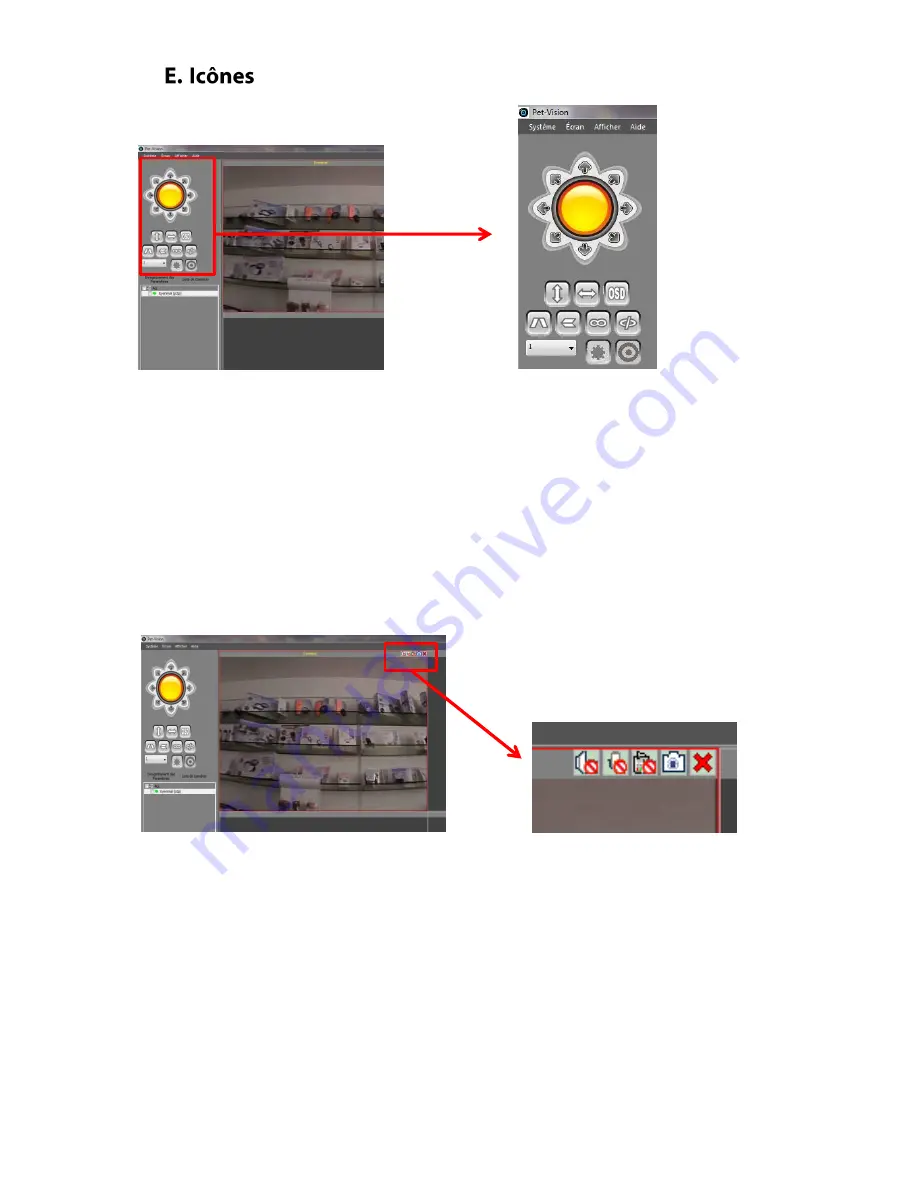
Icônes de haut en bas de droite à gauche :
Pavé de direction :
o
Flèches directives
o
Bouton central : un tour horizontal et vertical complet
Surveillance verticale
Surveillance horizontale
OSD : affichage du nom de la caméra + heure + date
Effet miroir horizontal
Effet miroir vertical
Enregistrer un point de départ de référence
Retour au point de départ peu importe la position de la caméra
Icônes de gauche à droite :
Muet
Micro
Enregistrement
Capture instantanée
Fermer la fenêtre de cette caméra
Содержание EYENIMAL
Страница 5: ... Cliquer Système puis sur Liste des appareils Cliquer Ajouter ...
Страница 9: ... Double cliquer sur la caméra Puis cliquer sur WI FI ...
Страница 11: ...User s guide ...
Страница 13: ... Click System enter into Device List Click Add ...
Страница 15: ... Select the Camera from the device list on the left and drag it to a display box It shows the video ...
Страница 17: ... Double click on the camera Then click on WI FI ...
Страница 21: ... Haga clic en Sistema y luego Lista de dispositivos Haga clic en Agregar ...
Страница 25: ... Haga doble clic en la cámara Luego haga clic en WI FI ...
Страница 29: ... Klicken Sie auf Système System und dann auf Liste Appareils Geräteliste Klicken Sie auf Ajouter hinzufügen ...
Страница 33: ... Doppelklicken Sie auf die Kamera Klicken Sie dann auf WLAN ...
Страница 37: ... Fare clic su Sistema quindi selezionare Elenco dispositivi Fare clic su Aggiungi ...
Страница 41: ... Fare doppio clic sulla telecamera Poi clicca su WI FI ...
Страница 43: ...contact eyenimal com www eyenimal com Indice A ...









































