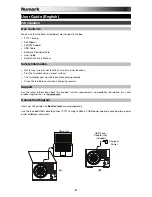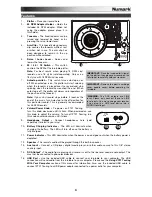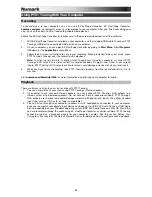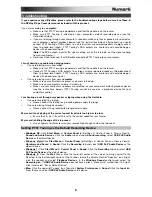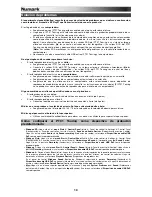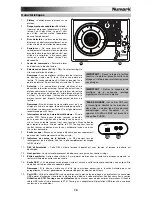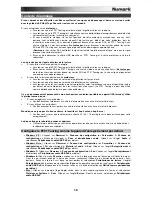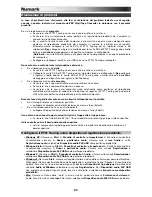5
Troubleshooting
If you experience any difficulties, please refer to the troubleshooting steps below as well as those in
the EZ Vinyl/Tape Converter manual included with this product.
If you are recording to a
computer:
o
Make sure that PT01 Touring is powered on and that the needle is on the record.
o
Make sure PT01 Touring is selected as your computer's default recording device (see the
instructions below).
o
If you are listening through your computer's speakers, make sure those speakers are selected as
your computer's default playback device (see the instructions below). Alternatively, you could
connect PT01 Touring's RCA outputs to a stereo system or powered speakers. Do
not
connect
them to phono-level inputs; PT01 Touring's RCA outputs are line-level and could damage a
device with phono-level inputs.
(
Note:
The RCA outputs monitor the signal coming out of the turntable, not the signal coming
from your computer.)
o
Disconnect then reconnect the USB cable connecting PT01 Touring to your computer.
I'm not hearing any audio when playing music:
•
If you are playing music from
vinyl
:
o
Make sure that PT01 Touring is powered on and that the needle is on the record.
o
Connect PT01 Touring's RCA outputs to a stereo system or powered speakers. (Do
not
connect
them to phono-level inputs; PT01 Touring's RCA outputs are line-level and could damage a
device with phono-level inputs.)
•
If you are playing music from your
computer
:
o
Make sure your software music player's volume is turned up.
o
Make sure your computer's volume is turned up.
o
Make sure your computer's speakers are selected as your computer's default playback device
(see the instructions below). (PT01 Touring cannot be used as a playback device for your
computer's audio.)
I am hearing a hum through my speaker or laptop when using the turntable:
•
If you are recording to a laptop:
o
Please connect the laptop to a grounded power supply (3 prong).
•
If you are playing through a speaker:
o
Please connect to a grounded (3 prong) power supply.
My record is not playing at the correct speed; its pitch is too high or too low:
o
Ensure the 33 / 45 / 78 switch is set to the correct speed for your record.
My record is hitting the edge of the top cover:
o
Use a slipmat at all times to raise your records high enough to clear the top cover.
Setting PT01 Touring as the Default Recording Device
•
Windows XP:
Click
Start Menu
Control Panel
(or Settings
Control Panel in Classic View)
Sound and Audio Devices
. Click the
Audio
tab and under
Sound recording
, select
USB PnP Audio
Device
as the default device.
•
Windows Vista:
Click
Start Menu
Control Panel
(or Settings
Control Panel in Classic View)
Hardware and Sound
Sound
. Click the
Recording
tab and select
USB PnP Audio Device
as the
default device.
•
Windows 7:
Click
Start Menu
Control Panel
Sound
. Click the
Recording
tab and select
USB
PnP Audio Device
as the default device.
•
Windows 8:
From the
Start
Menu, click the lower-left corner of the screen to bring yourself to the
Desktop. In the bottom-right corner of the Taskbar, locate the Volume Control "Speaker" icon. Right-
click the speaker and select
Playback Devices
. In the
Windows Sound
control panel select the
Recording
tab. If
USB PnP Audio Device
does not have a green "check mark" symbol next to it, right-
click it and select "Set as Default Device".
•
Mac:
Click the upper-left "apple" icon then click
System Preferences
Sound
. Click the
Input
tab.
From the menu, select
USB PnP Audio Device
as the device.
Содержание PT-01
Страница 28: ...numark com Manual Version 1 0 ...