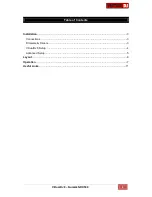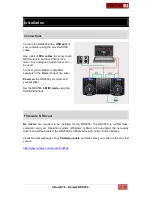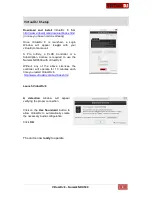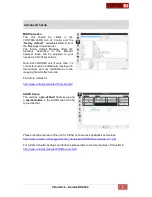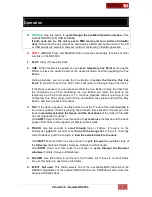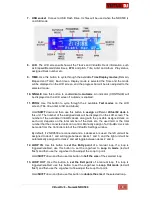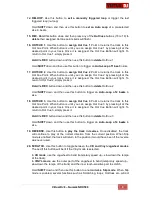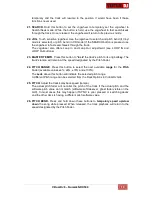VirtualDJ 8
– Numark NDX500
9
14.
RELOOP
. Use this button to
exit a manually triggered loop
or trigger the last
triggered loop (re-loop)
Hold
SHIFT
down and then use this button to
set an Auto Loop
of a pre-selected
size in beats.
15. REC. Hold
this button down and then press any of the
HotCues
buttons (16 to 18) to
delete
their assigned HotCue points (leds will flash).
16. HOTCUE 1
. Use this button to
assign Hot Cue
1
Point or returns the track to this
Hot Cue Point. When button is unlit, you can assign Hot Cue 1 by pressing it at the
desired point in your track. Once it is assigned, the Hot Cue Button will light. To
return to Hot Cue 1, simply press it.
Hold
the
REC
button down and then use this button to
delete
HotCue 1
Hold
SHIFT
down and then use this button to trigger an
Auto-Loop of 1 beat
in size.
17. HOTCUE 2
. Use this button to
assign Hot Cue
2
Point or returns the track to this
Hot Cue Point. When button is unlit, you can assign Hot Cue 2 by pressing it at the
desired point in your track. Once it is assigned, the Hot Cue Button will light. To
return to Hot Cue 2, simply press it.
Hold
the
REC
button down and then use this button to
delete
HotCue 2
Hold
SHIFT
down and then use this button to trigger an
Auto-Loop of 2 beats
in
size.
18. HOTCUE 3
. Use this button to
assign Hot Cue
3
Point or returns the track to this
Hot Cue Point. When button is unlit, you can assign Hot Cue 3 by pressing it at the
desired point in your track. Once it is assigned, the Hot Cue Button will light. To
return to Hot Cue 3, simply press it.
Hold
the
REC
button down and then use this button to
delete
HotCue 3
Hold
SHIFT
down and then use this button to trigger an
Auto-Loop of 4 beats
in
size.
19. REVERSE.
Use this button to
play the track in reverse
. Once disabled, the track
will continue to play at the normal direction from the current position. When Slip
mode is enabled, the track will return to the position it would have been if the reverse
was never used.
20. SCRATCH.
Use this button to toggle between the
CD and Vinyl Jogwheel modes
.
The Led if this button will be lit if the Vinyl mode is selected.
In
CD mode
, use the Jogwheel to bend (temporary speed up
– slow down the tempo
of the track).
In
VINYL mode
, use the outer part of the Jogwheel to bend (temporary speed up
–
slow down the tempo of the track) and the inner touch-sensitive part to scratch.
Hold
SHIFT
down and then use this button to enable/disable
Slip mode
. When Slip
mode is enabled, several functions such as Scratching, loops, HotCues etc. will act
Содержание NDX500
Страница 1: ...VirtualDJ 8 Numark NDX500 1 ...
Страница 6: ...VirtualDJ 8 Numark NDX500 6 Layout ...