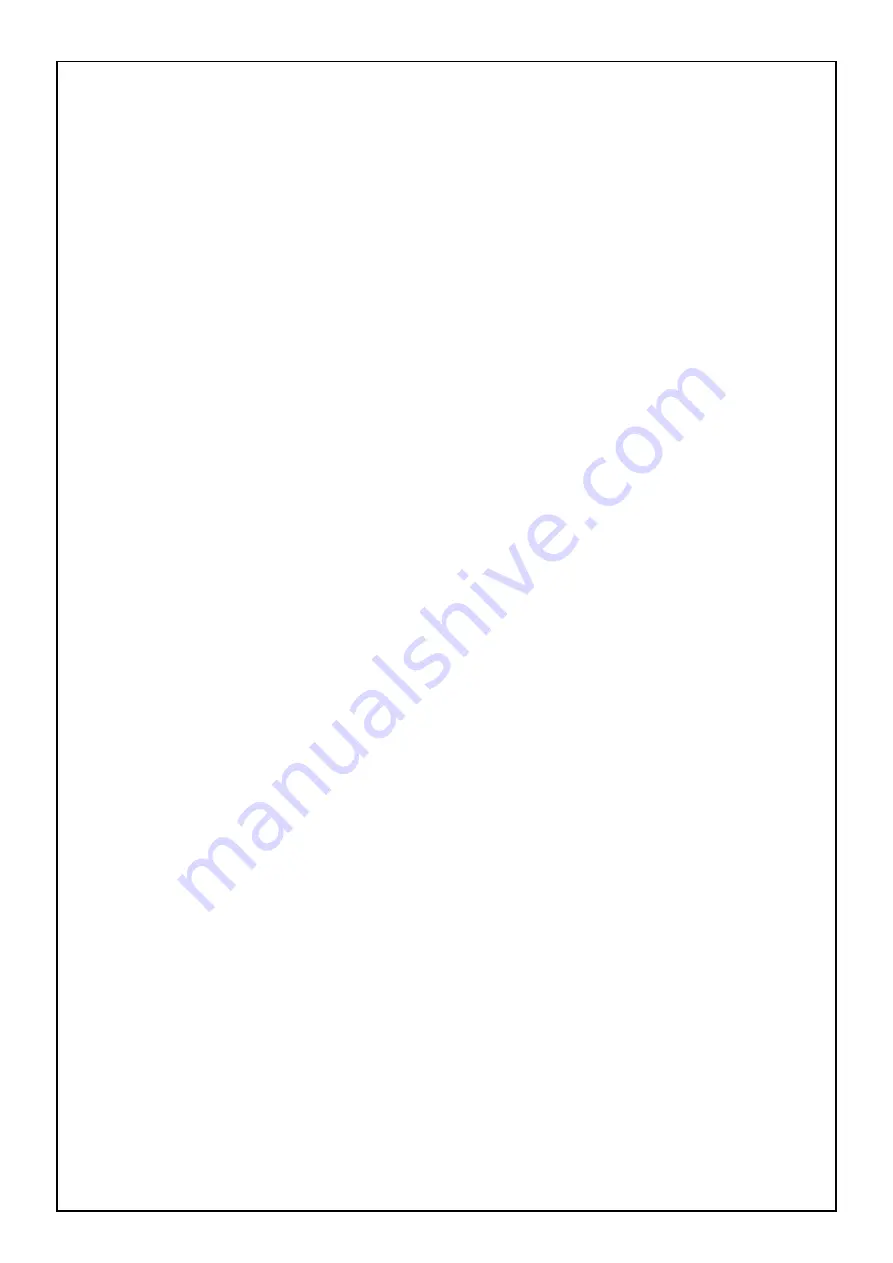
14.
FX Control –
Adjusts the effect parameter in the software of the last activated effect. Hold
Shift + FX
Control
to select the effect.
15.
Filter Adjust –
Adjusts the amount of the filter. Turn the knob left to apply a low-pass filter and turn the
knob right to apply a high-pass filter.
16.
Loop In –
Press this pad to set the beginning of a loop when in Looping Mode. After a Loop Out point
is set, press this pad again to return the playback marker to the Loop In point.
Pressing
Shift + Loop In
will set the current Pad Mode as “Looping Mode”. See the Pad Mode
Commands section for information on this pad’s additional functions.
17.
Loop Out –
Press this pad to set the end of a loop when in Looping Mode. After a Loop Out point is
set, press this pad again to exit out of the loop. Pressing
Shift + Loop Out
will set the current pad
mode to “Sample (S)” Mode. See the Pad Mode Commands section for information on this pad’s
additional functions.
18.
Reloop –
Recalls the last set loop. When inside a loop, press this pad to turn the loop off. If a loop has
not been set, this button will create a loop from the start of the song or where Loop In was pressed.
Pressing
Shift + Reloop
will set the current pad mode to “Hot Cue Mode”. See the Pad Mode
Commands section for information on this pad’s additional functions.
19.
Loop x1/2 –
Press this pad to reduce the currently playing loop length by half when in Looping Mode. If
a loop is not playing, this will set the autoloop length. Press
Shift + Loop 1/2
to double the loop length.
See the Pad Mode Commands section for information on this pad’s additional functions.
20.
FX1 On/Off –
Turns FX1 on and off per deck. When in
Slip Mode
this pad will perform a momentary
1/16 beat loop roll. Press
Shift + FX1
to set and start playback of a 1-beat autoloop.
21.
FX2 On/Off –
Turns FX2 on and off per deck. When in
Slip Mode
this pad will perform a momentary
1/8 beat loop roll. Press
Shift + FX2
to set and start playback of a 2-beat autoloop.
22.
FX3 On/Off –
Turns FX3 on and off per deck. When in
Slip Mode
this pad will perform a momentary
1/4 beat loop roll. Press
Shift + FX3
to set and start playback of a 4-beat autoloop.
23.
Filter Reset –
Press this pad to reset the filter to the “0” position. When in
Slip Mode
this pad will
perform a momentary 1/2 loop roll. Press
Shift + Filter Reset
to set and start playback of a 16-beat
autoloop.
24.
Channel Volume –
Adjusts the volume of the individual channels in the software.
25.
Master Volume –
Adjusts the volume of the master mix coming from the software.
Note:
This does not affect the microphone volume. Use the Mic Gain knob to control the microphone
volume.
26.
Crossfader –
Controls the blend between two decks.
27.
High EQ –
Controls the treble frequencies for the individual channels.
28.
Mid EQ –
Controls the mid-range frequencies for the individual channels.
29.
Low EQ –
Controls the bass frequencies for the individual channels.
30.
Cue Gain –
Adjusts the volume for headphone cueing in the software.
31.
Cue Mix –
Adjusts the software’s audio output to the headphones, mixing between the cue output and
the master mix output.
32.
Stutter –
Press this button while the music is playing to jump back to the last set cue point, creating a
"stutter" effect.
MIXER STANDARD
S/N : MORE THAN 96dB
HARMONIC DISTORTIONL : LESS THAN 0.03%

















