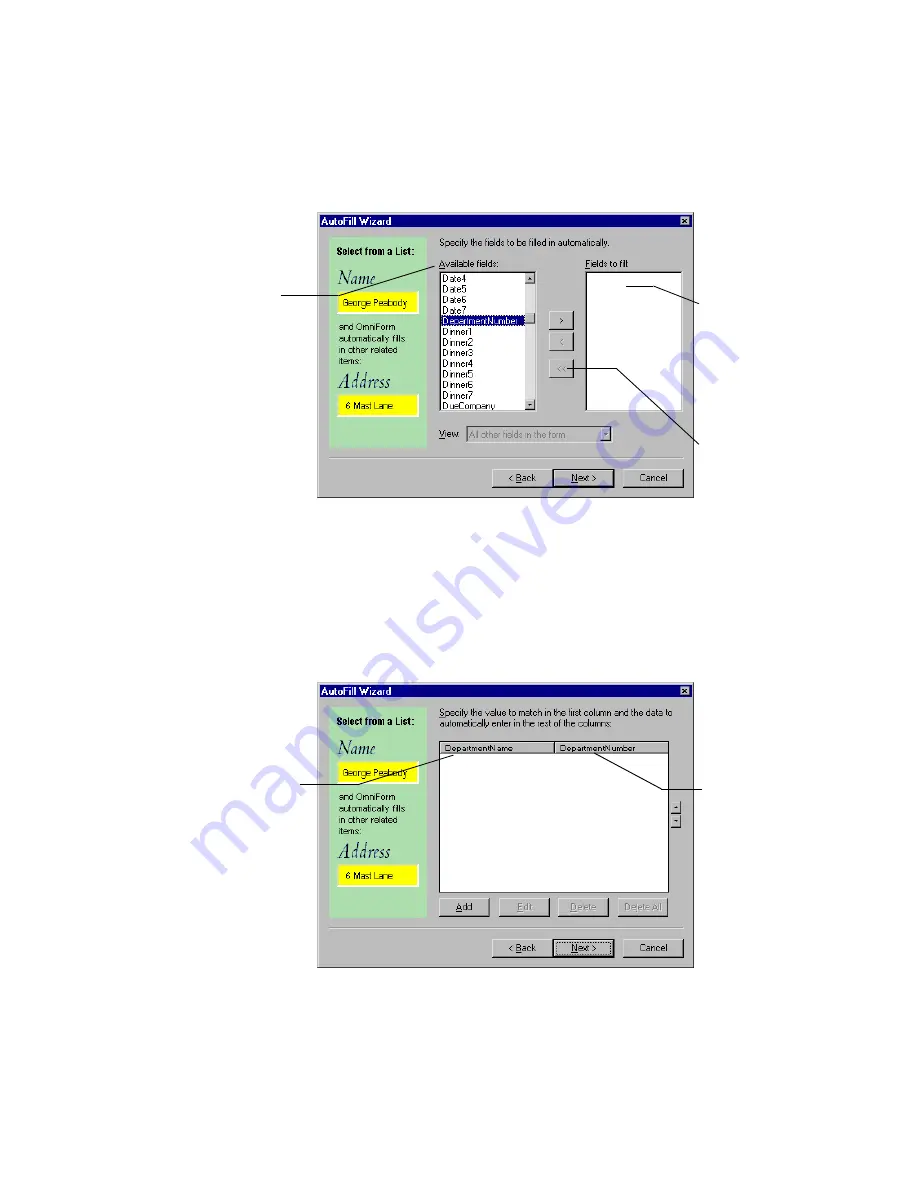
&KDSWHU
6HWWLQJ8S$XWR)LOO)LHOGV
6HOHFW
0DQXDOO\HQWHUHGOLVW
DQGFOLFN
1H[W
6SHFLI\WKHIRUPILHOGVWKDW\RXZDQWWREHILOOHGDXWRPDWLFDOO\E\VHOHFWLQJD
ILHOGDQGFOLFNLQJWKHULJKWDUURZEXWWRQ
&OLFN
1H[W
ZKHQ\RXDUHILQLVKHGVHOHFWLQJWKHGHVLUHGILHOGV
(QWHUWH[WIRU\RXU$XWR)LOOILHOGVLQWKHGLDORJER[WKDWDSSHDUV
The
Available fields
list displays all the
fields on your form.
Select a field that
you want to be
filled automatically
and click the right-
arrow button.
The fields you
select appear in
the
Fields to fill
list. These are the
fields on the form
that you want to
fill automatically.
To remove a
selected field
from the
Fields to
fill
list, select the
field and click the
left-arrow button.
The first column is the
field that begins the
automatic filling
process.
The next column
contains the field
that will be filled
automatically after
the first field has
been filled.
Содержание OMNIFORM 5 FOR DESIGNING AND DISTRIBUTING FORMS
Страница 1: ......
Страница 32: ...UHDWLQJ RUPV Select this option if you want to retain the scanned picture along with your converted form...
Страница 36: ...UHDWLQJ RUPV...
Страница 86: ...RUP HVLJQ 7RROV...
Страница 114: ...3XEOLVKLQJ RUPV RQ WKH HE...
















































