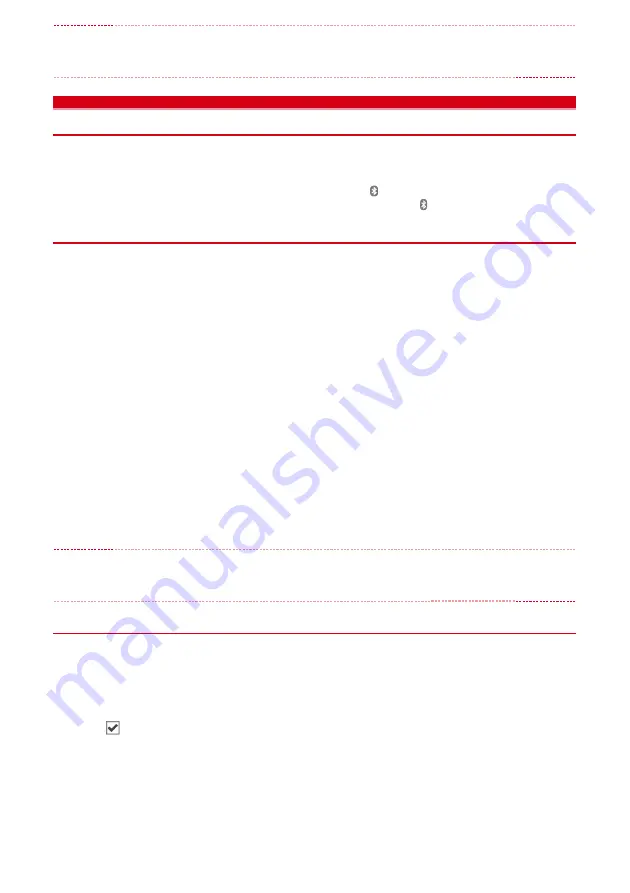
8
✔
INFORMATION
・
When "FOMA F01E USB Driver" is not displayed on the deletion screen, execute the operations in "Installing
FOMA communication configuration file (driver)" again and uninstall.
→
P6
Preparing for Bluetooth
connection
You can make data communication by connecting a PC compatible with Bluetooth and
FOMA terminal using Bluetooth.
・
For operations of a PC, refer to the instructions manual of the PC you use.
・
If the FOMA terminal is put on Bluetooth connection standby, (blue) appears on the stand-by display.
If the FOMA terminal and a PC are successfully connected in Bluetooth, (blue) blinks.
◆
Registering a PC to the FOMA terminal
Register a PC in advance for connecting to FOMA terminal with Bluetooth connection for the first time.
・
Depending on the PC environment, Bluetooth passkey may be required.
1
On the FOMA terminal,
m
→
"Tool"
→
"Bluetooth"
→
"Accept registered"
The FOMA terminal starts the registration waiting and returns to the stand-by display.
2
On a PC, search for the FOMA terminal and register a device.
・
Perform while the FOMA terminal is in the registration waiting.
・
By some PC instruction manual, "
探索
(Quest)" or "
サーチ
(Search)" may be used instead of "
検索
(Retrieve)", or "
ペアリング
(Pairing)" may be used instead of "
機器登録
(Registering device)".
3
When a pass key authentication screen appears, select "
はい
(Yes)".
・
Select "
はい
(Yes)" when the connection confirmation screen is displayed.
・
After the PC is registered as a device and the registration is completed, the FOMA terminal returns
to the stand-by display in the registration waiting state. Perform settings/operations on the PC as
required.
For entering Bluetooth passkey
Enter Bluetooth pass key (one-byte number 4 - 16 digit)
g
[
OK
]
・
Enter the same Bluetooth passkey on FOMA terminal and a PC.
・
When a confirmation screen of the default connection device (audio) setting appears, select "No".
✔
INFORMATION
・
When registering FOMA terminal in a PC, distinguish FOMA terminal by the name of device if the PC recognizes
plural devices. When the PC recognizes many devices of the same name, distinguish by the address of device.
◆
Connecting to a registered PC
When connecting a registered PC to FOMA terminal using Bluetooth, set the FOMA terminal in connecting
stand-by.
1
On the FOMA terminal,
m
→
"Tool"
→
"Bluetooth"
2
Move the cursor to "Accept registered"
→
a
[Type]
→
Mark "Dial-up(DUN)"
to
→
C
[Confrm].
The FOMA terminal starts the registration waiting and returns to the stand-by display.
・
When other Bluetooth device is connected, a confirmation screen for asking whether to
disconnect the device in connection and start the registration waiting.
3
Operate for connecting on the PC.
Содержание Style F-01E
Страница 1: ...INSTRUCTION MANUAL 12 11 F 01E...






























