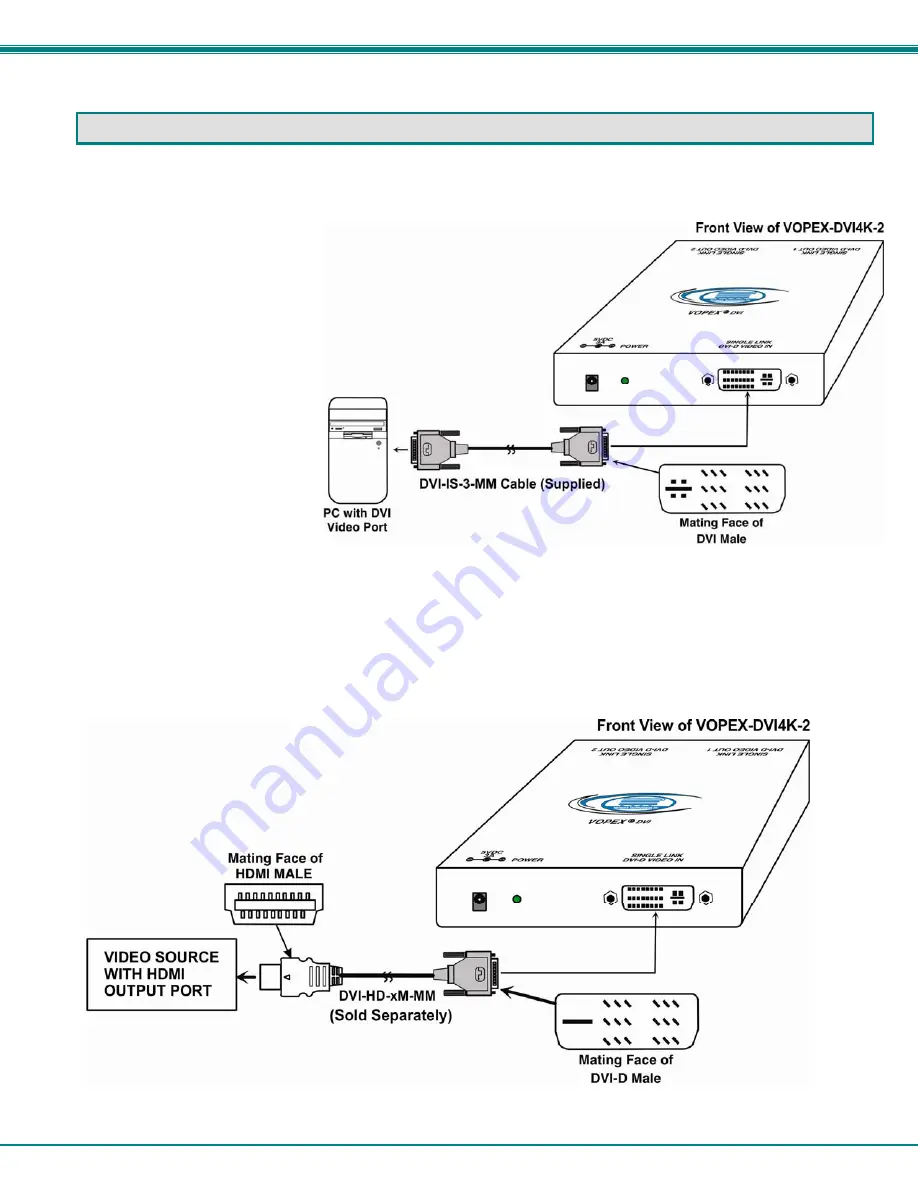
NTI 4K 2-Port DVI Video Splitter
3
INSTALLATION
The VOPEX is a Plug-and-Play device with no special configuration settings and easy installation steps:
1. Before connecting the VOPEX to the video source, make sure the video source and the monitor(s) are turned OFF.
2. Connect the video source to the
DVI port labeled “DVI-D Video In" on
the rear panel of the VOPEX using
the DVI-IS-3-MM cable (supplied).
Longer lengths (6, 10 and 15 foot)
are also available.
When the video source has an HDMI output port, connection can be made using a DVI-HD-xM-MM cable (x= 1, 2, 3 or 5 meters-
sold separately).
Note: If the video source and the connected monitors each support 4K resolution, 4K resolution will be displayed,
regardless of the HDMI or DVI cable type used to connect them.









