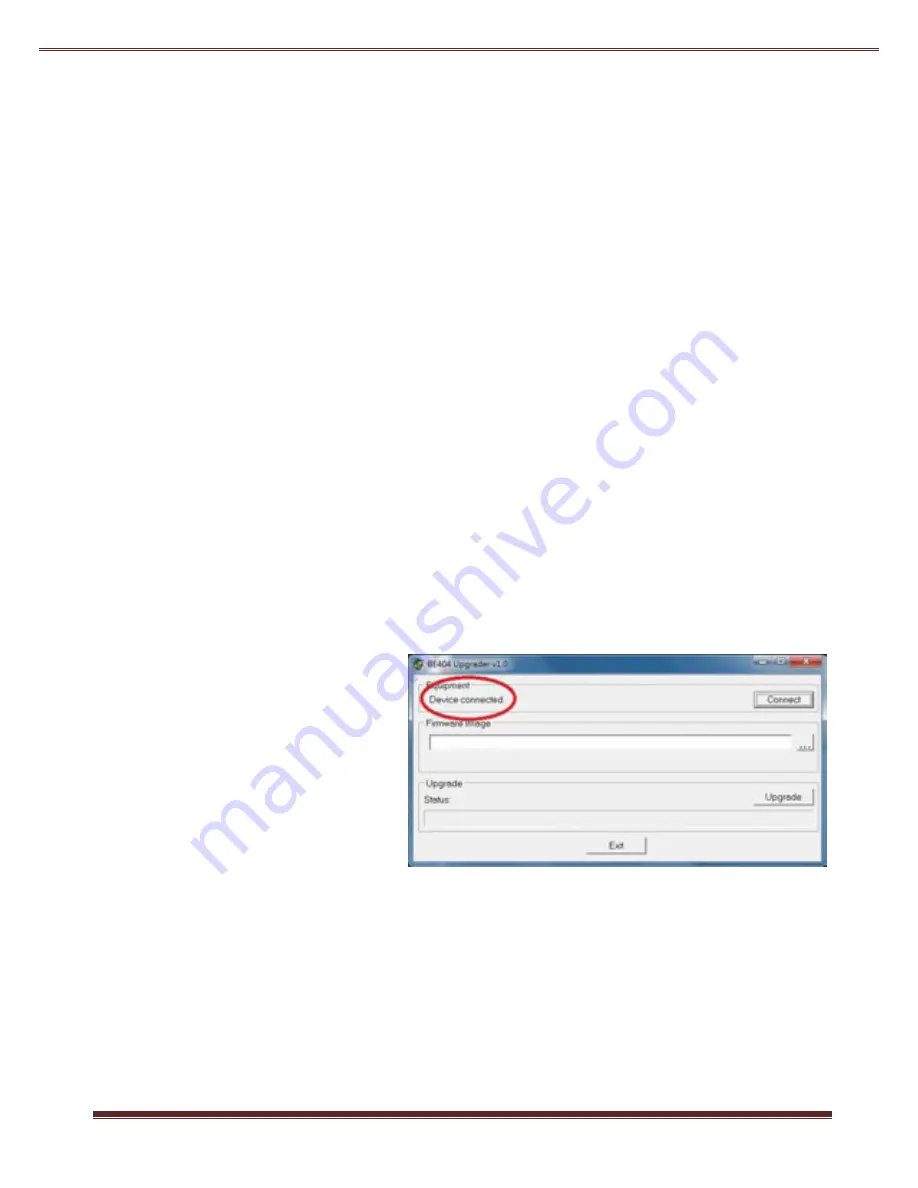
4
Method 2:
1.
Connect PC COM port to TX.
2.
Run TeraTerm on PC, set PC COM port baud rate to 115200 bps
3.
Attach a keyboard to TX’s USB downstream, then enter:
<Scroll><Scroll>C <Enter>
4.
This will force TX in COMMAND mode, press <Enter> to get prompt #.
5.
# baud 9600 <Enter> ---> set baud rate 9600 bps
6.
# exit <Enter> ---> get back to DATA mode for TX/RX bi-direction
communication
Note:
Baud rate setup is necessary only for TX, the RX baud rate will be set
by TX after TX/RX inter-connected.
Firmware Upgrade
1.
Use a USB B-to-A cable to attach the TX/RX USB-B port to PC.
2.
Attach a USB keyboard to the TX/RX unit.
3.
Press hotkey: <Scroll Lock><Scroll Lock> U <Enter>
4.
The TX/RX unit will enter Firmware Upgrade mode.
5.
Run the UPGRADE.exe program, then click “Connect” button.
6.
The program will display
“Device connected” if the
connection is succeeded.
7.
Click […] button to
navigate to the firmware
file (.BIN) for upgrade:
8.
Press the “Upgrade”
button to start firmware
upgrade.





