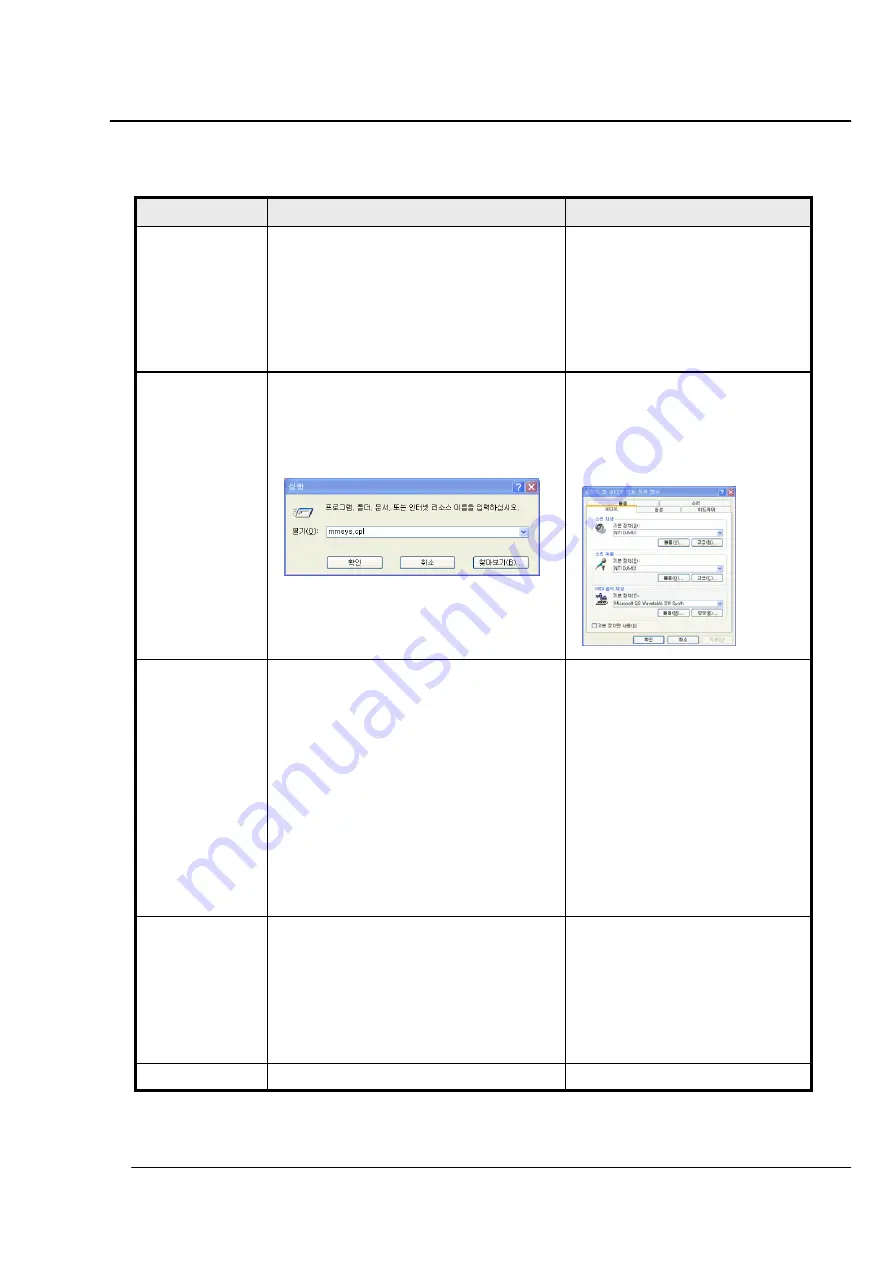
Quick start
6. Example use – DJmix3000 standard cross fader
Device list show up as 2 sound card
device such as internal PC sound
card and NTI DJmix sound card.
In order to USB sound card
supported with DJmix3000 already
connected in your PC.
Start/Execute
input “
mmsys.cpl
” commend
and check audio playback and record device.
It should be appear device name is “NTI
DJmix” otherwise user can change priority
device from sound card list.
Check PC
sound/audio
device property
with DJmix3000
-Window media player support music
file playing.
- DJmix3000 mode select
Mic/Line in, Music, Mixed
-DJmix3000 cross fader slider
Cross fader move up/down as much
as your fade control speed.
Now you can play a music and check volume
control increase/decrease and mute toggle.
Meantime, if selected “MIXED” mode by
touch and push Mixed tactile switch. You can
listen microphone vocal and playback music
too.
Now enjoy playback music and microphone
vocal mixing with cross fader slider.
Play music
Mixed
microphone and
music signal.
Please check your PC system
Window OS and USB Port reserved
•
Requirement
Windows OS 2000/XP/Vista
USB 1 port
PC headset – with microphone
Please see Figure-1 diagram on page 2 and
set up DJmix3000 in your desk/Lap top PC
Prepare PC headset on your hand.
Set up
DJmix3000
A1. Adjust Microphone Vol. slider
A2. Check Mute toggle set mute level
A3. Check MIXED mode before start
record.
A4. Please check USB port and
changed other USB port or update
USB driver from Microsoft website
Q1. How to microphone volume control?
Q2. Can’t listen playback music
Q3. Why can’t mixed my vocal and music
after record mp3 file?
Q4. Why DJmix3000 playback music sound
quality is poor?
Trouble shooting
Remark
Descriptions
Procedure
6









