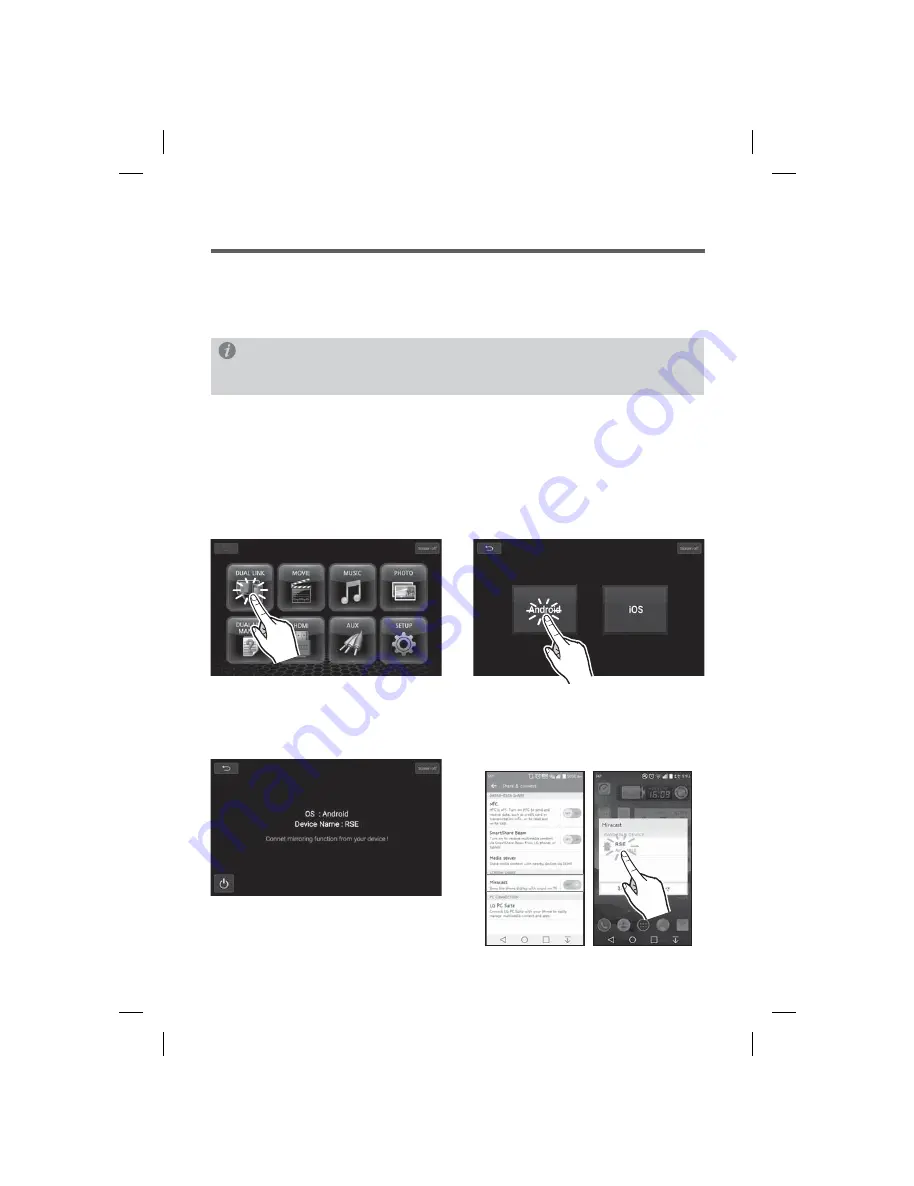
16
7-1. Dual Link Connection
How to connect Android phone
Part 7. Dual Link
Dual Link is a feature that allows you to enjoy music stored on mobile devices, your videos or
pictures through Rear seat entertainment system.
1) Mirroring Function with Android Phones OS software version has to be minimum 4.2 onwards.
2) iPhone Mirroring/AirPlay OS will function from iOS 7.1 onwards.
3) Operation will vary depending on the Android device and SW version of the Android OS.
4) Compatibility with all Android devices is not guaranteed.
1. Press the Dual link button on the Main
menu screen.
3. The device name and the operating system
will appear on the screen.
2. Press the Android Button.
4. Press the (Screen mirroring, Miracast) button
from your smartphone when the search is
completed, select the "RSE".
Some Android phones might support Mirroring function from 4.1.2 Version.
Please check with the manufacturer.
Info
All manuals and user guides at all-guides.com
all-guides.com























