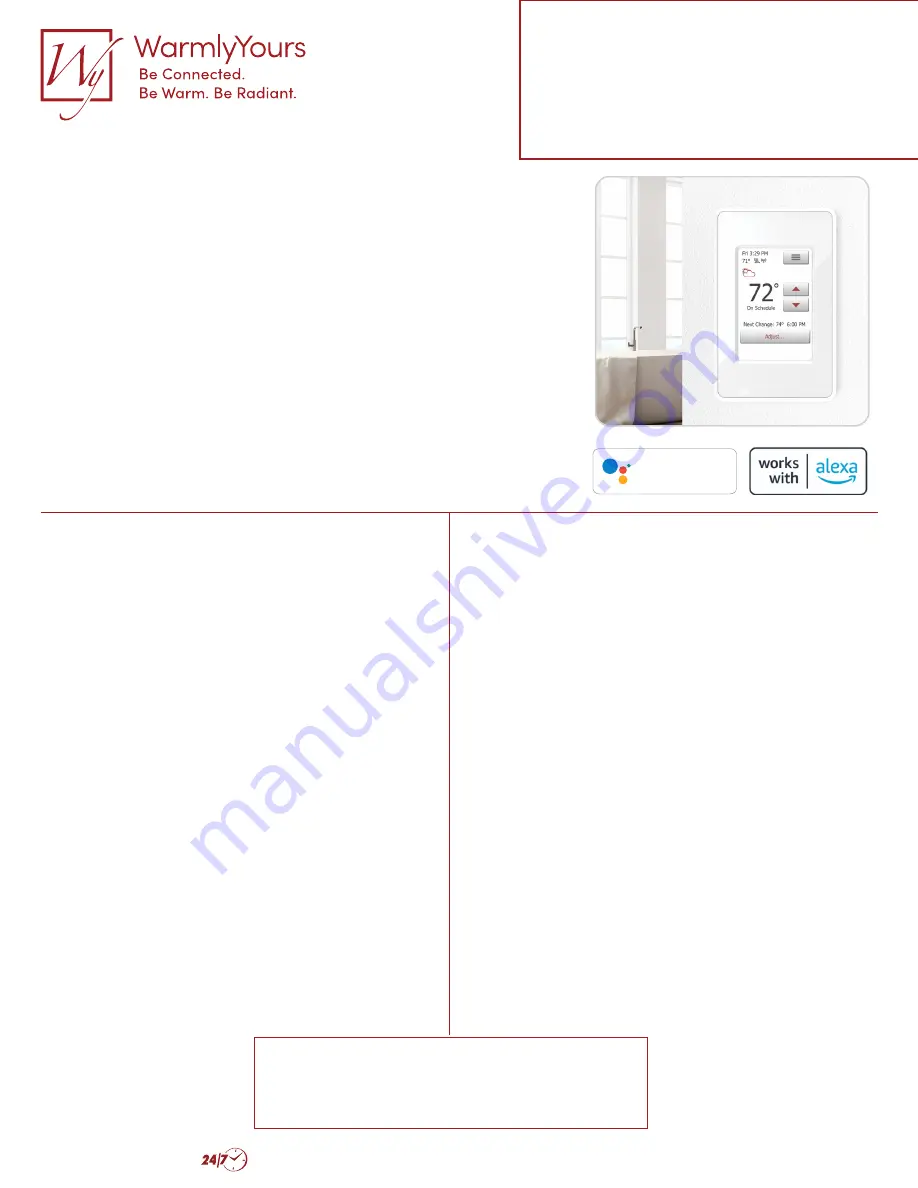
Requirements
Requirements to enable voice control with voice assistants
Google Assistant and Amazon Alexa are:
1. Thermostat must be set up for WiFi connection and connected to
the UWG4 App.
2. Either an Amazon account connected to the Amazon Alexa app or in the
Google Home app connected to a voice assistant-enabled device, e.g.
your mobile phone, Echo Dot or Google Nest Mini.
Setting up the thermostat
Please follow the guidelines in the Google Home or Amazon Alexa apps.
You can find step by step guidelines below.
Google Assistant
– how to connect
Before setting up voice control for the thermostat, you
need a Google account that has been connected to
the Google Home app.
1. Open the Google Home app on your smartphone
or tablet.
2. At the top left, tap “Add” (+) - “Set up device” -
“Works with Google”.
3. Select the manufacturer of the device from the list.
Search “UWG4” and select “UWG4 Smart Thermostat.
4. Follow the in-app steps to complete setup:
a. Sign into the UWG4 app with your login information.
b. Read and accept the grants page.
c. Your thermostat should now appear as available to
be linked to Google Home.
d. Choose the thermostat and click “Next” in the
bottom right corner.
e. Select a location for your thermostat and click “Next”.
Your thermostat is now set up and you can try different
voice commands using the thermostat name that you
chose in the Google Home app.
Amazon Alexa
– how to connect
When you have successfully set up a WiFi connection
and connected your thermostat to the app, you can
connect your thermostat to Amazon Alexa home system.
1. Open the Amazon Alexa app on your smartphone
or tablet.
2. Click “Devices” from the menu tab at the bottom
of the screen.
3. Select “+” in the upper right corner.
4. Click “Add device”.
5. Find and select “Thermostat’ under “All devices”.
6. Choose “Other”.
7. Click on “Skill store”, which is marked with a blue color.
8. In the upper right corner, press “Search”. Type “UWG4”
and choose the skill called ‘UWG4 Thermostat’.
9. Press “Enable to use”.
10. Use your login information for the UWG4 app and press
“Link now”. Your thermostat will be linked with this skill
and your Amazon Alexa device.
11. Click on “Close”.
Your thermostat is now connected to the
Amazon Alexa system!
Installation Support • (800) 875-5285 • www.WarmlyYours.com
Integrated with voice
assistants
From mid April, your customers will be able to use
Amazon Alexa and Google Assistant-enabled devices
such as Amazon Echo, Echo Dot and Echo Plus, as well
as Google Nest Audio and Google Nest Mini. This allows
them to save money, reduce energy consumption and
experience even more flexibility in their daily life.
With simple voice commands, they can adjust the
temperature without having to get up from the couch
or wash their hands while cooking. To make life even
simpler, they can create routines for their thermostats
or use geofencing to ensure a cozy home when they are
home and save money while they are out.
Connectivity options
Google Assistant: Control your thermostat using just
your voice with Google. Just say “Hey Google” on a Google
Assistant-enabled device, e.g. Google Nest Audio or
Google Nest Mini.
Amazon Alexa: The thermostat is also compatible with the
Amazon Alexa platform, making it possible to use voice
control with Amazon Alexa enabled devices, including
Amazon Echo, Echo Dot and Echo Plus.
Convenience through
smart options
The feature update is a reply to the increasing demand
for smart home integration, and owners of the UWG4-
4999 thermostat will be able to integrate with the two
systems from mid April.
Requirements
Requirements to enable voice control with voice
assistants Google Assistant and Amazon Alexa are:
1. Thermostat must be set up for WiFi connection and
connected to the UWG4 App.
2. Either an Amazon account connected to the Amazon
Alexa app or in the Google Home app connected to a
voice assistant-enabled device, e.g. your mobile phone,
Echo Dot or Google Nest Mini.
Setting up the thermostat
Please follow the guidelines in the Google Home or
Amazon Alexa apps.
You can find OJs step by step guideline below.
Sales bulletin
OJ Microline®
UWG4 with
voice control
Turning the temperature of floor heating up and
down has just gotten easier. From mid April, your
customers will be able to use Amazon Alexa and
Google Assistant-enabled devices such as Amazon
Echo, Echo Dot and Echo Plus, as well as Google
Nest Audio and Google Nest Mini.
Easy temperature adjustment
Touch free control
Multilingual function
Intelligent assistance
The new feature provides
Google, Google Home, Google Nest Audio, and Google Nest Mini are trademarks of Google LLC. Amazone Echo, Echo dot and Echo Plus are trademarks of Amazon.com Inc. or its affliliates.
Hey Google
works with
Compatible with
Amazon Alexa
(C) 2021 OJ Electroncs A/S The OJ trademark is a registered trademark of OJ Electronics A/S. OJ.UWG4.Sales-Bulletin.US.21
How to connect
Google Assistant/Amazon Alexa
to nSpire Touch WiFi
(UWG4-4999)
Voice command examples:
“Hey Google, set the temperature to 70 degrees”
“Alexa, what’s the temperature in the bathroom”


