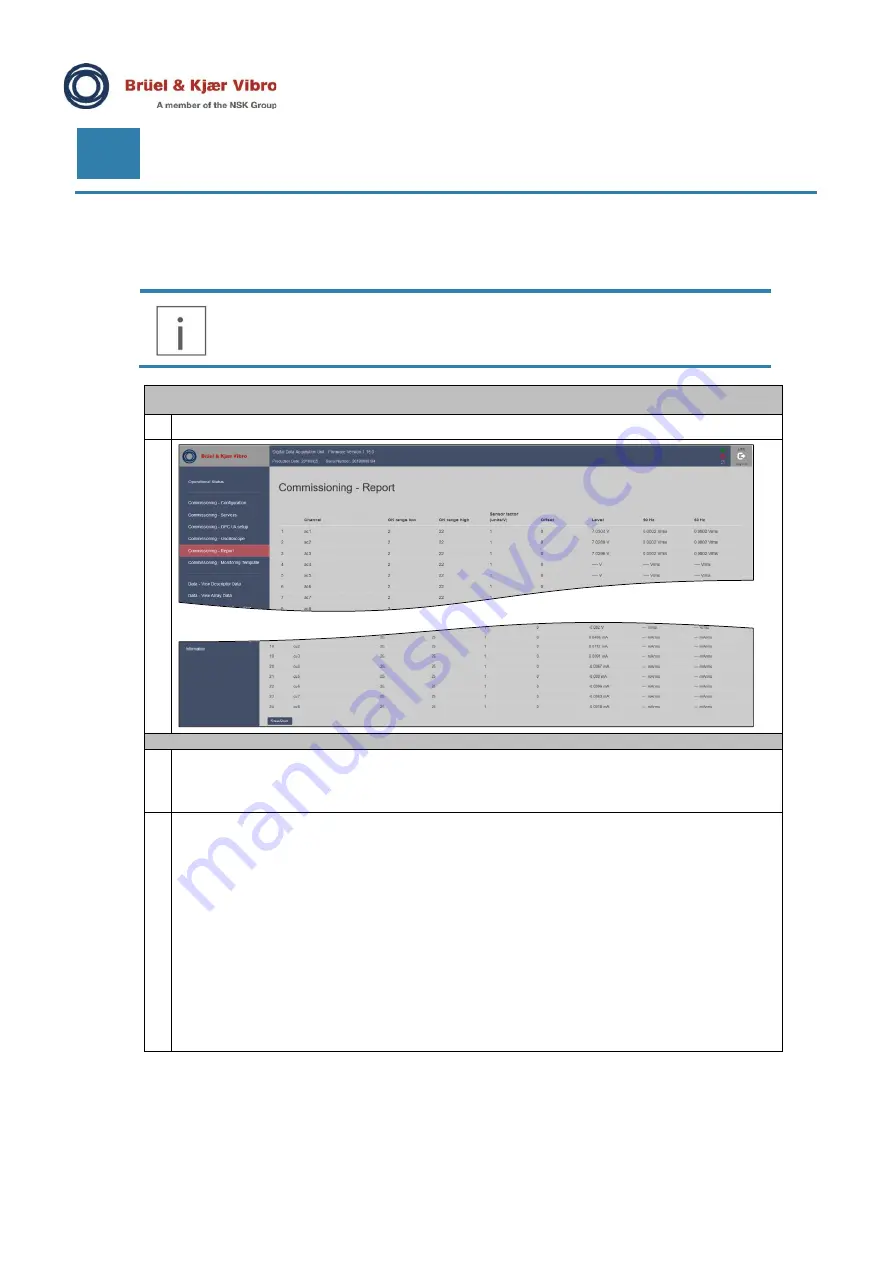
Page 18 of 22
© Brüel & Kjær Vibro
● C107759.002 / V03
Technical alterations reserved!
EN
UNRESTRICTED DOCUMENT
4.7
Document the completed commissioning process
Use the Commissioning Report feature to document the final commissioning result.
IMPORTANT NOTE!
Send the commissioning reports to the back office (B&K Vibro Hotline) staff.
It is valuable information in case of problems with connections to the VCM-3.
View Commissioning Report
1
Select Commissioning Report from the VCM-3 Homepage menu
2
Download the Commissioning Report to the service PC
1
Save the report by clicking
Save/Print
at the bottom of the Commissioning Report page.
A print window is automatically opened. Select the save to PDF feature in the print window.
Save the report with a turbine name or number and the IP address. Then it is so it easy to recognize
again.
2
The saved Commissioning report contains:
•
Machine Name
•
Machine Number
•
Firmware Version
•
Serial Number of VCM-3
•
IP Address
•
MAC Address
•
Default Gateway
•
Netmask
•
DNS Server
•
Enabled services
•
Active monitoring template
•
Identification of the user
•
Bias voltages and 50/60Hz noise.



















