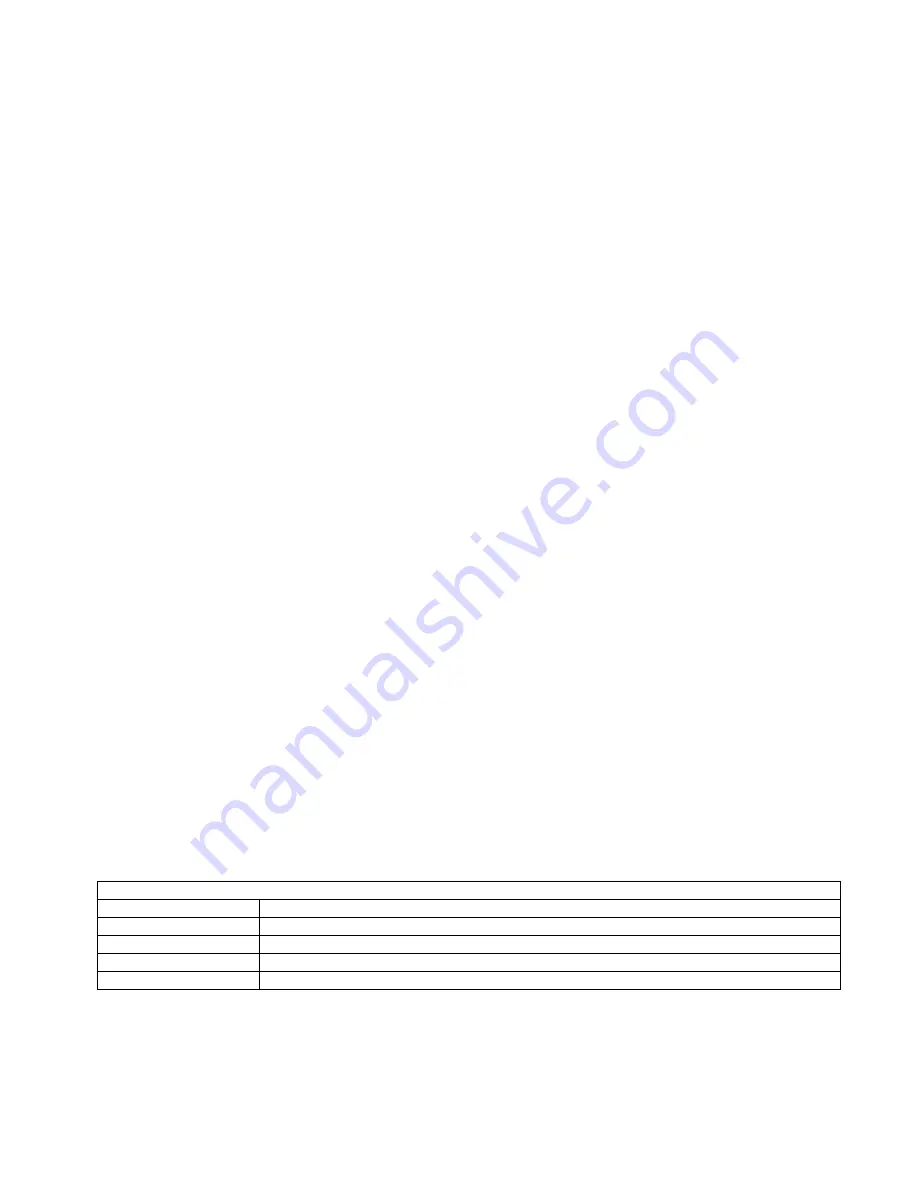
ID-O-Matic Manual
6/16/2004
Page 4 of 5
Powering the ID-O-Matic:
Power can be supplied by battery or a smooth, regulated DC power source. Use the two points on the circuit board marked
PWR – polarity is marked by ‘-‘ and ‘+’ signs below the pads. Use any suitably sized SPST power switch to fit your
application. Any voltage from 3 to 5.5 V should work fine. Three AA alkaline cells should last quite a while for shack use as
a simple ID reminder. If you plan to build your ID-O-Matic into a rig or a repeater controller, don't worry about battery
backup; all memory and parameter settings are retained in non-volatile EEPROM memory and will be automatically recalled
when power is applied.
Setup and Operation:
For shack use as a simple ID reminder, simply turn the ID -O-Matic on. The LED should show green for nine minutes, then
turn yellow. At nine minutes thirty seconds, the LED will begin to blink yellow and red. After ten minutes the LED will turn
solid red and the ID-O-Matic will start to beep at you to remind you to ID. Push the RESET button to start a new cycle any
time you ID.
For beacon, foxhunt or repeater use, connect your ID-O-Matic to a PC or other serial terminal device through a suitable RS -232
interface such as the one shown in the schematic. Set your communication parameters for 9300 baud, eight bits, no parity, on e
or two stop bits and no handshake. As a quick check to see if your serial port and communication software is set up correctly,
connect a serial cable to the computer but not to the ID -O-Matic. Short pins 2 & 3 at the end of your serial cable. Anything
you type should be echoed back to your computer.
Connect the ID-O-Matic and turn the power on. You should see the version number printed on your screen. Tap the ENTER
key once to enter the setup menu. You will be prompted for several bits of informati on. In each case you can hit RETURN to
keep the current setting, which will be displayed in parenthesis after the prompt.
•
ID Time: Enter the delay time, in seconds. This will be the time between ID reminders or Morse announcements.
•
ID String: Enter up to 61 characters for your desired Morse code ID. Common punctuation and prosigns are
supported:
o
Type a dash (–) for BT
o
Type a semicolon (;) for AR
o
Type a greater-than (>) for SK
o
@ will be sent as the new @ sign (.--.-.)
o
Comma, period, slash and question mark signs are sent as typed
o
Colon (:), less-than (<) and equal sign (=) will be ignored.
o
Spaces, including trailing spaces, will be sent. This can be used to add a delay to the beginning and/or end of
your message, for example if the PTT delay is not long enough for your equipment.
•
Auto CW ID: Type Y to use the Morse code ID, or N for a simple beeper -style ID reminder.
•
CW Speed: Enter the desired Morse code speed in words per minute.
•
Audio Tone: Enter a number between 140 and 255. Lower numbers will pro duce a lower tone, higher numbers for a
higher pitch. The default is 219 for about 800 Hz.
•
Repeater?: Type Y if you intend to use the START input. Type N if you do NOT plan to use the START input, even
if it will be used in a repeater.
Status LED colors and what they mean
Green (solid)
Timer is operating; timer is more than 60 seconds from expiring.
Green (blink)
In repeater mode, STAT input has been seen and ID timer is running.
Yellow
Timer is within 60 seconds of expiring.
Yellow/Red Blinking
Timer is within 30 seconds of expiring
Red
Timer has expired.
MCW audio:
A square wave audio signal is provided on Pin 9. You can drive small loads such as many piezo speakers directly from the pin
or through a capacitor, or use a small audio amp and filter if you wish. Some possibilities for sidetone include directly driving





