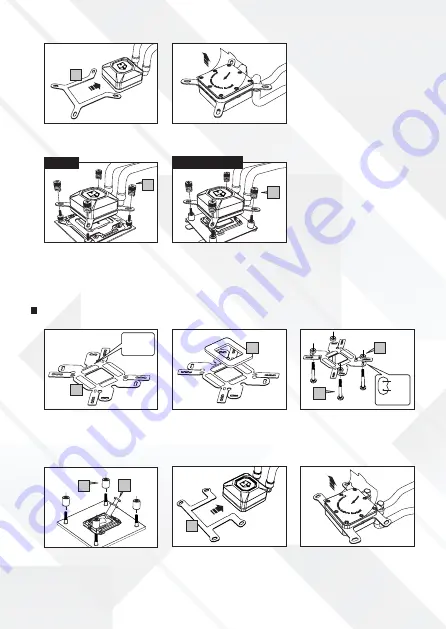
LGA 2011
LGA 775 / 115X / 1366
THIS SIDE
FOR AMD
AM4
OTHER
AMD
5
6
6
8
11
9
11
10
4
12
AMD Installation
AM2 / AM2+ / AM3 / AM3+ / AM4 / FM1 / FM2 / FM2+
D.1)
Place the Intel clip on the back plate
screws. Attach the spring nuts (6) on the
back plate screws.
D.1)
Place the Intel clip on the LGA 2011
screws. Attach the spring nuts (6) on
the screws.
C)
Remove the protective tape from the
cooler’s base.
B)
Apply the Intel clip (5) on the cooler.
(If not pre-installed)
D)
Pass the back plate screws through
the motherboard, apply the spacers
(10). Apply thermal compound (4) on
the CPU.
E)
Apply the AMD clip (12) on the cooler.
B)
Place the AMD back plate spacer (11)
on the back plate.
C)
Position and insert the screws on
the back plate according with the CPU
socket. Put the insulative rings (11) on
the back plate screws (9).
A)
Use the back plate (8) with the
correct side for AMD mounting. This
side will face the motherboard.
F)
Remove the protective tape from the
cooler’s base.


































