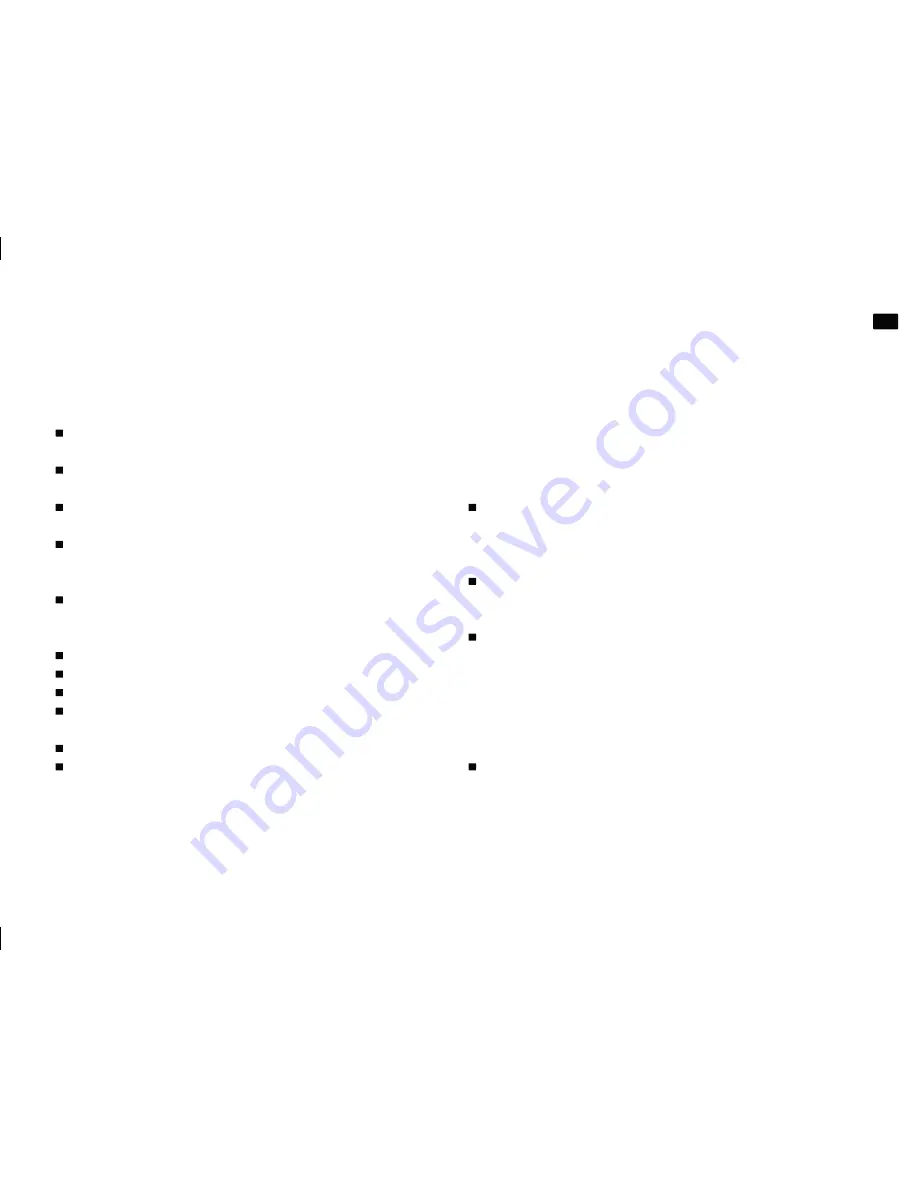
9
Stage Router
User manual
GB
www.nowsonic.com
Windows Vista/7:
Click on
Start
and choose
Control Panel > Network and Internet >
Network connection.
Right-click the
Local Area Connection
in the
Network connection
screen and choose
Properties
.
Double-click the
Internet-Protocol Version 4 (TCP/IPv4)
entry in
the
Local Area Connection Properties
dialog.
Click the
Obtain an IP address automatically
and
Obtain DNS
server address automatically
check boxes in the
Internet-Protocol
Version 4 (TCP/IPv4) Properties
dialog.
Click
OK
and in the following dialog on
Close.
Mac OS X 10.6 and higher:
Click on
System Preferences > Network.
Click on the
Ethernet
entry from the Services list on the left.
Click the
Advanced
button in the corresponding dialog.
Click on the
TCP/IP
tab and choose the
Using DHCP
option from the
Configure IPv4
pop-up.
Click on the
Renew DHCP Lease
button.
When the
IPv4
Address
and the
Router
have been updated auto-
matically, click
OK
and close the settings dialog.
Configuring Stage Router
Stage Router is configured via a HTML Administrator Tool to work as
an access point. The tool can be opened via the browser on your host
computer. Proceed as follows to configure the Stage Router.
Open a web browser on your computer and type
192.168.1.1
in the
address field: this is the preset IP address which is printed on the rear
panel of Stage Router. Click
Enter
.
This will open the
Nowsonic Stage Router
web interface. Click the
Setup Tool
button.
In the upcoming dialog, enter the user name and the password for
Stage Router and click
Log In.
You will find the information on the
rear panel of the device. The default values are:
user name: admin
password: admin
Now, the Administrator tool is displayed. If you want to connect to
the Internet via Stage Router, choose the
Internet Setup
entry.























