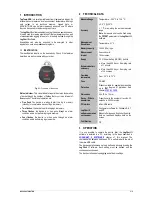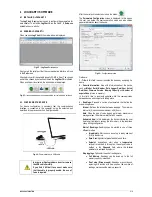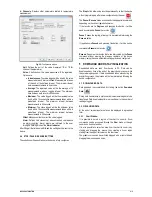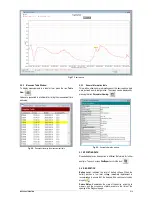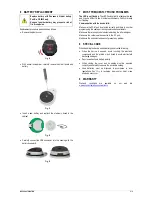NOVUS AUTOMATION
3/6
4
LOGCHART II SOFTWARE
4.1
INSTALLING LOGCHART II
The
LogChart II
, application is used to configure the parameters for
data transfer. To install the
LogChart II
, run the file
LC_II_Setup.exe
available on our web site.
4.2
RUNNING LOGCHART II
When you open
LogChart II,
the main window is displayed.
Fig. 02
–
LogChart II
main window
Next, select the serial port that the communication interface will use
in the
Port
menu.
Check which serial is available (usually COM2 is free). The chosen
port will be chosen by default next times the
LogChart II
is initiated.
When a valid port is selected, the icons below are displayed:
Fig. 03
– Icons enabled when the communication port selected is a valid port
4.3
CONFIGURING THE DEVICE
For device configuration is necessary that the communication
interface is connected to the computer, using the selected port
described in the previous section. See figure below:
Fig. 04
– Communication via USB cable
In order to mitigate problems, insert or remove
the USB cable carefully.
If you find it difficult to connect, make sure
that the cable is properly seated. No use of
force is required.
After the serial port is selected, click on the button:
The
Parameters Configuration
screen is displayed. In this screen,
the user can define the device operation mode and also obtains
general information about the device.
Fig. 05
– Configuration window
Fields are:
1 - Title:
In this field, the user identifies the device by assigning it a
name.
2 - General information
: Area with information about the device,
such as
Model
,
Serial Number
,
Data Logger Date/Hour
,
Actual
Date/Hour
,
Firmware Version
,
Memory Capacity
and
Number of
acquisitions
(stored in memory).
In this field, time is constantly updated while the communication
between device and computer is taking place.
3 - Readings:
Presents a series of parameters that define the
acquisition process.
Interval:
Defines the interval between readings: The minimum
interval is (5) seconds and maximum is (18) hours.
Note
: When the type of value logged is minimum, maximum or
average values, the minimum interval is 50 seconds.
Estimated time
: In this parameter, the device informs the user
how long it will take to occupy the full memory, in the conditions
set up during configuration.
Start of Readings
: Readings can be started in one of three
different modes:
•
Immediately
: Start as soon as set up is ready and sent
(OK) to the device.
•
Date
: Readings start at predefined date and time.
•
Setpoint
: Acquisitions start when a
temperature
setpoint is reached. In this option, the setpoint value is
defined in the
Channels
field, where the
Alarm
parameter is replaced by setpoint.
Stop loggings
: Options for the end of readings are:
•
Full Memory
: Readings can be stored up to the full
memory capacity is reached.
•
Don’t stop (Wrap around)
: Readings are continuous,
replacing old records with new ones as the number of
readings overpasses the memory capacity.