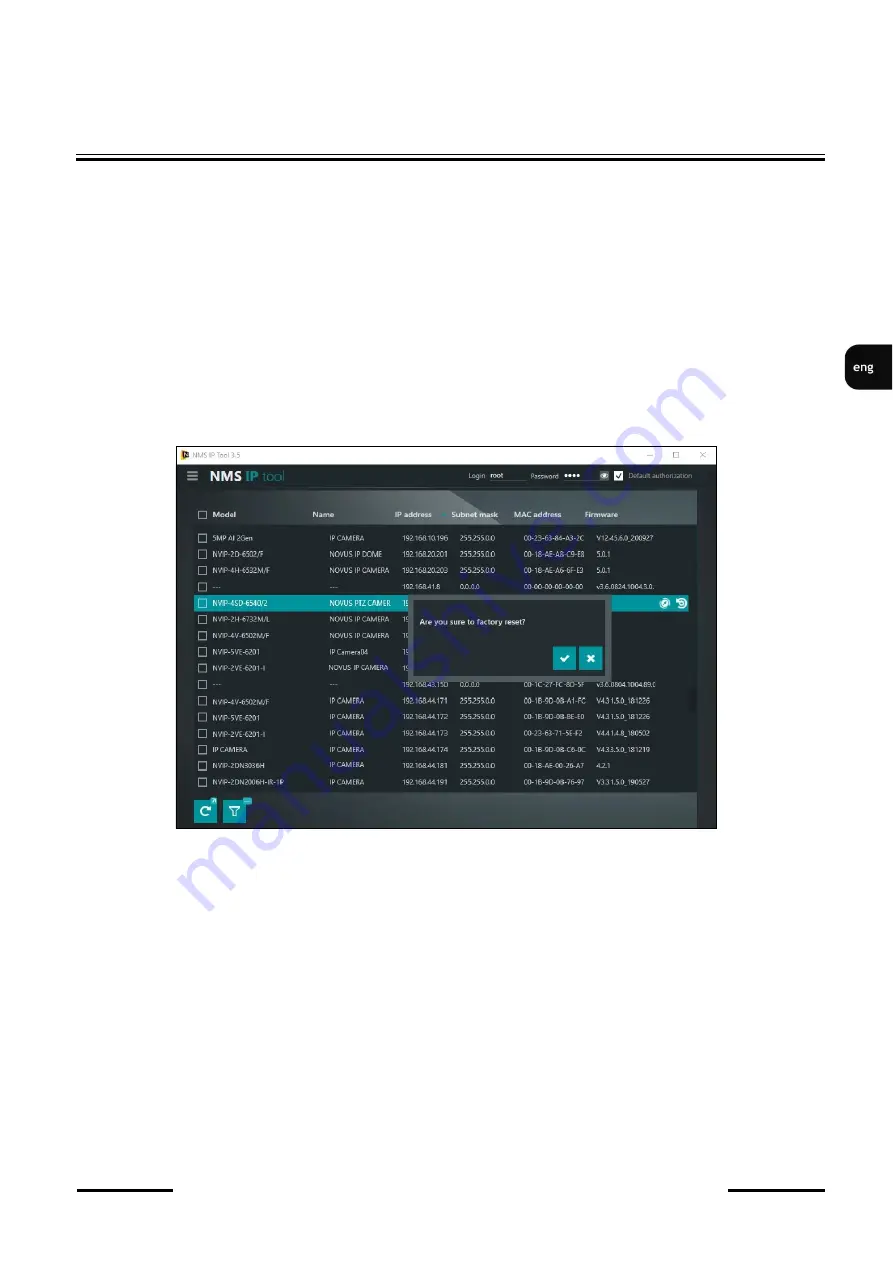
NVIP
-
4SD
-
6540/25/F Quick start guide version 1.0
All rights reserved © AAT SYSTEMY BEZPIECZEŃSTWA Sp. z o.o.
21
RESTORING FACTORY DEFAULTS
6. RESTORING FACTORY DEFAULTS
6.1. Software factory reset
Resetting the camera to factory settings restores the camera settings to the factory settings. If you check
the selected "Keep" option, you can keep the network settings, security configuration or image
configuration unchanged. The option to restore factory settings is in the tab "Config
-
> Maintenance
-
>
Backup and Restore".
6.2. Software factory reset using the NMSiptool
Using NMSiptool, the user can restore factory settings. This is done by selecting a camera from the list,
clicking on the factory reset icon and confirming it in the dialog box. Then, within 30 seconds of
confirming, power off and reconnect the camera.
6.3. Hardware factory reset
In order to restore factory settings of the camera by hardware, please follow the instructions:
•
Remove the cover covering the back of the PTZ dome
•
Press the RESET button (indicated by the arrow in the figure on the previous page) for about 10
seconds
•
Release the button
•
Wait for the camera to start up (it will finish positioning the dome)
-
it takes about 2 minutes
•
Attach the cover paying attention to the correct position of the gasket
•
Log in again using the default IP address, username and password
Содержание NVIP-4SD-6540/25/F
Страница 1: ...Quick start guide NVIP 4SD 6540 25 F ...
Страница 37: ...Skrócona instrukcja obsługi NVIP 4SD 6540 25 F ...






























