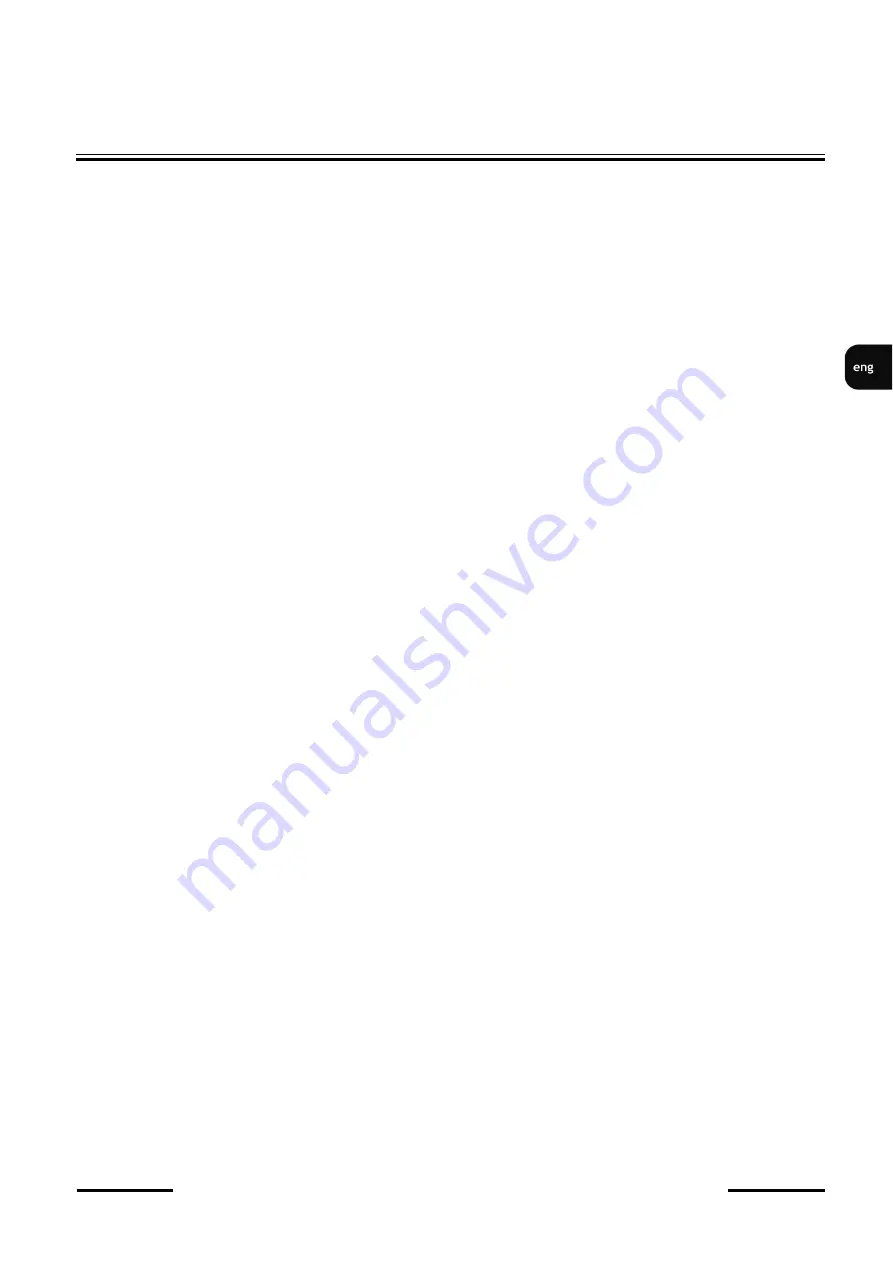
NVIP
-
4SD
-
6540/25/F
-
II Quick start guide version 1.1
All rights reserved © AAT SYSTEMY BEZPIECZEŃSTWA Sp. z o.o.
23
FACE RECOGNITION AND COMPARISON
8. FACE RECOGNITION AND COMPARISON
The function of the autonomous face recognition and comparison is a unique feature of the NVIP
-
4SD
-
6540/25/F
-
II camera. The camera allows you to create and save a face database and compare the
recognized faces with the database. The results of the face recognition (and possible comparison) are
displayed in the preview window. When a face is recognized, the camera generates an alarm event and
can perform the set action. Of course, the camera can also work with 6000 series recorders that support
facial recognition functions.
To ensure the highest possible level of correct recognitions, follow the recommendations below for the
installation and configuration of the camera.
8.1. Installation recommendations
•
The camera should be mounted on a stable surface in a way that minimizes vibrations and in such
a way that the faces of the observed people are as visible as possible
•
Avoid objects that may obscure the picture, such as pillars, trees, buildings, etc.
•
The recognition area should be within about 100m from the camera
8.2. Camera configuration
After the camera is properly installed, make the appropriate configuration.
In the "Config
-
> Event
-
> Face Comparison" menu, there are options related to the recognition and
comparison of faces.
In the "Detection Config" tab, you can configure the face recognition options:
•
Checking the "Enable" option
-
enables face recognition
•
“
Save source information / Save face information
”
-
allows you to save the entire frame and / or a
photo of the face on the memory card, respectively
•
“
Alarm holding time
”
-
set the length of the alarm after face recognition
•
“
Trigger SD snap, Trigger SD recording, Trigger E
-
mail, Trigger FTP
”
-
options for reaction to
face recognition, respectively: saving a photo to a memory card, triggering video recording on a
memory card, sending an e
-
mail, saving a photo on an FTP server
In the "Comparison and Linkage" tab, options for matching faces are configured:
•
"Deduplication Period"
-
this option specifies the time during which duplicate recognition results
are ignored
•
“
Similarity threshold
”
-
defines the level of similarity above which the recognized face is
considered to be identical to one of the faces from the database
•
“
Alarm list
”
-
option inactive
•
“
Alarm trigger mode
”
-
option inactive
Содержание NVIP-4SD-6540/25/F-II
Страница 1: ...Quick start guide NVIP 4SD 6540 25 F II...
Страница 37: ...Skr cona instrukcja obs ugi NVIP 4SD 6540 25 F II...






























