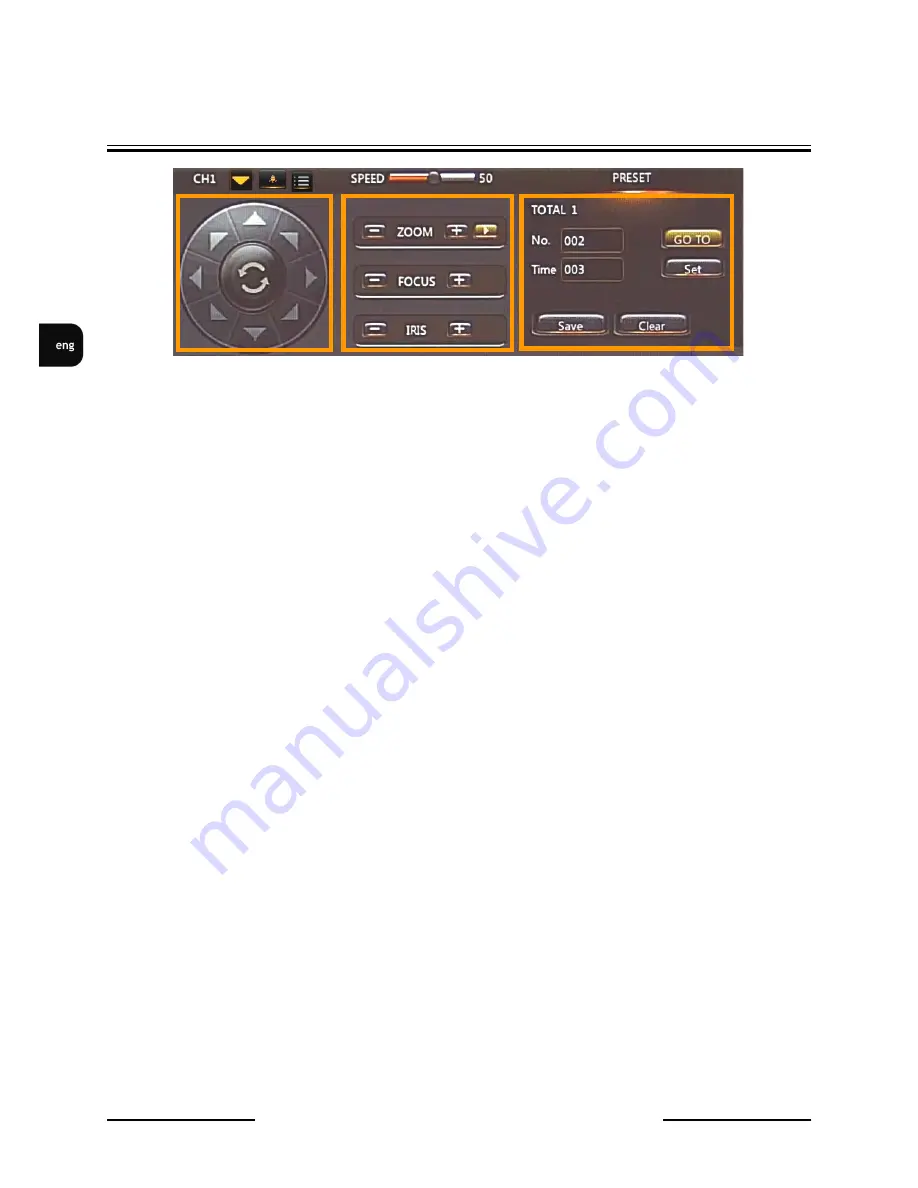
NVAHD-2DN5120MSD/IRH-2 User’s manual ver.1.0
All rights reserved © AAT Holding S.A.
22
2. Video Parameter
Stream
- Stream ID (choose one from available streams)
Bite Rate Type
- Information about bit rate type
Bit Rate (kbps)
- Information about bit rate
I Frame Interval
- Information about I frame interval
Quality
- Information about quality
USE TIME STAMP - Video buffer (increases delay when enabled, maximum delay is 5s)
NOTICE:
USE TIME STAMP
function will not be available when using Flash instead of ActiveX.
3. PTZ Control Panel
PTZ Configure:
Preset
- Programming, deleting, and recalling presets
Track
- Programming, deleting, and recalling tracks
Speed
- Setting speed of movement
3D Position
- Turns on/off control using the mouse
North
- Setting orientation of the camera
Timer
- Setting schedules
PTZ Control:
Arrow keys
- Controlling the movement of the camera: up/down, right/left
„
Home
”
key
- Function unavailable
Zoom
- Zoom control
Focus
- Focus control
Iris
- Function unavailable
Brush
- Function unavailable
On/Off IR
-
Function unavailable
4. Menu bar
Change Password
- Change users password
NOTICE: Default password "pass" can be restored only after restoring default settings of the camera)
Sign Out
- Log out from camera
5. Video Control
Camera
- Default number of the camera is 1.
Video
- Turn on/off video
Audio
- Turn on/off audio
Interphone
- Turn on/off Interphone
NOTICE:
Audio and Interphone
functions will not be available when using Flash instead of Activex.
CAMERA OPERATING
1. Pan, Tilt panel
2. Zoom, Focus, Iris setting panel
3. Presets setting and calling panel
NOTICE!
The programming method presented below works with the Novus NV-KBD50 keyboard.
The programming methods (SET) and calling (CALL) presets may vary depending on the
keyboard model used or the control protocol. Please refer to the operating instructions of the
used keyboard.
5.2 Setting presets (SET PRESET)
The camera has the ability to set presets using the PTZ keyboard. To program presets:
1. Select the camera address [N] + [CAM] (where N is the camera address)
2. Set the observation area using the joystick and zoom
3. Press the [N] key (number of the selected preset) + [PRESET] for 3s to program the preset under the
selected number [N]
5.3. Calling presets (CALL PRESET)
To call pre-programmed preset:
1. Select the camera address [N] + [CAM] (where N is the camera address)
2. Press the [PRESET] + [N] button (where N is the preset number)
The camera will go to the pre-programmed preset
5.4 Functions called with presets
The camera has built-in special function presets, by means of which it is possible to start and stop
individual camera options, calling submenus, call and program patrols, observation patterns and
automatic scanning routes by calling special presets.
In order to call a special (function) preset give a four-digit password previously defined in the main
menu of the camera.
By default, the password entry requirement is disabled to facilitate programming.
It is recommended to enable it and define the password after programming the camera.
1
2
3
Содержание NVAHD-2DN5120MSD/IRH-2
Страница 1: ...User s manual NVAHD 2DN5120MSD IRH 2...
Страница 25: ...Instrukcja obs ugi NVAHD 2DN5120MSD IRH 2...






























