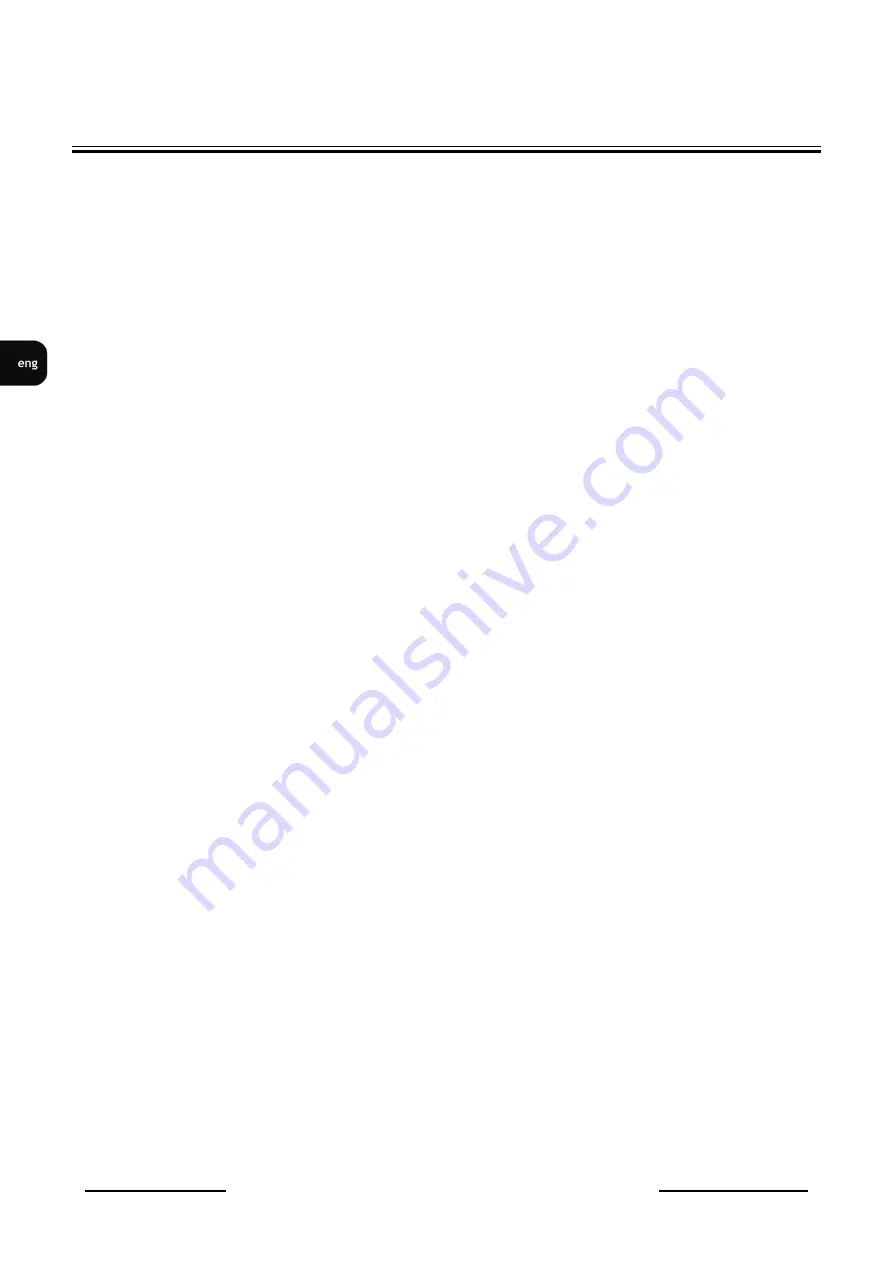
NVAHD-2DN5101MV/IR-1
- user’s manual ver. 1.0
All rights reserved © AAT Holding S.A.
4
SAFETY REQUIREMENTS
9. Device should be supplied only from a power sources whose parameters are in accordance with
those specified by the producer in the camera technical datasheet. Therefore, it is forbidden to supply
the camera from a power sources with unknown parameters, unstable or not meeting producer’s
requirements;
10. Signal cables (conducting TV or / and telemetric signal) should be placed in a way excluding the
possibility of damaging them by accident. Special attention must be paid to cables getting from
the camera and connecting the power supply;
11. To avoid equipment damage, whole TV circuit should be equipped with properly made
discharge-, overload- and lightning protection devices. Usage of separating transformers is
advised;
12. Electric installation supplying the device should be designed to meet the specifications given
by the producer in such a way that overloading is impossible;
13. User cannot repair or upgrade the equipment himself. All maintenance actions and repairs should
be conducted only by qualified service personnel;
14. Unplug the camera from the power source immediately and contact the proper maintenance
department when the following occurs:
Damages to the power cord or to the plug itself;
Liquids getting inside the device or exposure to strong mechanical shock;
Device behaves in a way not described in the manual and all adjustments approved by the
manufacturer and possible to apply by user himself, seem not to have any effect;
Camera is damaged;
Atypical behaviour of the camera components may be seen (heard).
16. In necessity of repairs attention to using only original replacement parts (with their parameters
in accordance with those specified by the producer) should be paid. Non-licensed service and
non-genuine replacement parts may cause fire or electrocution;
17. After maintenance activities tests should be run to ensure proper operation of all the functional
components of the device.
Novus cameras are dedicated to work with Novus DVRs. Using only Novus products guarantees
the highest image quality. Connecting Novus cameras to DVRs from other manufacturers may
decrease video quality.
Attention!
Technical changes reserved without prior notice and printing errors possible.
Содержание NVAHD-2DN5101MV/IR-1
Страница 1: ...NVAHD 2DN5101MV IR 1 user s manual...
Страница 19: ...NVAHD 2DN5101MV IR 1 instrukcja obs ugi...





































