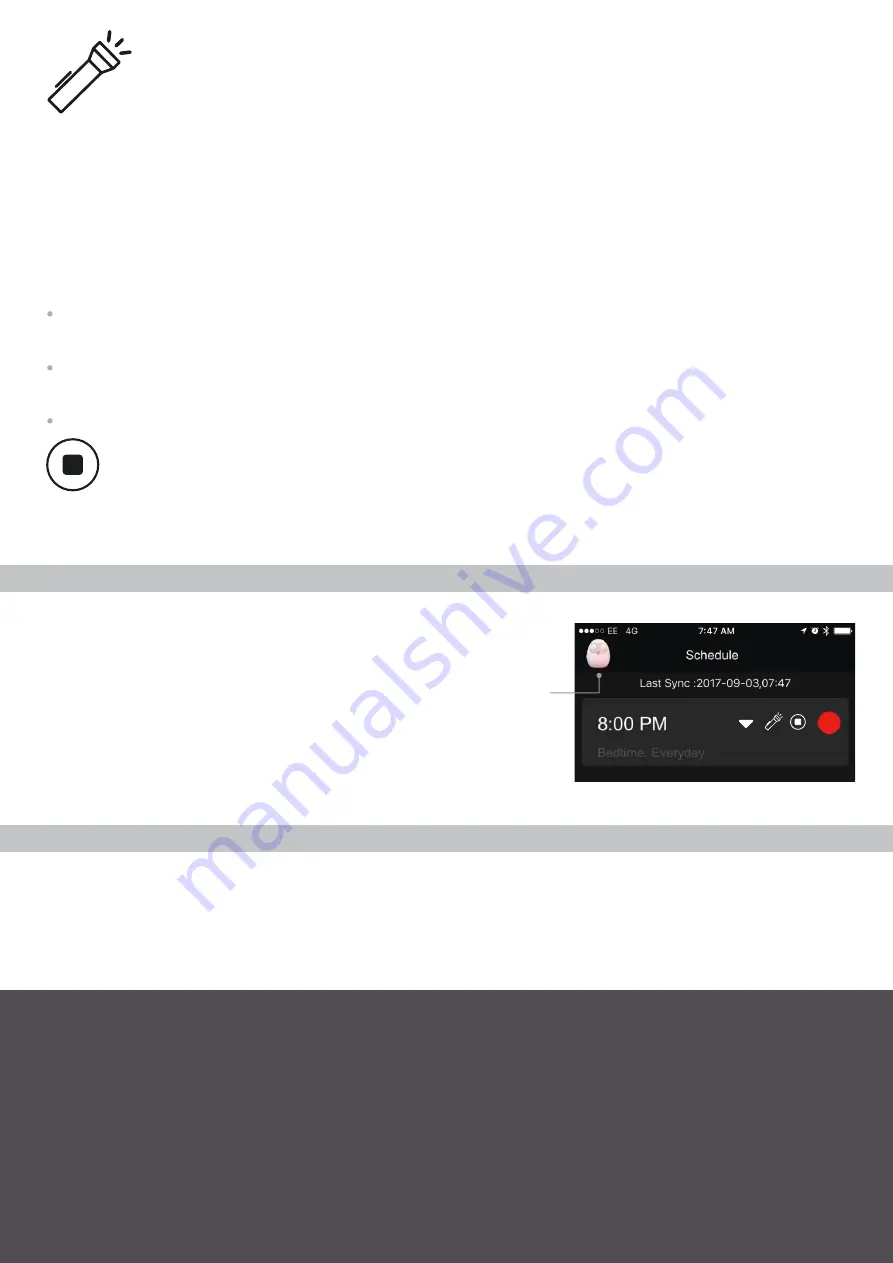
BYPASS OOLY'S SCHEDULE WITH THE
MANUAL CONTROL
MODE
Ooly's schedule can be bypassed completely by setting the
Manual
Control
mode to
On.
You can access the Manual Control mode
settings by tapping the Ooly icon located at the top left corner of the
Ooly app
from the
Schedule
screen. This mode allows Ooly to be
turned on at any moment and in any colour.
To shutdown Ooly for a long period and save battery power,
simply
set
the
Manual Control
to
On
and the
Light On
field to the
Off
position.
WHAT TO DO WHEN OOLY BATTERY IS EMPTY
Connect Ooly to a USB charger. Ooly will charge and glow after a while with a changing colour pattern to
indicate its internal clock needs to be synchronised with the
Ooly app
(It indicates Ooly has lost time). Simply
connect your Ooly with the
Ooly app
; Ooly will resume its normal operation and synchronise its time with
the
Ooly app
automatically (Please note the
Manual Control
mode will be reset and therefore set to
Off
).
It is highly recommended that you make sure Ooly's firmware is up-to-date to benefit from the latest features and
improvements. On the Ooly app, go on the
Settings
pane, then
Ooly Infos
, then
Firmware
and follow the on-screen
instructions. If you did not sign up previously, it will be required to perform the firmware upgrade.
MAKING SURE OOLY IS UP-TO-DATE
LEARN MORE
Visit the Help Center website (http://novo123.com/help) to watch how-to videos and get answers
on
the Frequently
Asked Questions
page
(FAQ page).
When the
Manual Switch Off
mode is activated, a long press (3 sec) on Ooly's head button will turn off Ooly's
light directly (lantern mode included) until the next light period comes.
MANUAL SWITCH OFF
Maximum uses
: For a given light period, the "maximum uses" defines the number of times your child can
turn the lantern light on, after which the lantern mode will be deactivated.
Duration
: Defines how long the lantern light will be turned on, after which Ooly will revert to its light period’s
normal scheduled color.
Shake mode
: When activated and when the lantern light is On, Ooly's colors can be altered by shaking it.
The lantern mode also has multiple additional features that can be set through the Ooly app:
When the
lantern
mode is activated, a new color (lantern color) can be generated by Ooly during this light
period. This new color is activated on the device by a quick press on Ooly's head button. Clicking Ooly's
head again will revert
to the light period's normal scheduled color.
LANTERN
Typically, the lantern mode would be used to ensure your child has a safe journey to the bathroom at night.
For example, your eldest could turn a brighter light on so that he can see better in the dark on his way
to the bathroom.
10 sec





















