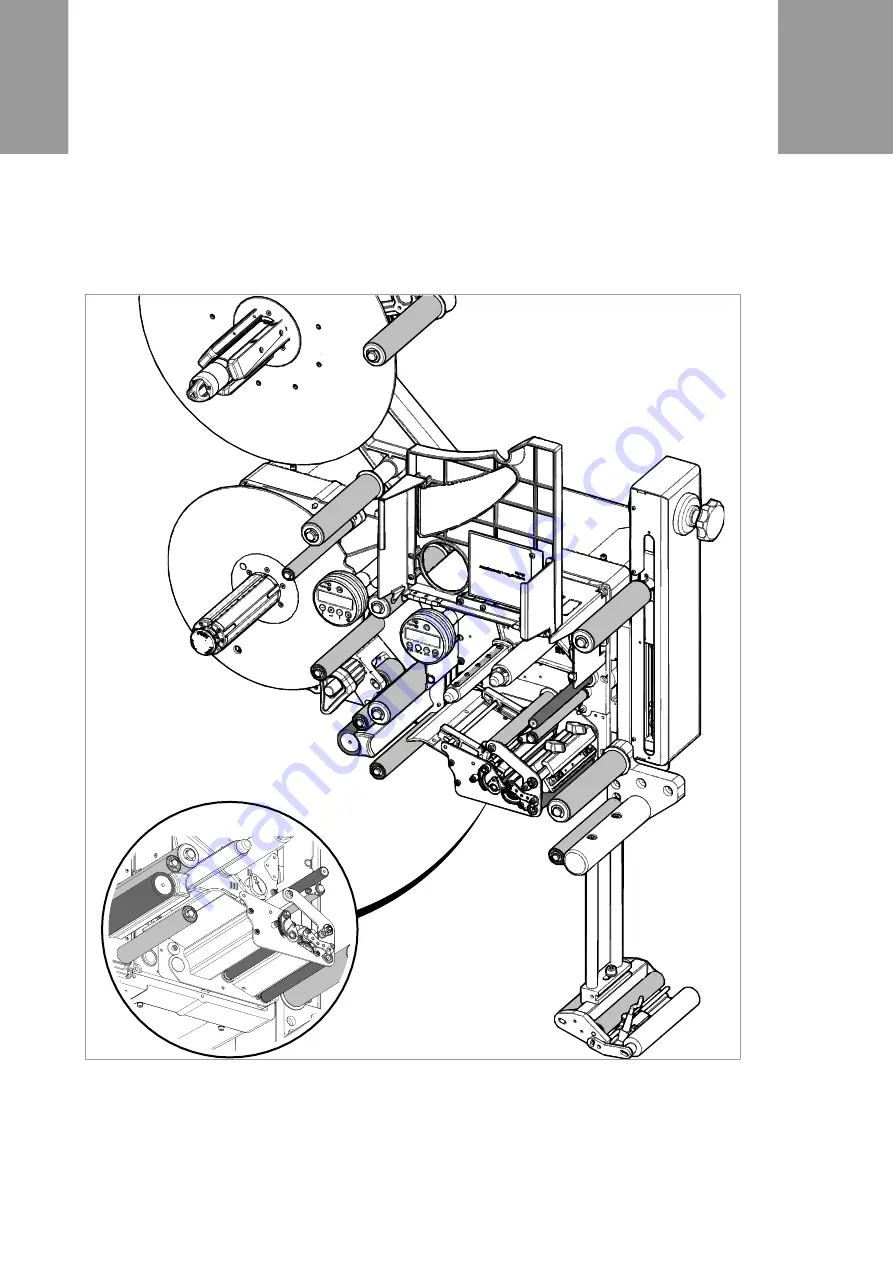
11
| Deviator rollers
Operating manual ALX 73x | file version 00 | 04/2011
C
LEANING
ALX
73x
Deviator rollers
Glue from the label material may adhere to the deviator
rollers.
Moisten a clean cloth with cleaning solvent and wipe
off the dirty deviator rollers [17] with it.
[17] Rubber rollers (dark grey) and deviator rollers (light grey) on the
ALX 73x.

































