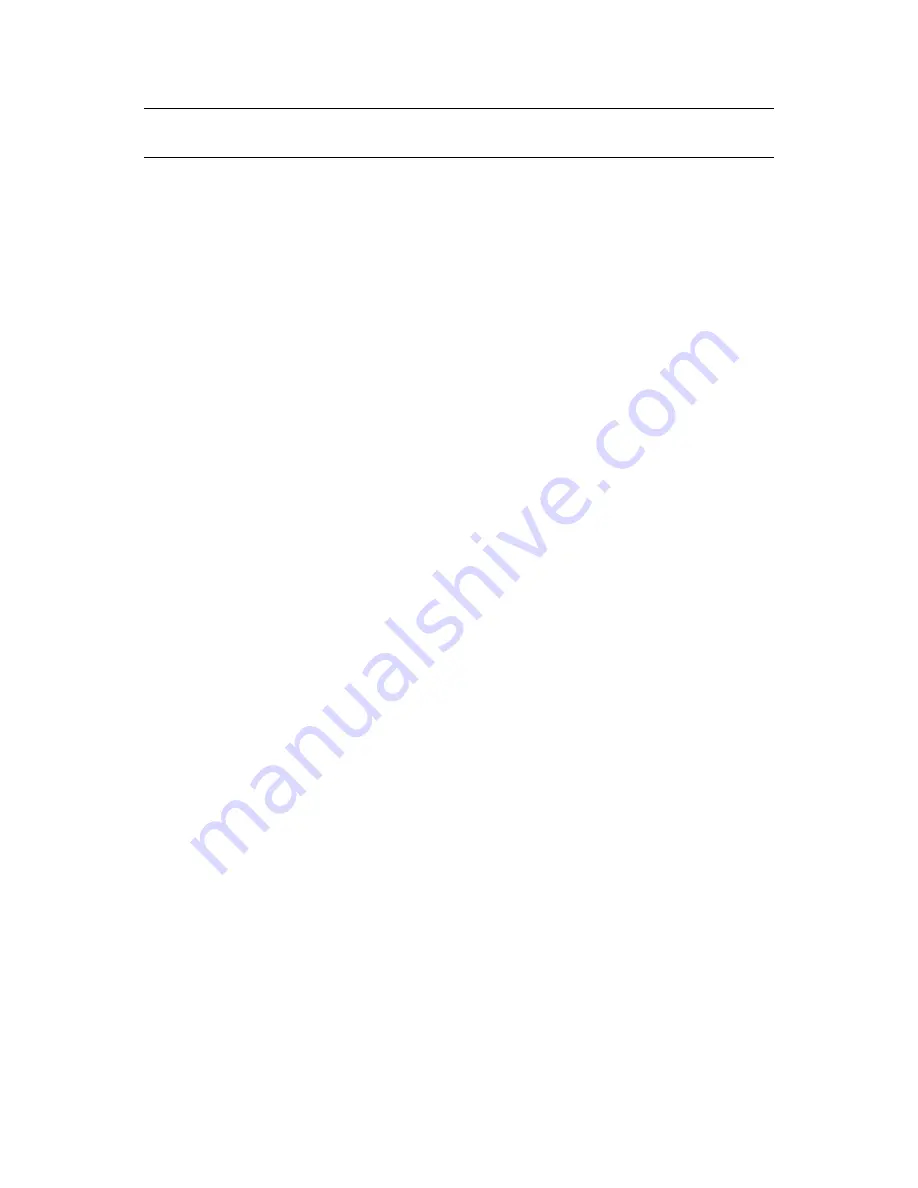
Using the Endpoint Security Client 4.0
19
no
vd
ocx
(e
n)
13
Ma
y 20
09
WARNING:
To prevent encryption, remove the drive before clicking
Continue
. Click
Continue
to
either encrypt the drive or to close the window after removing the device.
Password Encrypting Files
Your administrator can enable the Security client to create a Password Encrypted Files folder on any
removable device that connects to your computer. This folder is named by your administrator;
therefore, it might be named Password Encrypted Files or some other name.
When you add files to this folder, they are encrypted with a password that you supply. You can then
access the files from any device that is not running the Security client. To decrypt the files, you need
the ZENworks File Decryption utility and the encryption password. You must get the utility from
your administrator.
For example, assume that you are working on encrypted files at work. You want to take the files
home to work on them, but your home computer does not have the Security client installed. You
copy the files to the Password Encrypted Files folder on your USB thumb drive, take the files home,
then access them using the ZENworks File Decryption utility you got from your administrator.
To use the Password Encrypted Files folder:
1
Move or save a file to the folder.
2
At the password prompt, enter a password and confirmation password.
3
Enter a hint for the password.
The Security client remembers the password and applies it to any new files that you add to the folder
until you reboot your computer. Any time your computer reboots, the first time you add a file to the
folder you are again prompted to supply a password.
Changing the Password to Files in the Shared Files Folder
You can use the Encryption control to change passwords for files added to the Password Encrypted
Files folder. This does not change any existing passwords, just the password for future files.
To change the password:
1
Plug the storage device into the appropriate port on your computer.
2
Right-click the
Endpoint Security Client
icon in the taskbar.
3
Select
Encryption
from the menu.
4
Click
Clear Password
.
Содержание ZENworks Endpoint Security Client 4.0
Страница 4: ...4 ZENworks Endpoint Security Client 4 0 User Guide novdocx en 13 May 2009...
Страница 6: ...6 ZENworks Endpoint Security Client 4 0 User Guide novdocx en 13 May 2009...
Страница 8: ...8 ZENworks Endpoint Security Client 4 0 User Guide novdocx en 13 May 2009...
Страница 14: ...14 ZENworks Endpoint Security Client 4 0 User Guide novdocx en 13 May 2009...




















