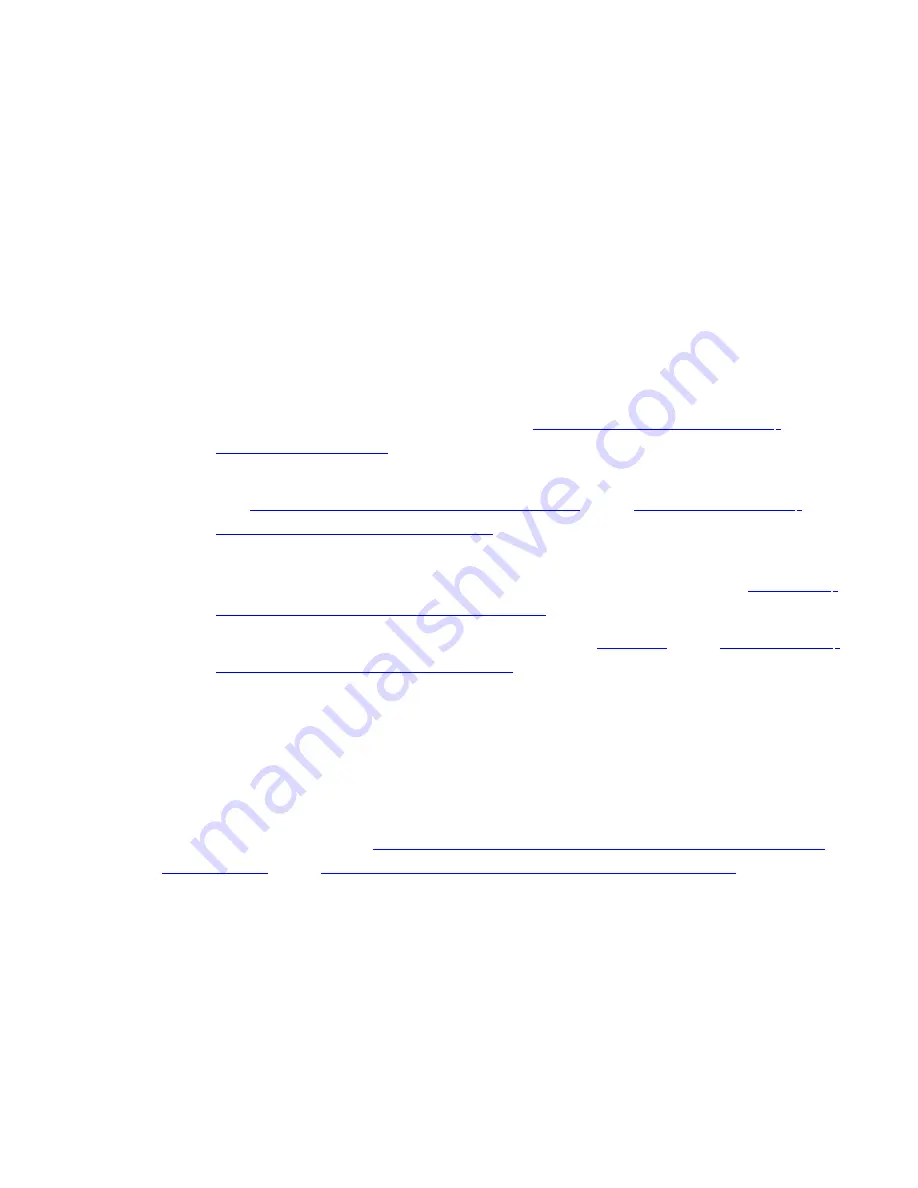
1 : U P G R A D I N G T H E Z E N W O R K S S E R V E R F R O M A
P R E V I O U S Z E N W O R K S L I N U X M A N A G E M E N T R E L E A S E
Objective:
Verify the functionality of ZENworks Linux Management after upgrading the
ZENworks Server from a previous release.
Steps:
1. Install one of the previous releases with its latest patch:
•
ZENworks 7 Linux Management with IR1
•
ZENworks 7 Linux Management – Dell Edition
2. Create several of the different kinds of objects (bundles, policies, reports, and
so forth). For more information, see the
ZENworks Linux Management
Administration Guide.
3. Create several versions of various types of bundles. For more information,
see
Deploying a Different Version of a Bundle
in the
ZENworks 7.2 Linux
Management Administration Guide
.
4. Make assignments between them and one or more devices. Be sure to use
several different kinds of schedules. For more information, see the
ZENworks
Linux Management Administration Guide.
5. Perform an upgrade. For more information, see
Upgrade
in the
ZENworks 7.2
Linux Management Installation Guide
.
Expected Results
Objects still exist and their details can be viewed, the assignments still exist between
them, and the schedules are still configured.
New assignments can only be given schedules supported by ZENworks 7.2 Linux
Management, but existing associations with outdated schedules can still be viewed.
For more information, see
Scheduling Changes for Bundles in ZENworks 7.2 Linux
Management
in the
ZENworks 7.2 Linux Management Installation Guide
.
When creating a new RPM bundle, the list of Target Platforms in the RPM File
Upload dialog box is complete (the list is the same as from a new ZENworks 7.2
Linux Management installation).
All versions of all the bundles are deployable.
p.
4




























