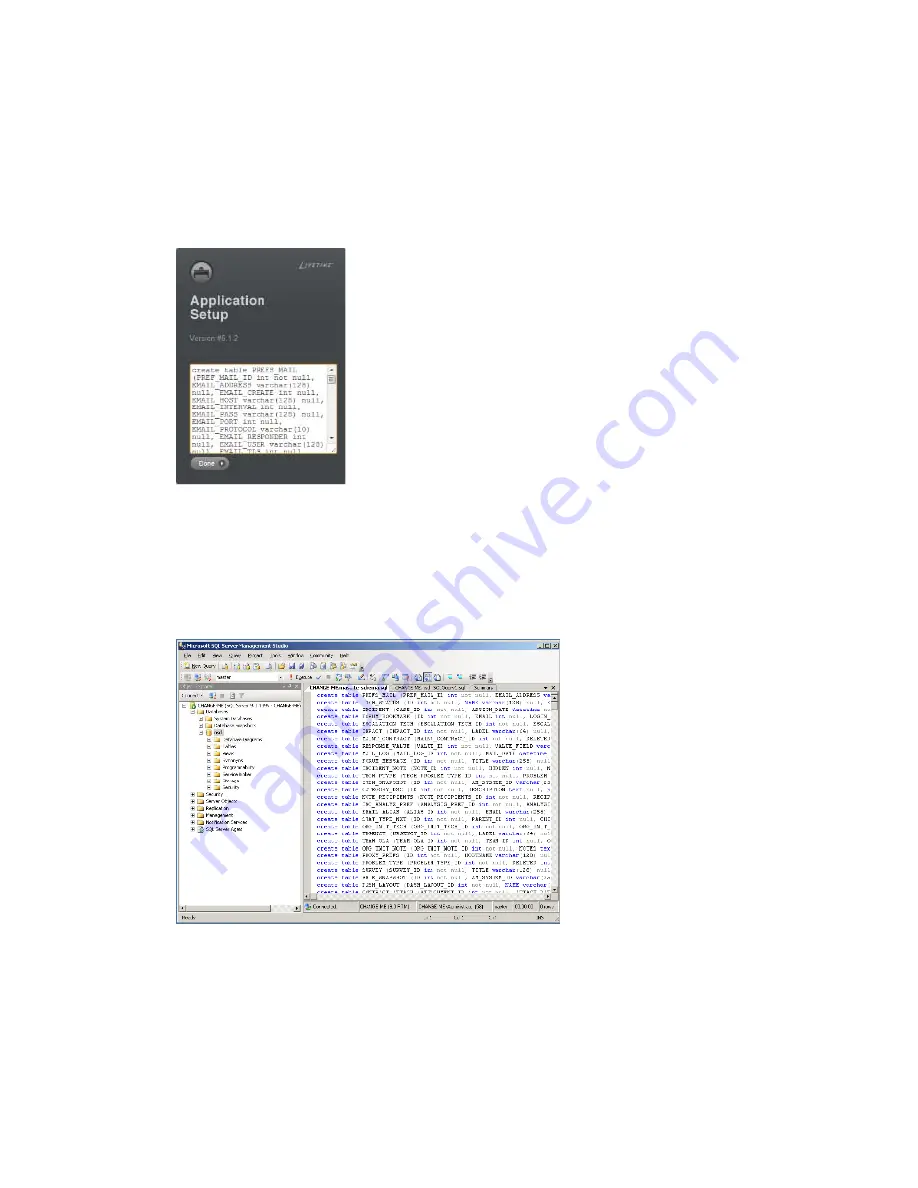
Installing the Novell Service Desk
17
n
ov
do
cx (e
n)
16
Ap
ril 20
10
3
Click
Test
to test if the Novell Service Desk can access the database server and the created
database. If a successful message is displayed, continue with
Step 4
. If not, ensure that the
details are correctly specified on the Application Setup page in
Step 2
.
4
Click
Schema.
The Application Setup page displays a database script that must be executed to populate the
database with tables.
5
Select the text on the Application Setup page by pressing CTRL+A. Copy the selected content,
paste it into a file, and save the file.
6
Click
Done
.
7
Load the saved file into the database query tool of the database server that you are using.
The following figure displays the MS SQL Server Query Tool
8
After the successful execution of the script, the browser displays the following Application
Setup page:
Содержание SERVICE DESK - INSTALLATION V6.1
Страница 4: ...4 Novell Service Desk 6 1 Installation Guide novdocx en 16 April 2010 ...
Страница 6: ...6 Novell Service Desk 6 1 Installation Guide novdocx en 16 April 2010 ...
Страница 8: ...8 Novell Service Desk 6 1 Installation Guide novdocx en 16 April 2010 ...
Страница 10: ...10 Novell Service Desk 6 1 Installation Guide novdocx en 16 April 2010 ...
Страница 14: ...14 Novell Service Desk 6 1 Installation Guide novdocx en 16 April 2010 ...
















