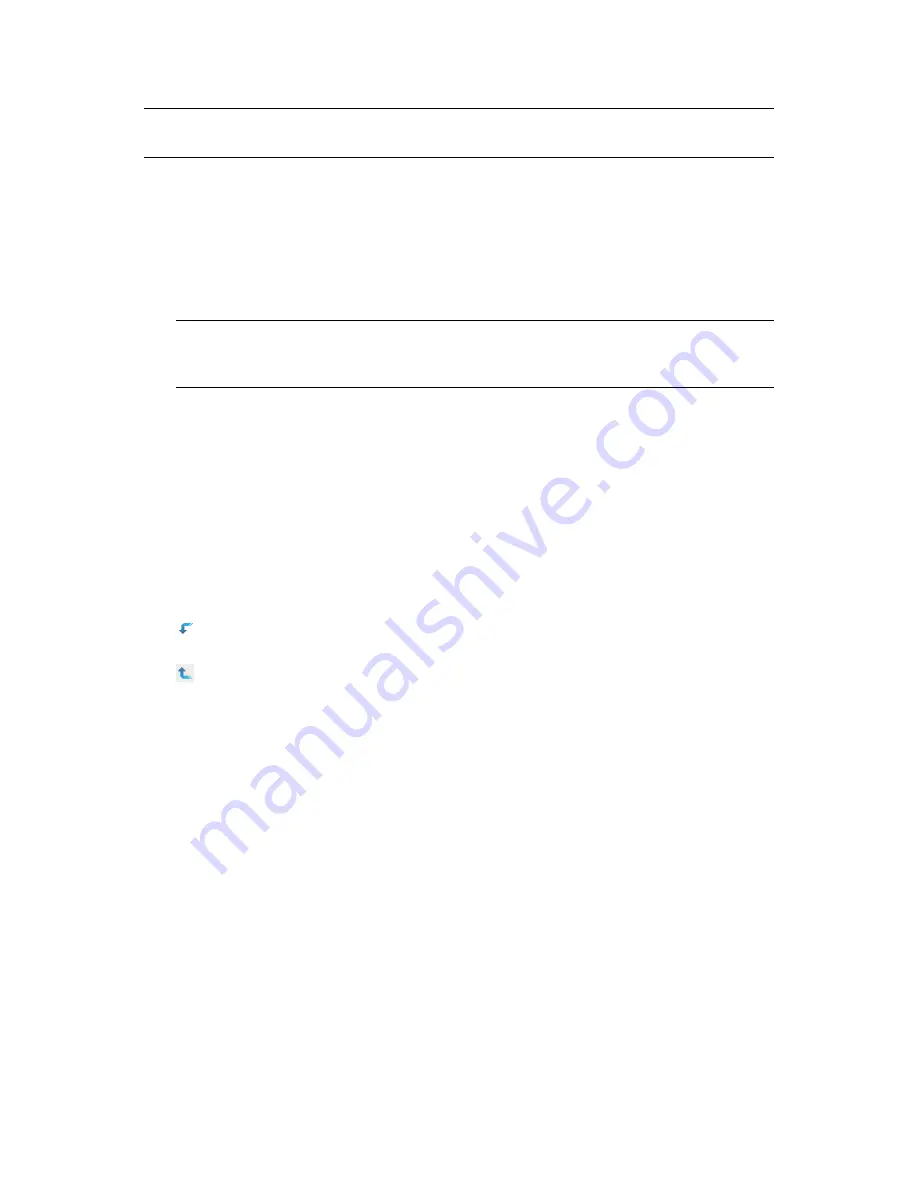
Browsing Objects
27
n
ov
do
cx (e
n)
22
Ju
n
e 20
09
IMPORTANT:
The object filtering in the Browse tab only applies to directory objects. It does not
filter file system objects, even though they might be visible in the Browse tab.
The object filter uses the following fields:
Context: Displays only those objects in the specified context. This is identical to opening the
container from the object list.
Name: Displays only those objects that conform to the specified name filter. Use the asterisk
(*) wildcard to specify a partial name. For example: ldap*, *cert, *server*.
Type: Displays only those objects of the type specified.
NOTE:
If you select a specific object type, a plus icon [+] appears that lets you open the
Advanced Selection tool, from which you can specify additional, attribute-level filter settings.
For more information, see
“Advanced Selection” on page 34
.
Load/Save: These two links let you load a previously defined filter definition and save the
current filter so it can be re-used, respectively.
Multiple Select / Single Select:
Located above the right side of the object list, this link lets you
toggle between selecting a single object or multiple objects against which you want to perform a
task. The default option is Single Select. For more information, see
“Selecting and Filtering
Objects” on page 33
.
Object List:
Displays a list of directory objects, as defined by the criteria in the Object Filter. By
default, the object list displays 100 objects on a page, but you can change this value in the
Object
View Preferences
. Use the
Previous
and
Next
buttons to navigate between object pages. You can
navigate amongst the objects in the object list by doing the following:
Select the down arrow icon next to a container object to open that container and view its
objects in the object list.
Select the up arrow icon at the top of the object list to view the contents of the current
container’s parent. This moves you up one level in the directory tree.
Select an object, either container or leaf, to open a window with the available tasks for that type
of object. Selecting a task opens that tasks UI in the Content frame.
4.1.3 Search
The Search tab is similar to the Browse tab, but instead of displaying a tree structure in the
Navigation frame, it displays only those objects resulting from the specified search.
Содержание IMANAGER 2.7.3
Страница 4: ...4 Novell iManager 2 7 3 Administration Guide novdocx en 22 June 2009...
Страница 22: ...22 Novell iManager 2 7 3 Administration Guide novdocx en 22 June 2009...
Страница 32: ...32 Novell iManager 2 7 3 Administration Guide novdocx en 22 June 2009...
Страница 52: ...52 Novell iManager 2 7 3 Administration Guide novdocx en 22 June 2009...
Страница 84: ...84 Novell iManager 2 7 3 Administration Guide novdocx en 22 June 2009...
Страница 102: ...102 Novell iManager 2 7 3 Administration Guide novdocx en 22 June 2009...
Страница 108: ...108 Novell iManager 2 7 3 Administration Guide novdocx en 22 June 2009...
Страница 114: ...114 Novell iManager 2 7 3 Administration Guide novdocx en 22 June 2009...
















































