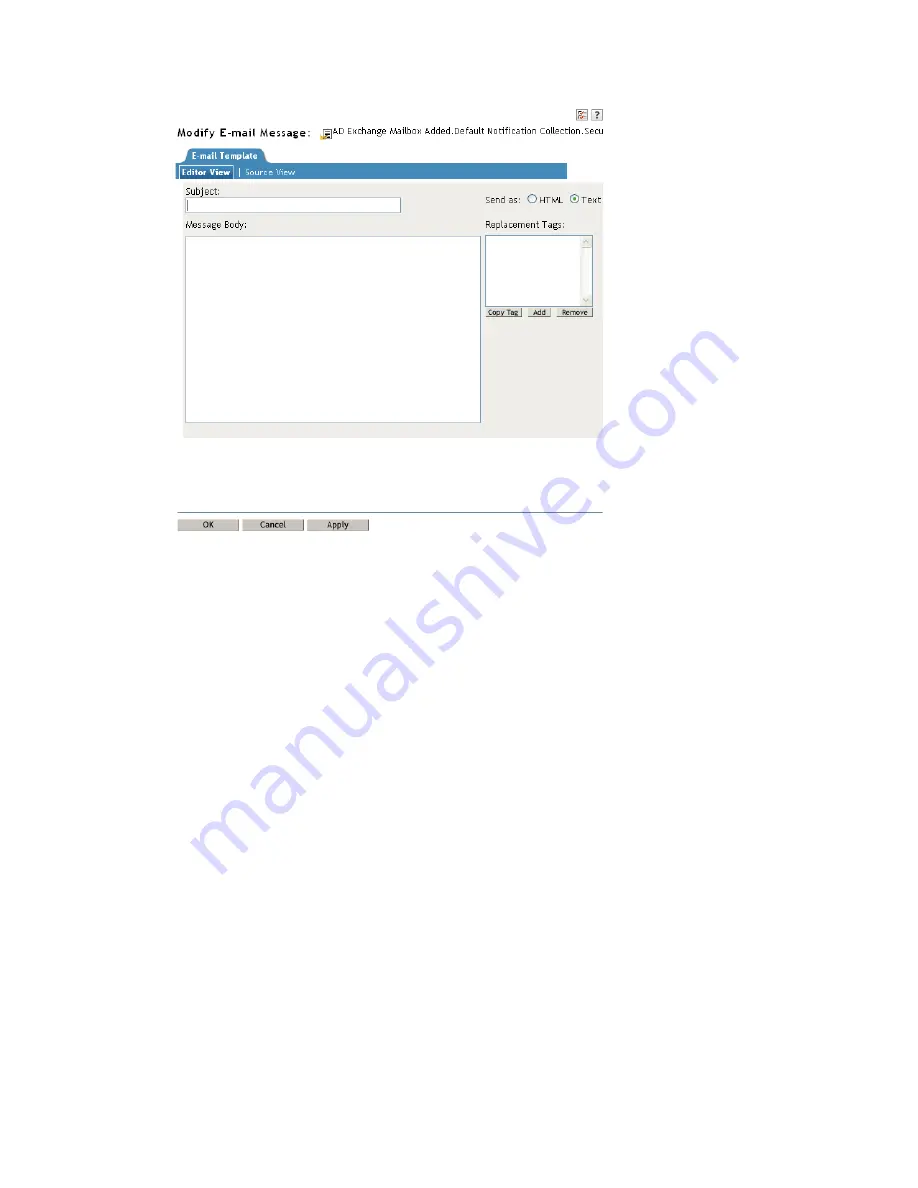
Creating Templates
23
no
vd
ocx
(e
n)
13
Ma
y 20
09
4
In the
Send As
field, select whether to send the e-mail in HTML format or in text format.
5
In the
Subject
field, type the text that you want users to see in the e-mail’s Subject line.
You can use replacement tags (tokens) in the Subject field. To insert a replacement tag, select
the tag in the
Replacement Tags
list, click
Copy Tag
, place the cursor where you want to insert
the tag, then press Ctrl+V. You can also simply type the tag in the message text. For
information about adding new tokens, see
Appendix A, “Tokens and Replacement Tags,” on
page 29
.
6
In the
Message
box, type the message you want.
Use HTML markup with the text you enter. You can look at one of the existing templates for an
example of the markup.
You can use replacement tags (tokens) in the Message box. To insert a replacement tag, select
the tag in the
Replacement Tags
list, click
Copy Tag
, place the cursor where you want to insert
the tag, then press Ctrl+V. You can also simply type the tag in the message text. For
information about adding new tokens, see
Appendix A, “Tokens and Replacement Tags,” on
page 29
.
7
Click
OK
to save the template.
Содержание IDENTITY MANAGER 3.6.1 - E-MAIL
Страница 4: ...4 Identity Manager 3 6 1 E Mail Notification Guide novdocx en 13 May 2009...
Страница 6: ...6 Identity Manager 3 6 1 E Mail Notification Guide novdocx en 13 May 2009...
Страница 8: ...8 Identity Manager 3 6 1 E Mail Notification Guide novdocx en 13 May 2009...
Страница 14: ...14 Identity Manager 3 6 1 E Mail Notification Guide novdocx en 13 May 2009...
Страница 20: ...20 Identity Manager 3 6 1 E Mail Notification Guide novdocx en 13 May 2009...
Страница 24: ...24 Identity Manager 3 6 1 E Mail Notification Guide novdocx en 13 May 2009...
Страница 28: ...28 Identity Manager 3 6 1 E Mail Notification Guide novdocx en 13 May 2009...
Страница 30: ...30 Identity Manager 3 6 1 E Mail Notification Guide novdocx en 13 May 2009...






















