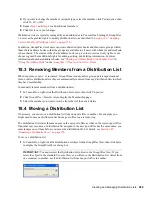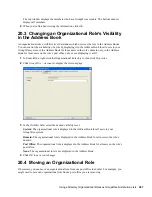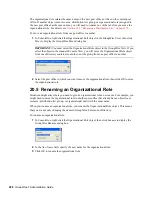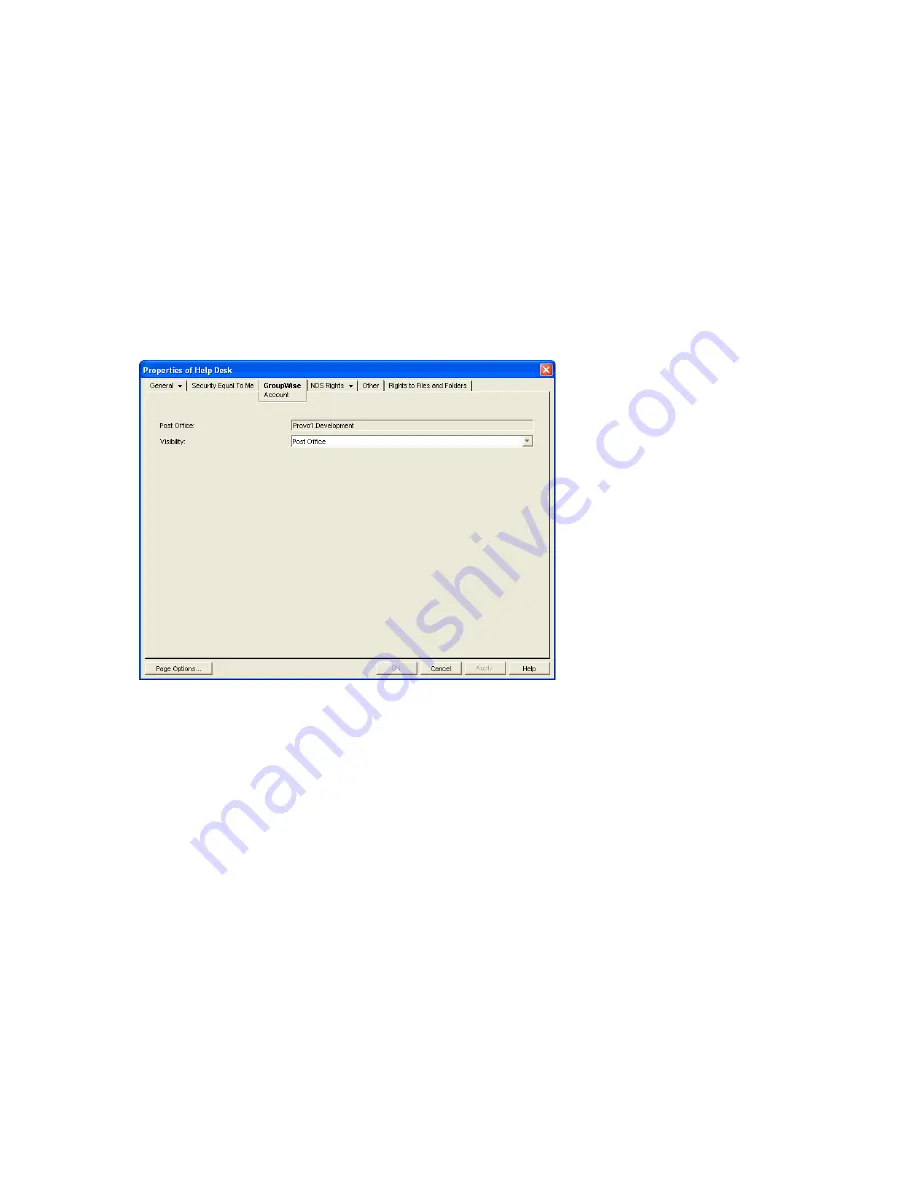
Using eDirectory Groups as GroupWise Distribution Lists
281
no
vd
ocx (
e
n)
1
1
Decemb
er
2
007
2
When you’ve finished viewing the information, click
OK
.
19.3 Changing a Group’s Visibility in the
Address Book
An eDirectory group’s visibility level determines which users see the group in the Address Books.
You can control the availability of a group by displaying it in the Address Book for all users in your
GroupWise system, in the Address Book for those users in the group’s domain only, in the Address
Book for those users on the group’s post office only, or not displaying it at all.
1
In ConsoleOne, right-click the Group object, then click
Properties
.
2
Click
GroupWise
>
Account
to display the Account page:
3
In the
Visibility
field, select the desired visibility level.
System:
The group is displayed in the Address Book for all users in your GroupWise system.
Domain:
The group is displayed in the Address Book for all users in the group’s domain.
Post Office:
The group is displayed in the Address Book for all users on the group’s post
office.
None:
The group is not displayed in the Address Book.
4
Click
OK
to save your changes.
19.4 Moving a Group
If necessary, you can move an eDirectory group from one post office to another. For example, you
might need to move a group from a post office you are removing.
The group retains the same name on the new post office as it has on the current post office. If
another object (user, resource, distribution list, group, or organizational role) assigned to the new
post office has the same name, you must rename one of them before you move the group. For
details, see
Section 18.5, “Renaming a Distribution List,” on page 270
.