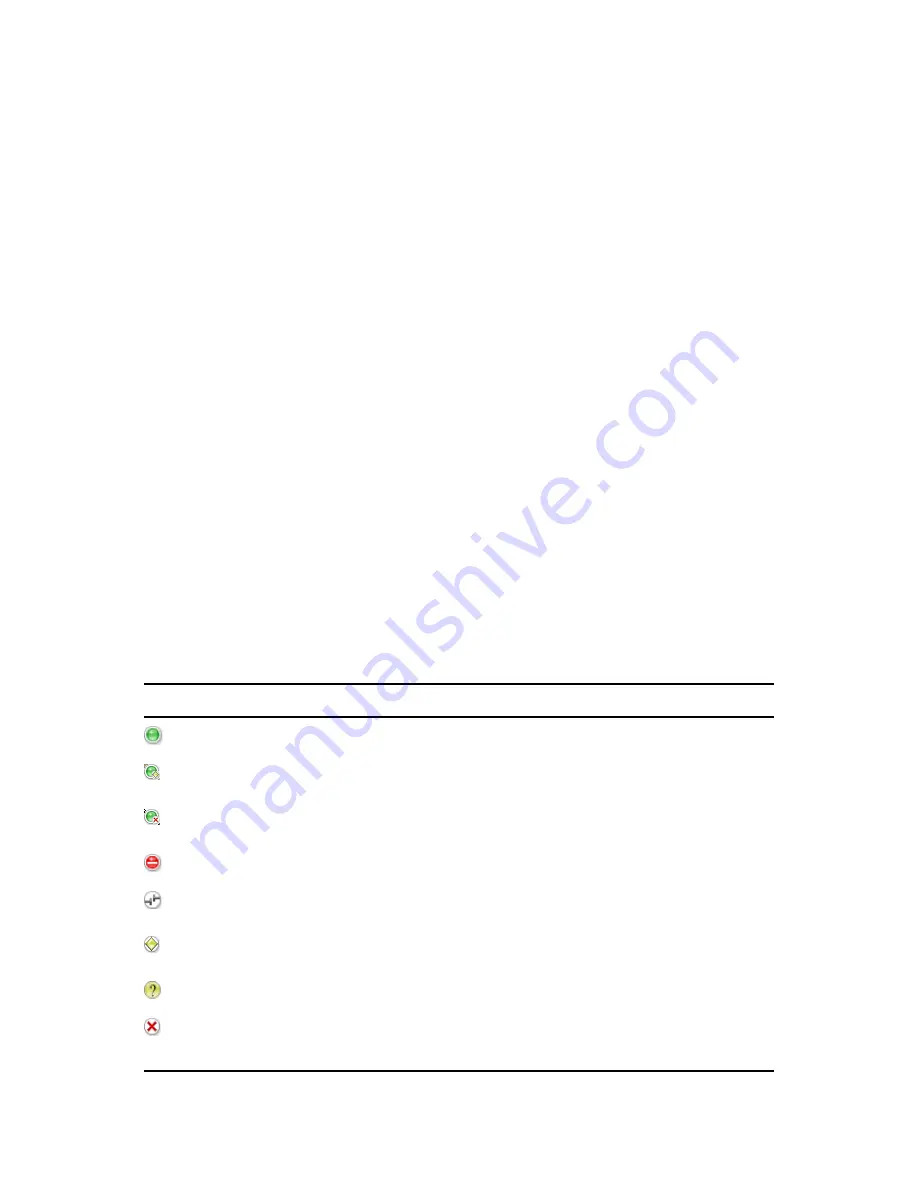
Maintaining an Identity Server
329
n
ov
do
cx (e
n)
16
Ap
ril 20
10
If the user does not log out (just closes the browser window or the problem closes it), the
session remains in the list of logged sessions. After 10 minutes of inactivity, the session is
closed and the lock on the logging file is cleared. As long as the file is locked, no other
application can read the file.
When a ticket expires, logging is stopped automatically. If you know that user is experiencing a
problem that prevents the user from logging out, you might want to create a ticket with a short
time limit.
3
(Conditional) If the user was experiencing a problem with an Embedded Service Provider,
change to the Tomcat log directory on the device:
Linux:
/var/opt/novell/tomcat5/webapps/nesp/WEB-INF/logs
Windows Server 2003:
\Program Files\Novell\Tomcat\webapps\nesp\WEB-INF\logs
Windows Server 2008:
\Program Files (x86)\Novell\Tomcat\webapps\nesp\WEB-
INF\logs
4
Open the file with the same user identifier and session ID.
5
After solving the problem, delete the file from each Identity Server in the cluster and each
Access Gateway in the cluster.
14.5 Monitoring the Health of an Identity Server
Section 14.5.1, “Health States,” on page 329
Section 14.5.2, “Viewing the Health Details of an Identity Server,” on page 330
Section 14.5.3, “Viewing the Health Details of a Cluster,” on page 332
14.5.1 Health States
The Health page displays the current status of the server. The following states are possible:
Icon
Description
A green status indicates that the server has not detected any problems
A green status with a yellow diamond indicates that the server has not detected any
problems but the configuration isn’t completely up-to-date because commands are pending.
A green status with a red x indicates that the server has not detected any problems but that
the configuration might not be what you want because one or more commands have failed.
A red status with a bar indicates that the server has been stopped.
A white status with disconnected bars indicates that the server is not communicating with
the Administration Console.
A yellow status indicates that the server might be functioning sub-optimally because of
configuration discrepancies.
A yellow status with a question mark indicates that the server has not been configured.
A red status with an x indicates that the server configuration might be incomplete or wrong,
that a dependent service in not running or functional, or that the server is having a runtime
problem.
Содержание ACCESS MANAGER 3.1 SP2 - README 2010
Страница 4: ...4 Novell Access Manager 3 1 SP2 Identity Server Guide novdocx en 16 April 2010...
Страница 12: ...12 Novell Access Manager 3 1 SP2 Identity Server Guide novdocx en 16 April 2010...
Страница 158: ...158 Novell Access Manager 3 1 SP2 Identity Server Guide novdocx en 16 April 2010...
Страница 172: ...172 Novell Access Manager 3 1 SP2 Identity Server Guide novdocx en 16 April 2010...
Страница 182: ...182 Novell Access Manager 3 1 SP2 Identity Server Guide novdocx en 16 April 2010...
Страница 290: ...290 Novell Access Manager 3 1 SP2 Identity Server Guide novdocx en 16 April 2010...
Страница 362: ...362 Novell Access Manager 3 1 SP2 Identity Server Guide novdocx en 16 April 2010...
Страница 374: ...374 Novell Access Manager 3 1 SP2 Identity Server Guide novdocx en 16 April 2010...
















































